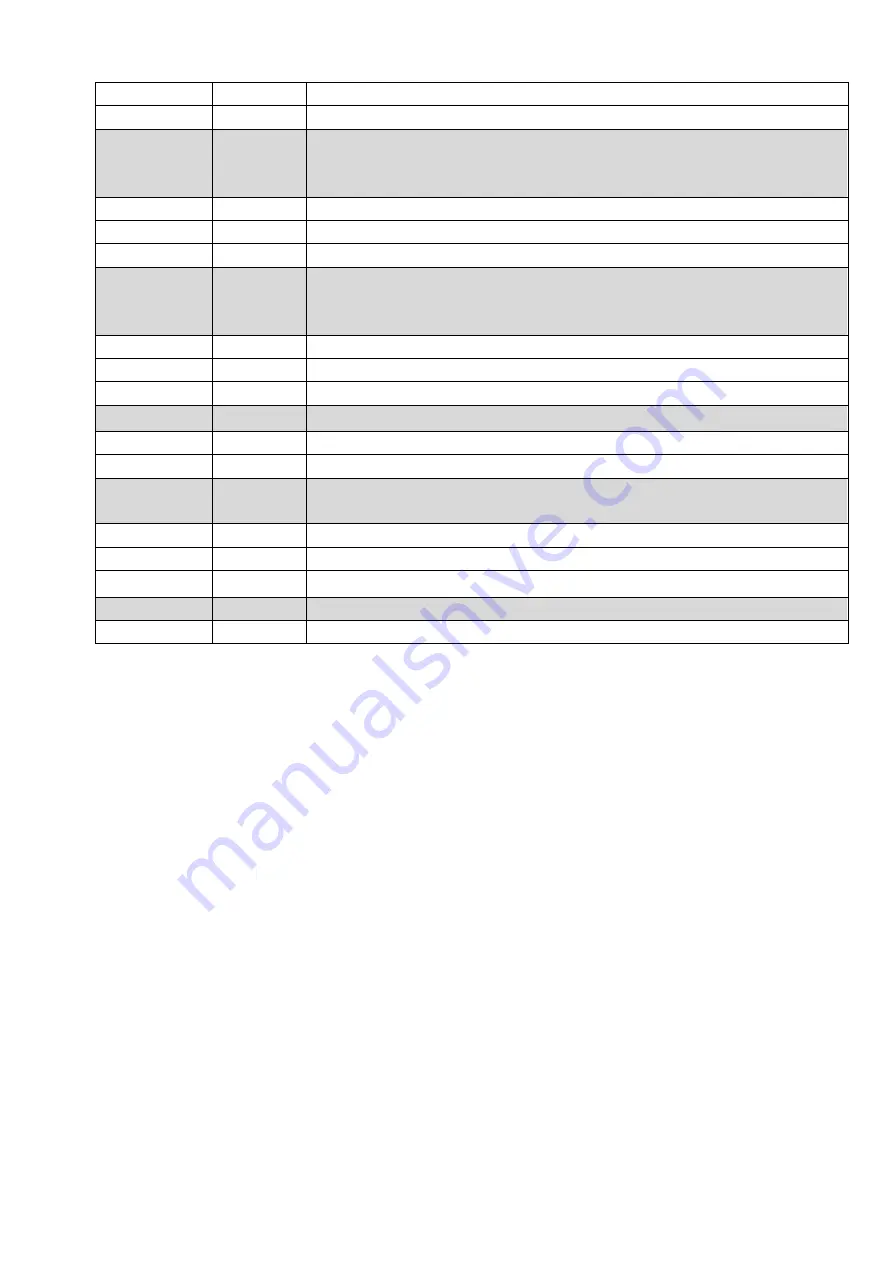
BLE RS-232 adapter user manual V1.0
2018.05.22
7
R
Restore the default settings PIN=“123456”.
?
Inquire the current PIN.
PROMPT=
The command is used to decide whether result messages are prompted
when Setup commands are executed. The result messages are:
OK/ERROR for command execution.
(Default)
Y
Prompt result messages.
N
Not prompt result messages.
?
Inquire the current setting.
ROLE=
This command is used to specify whether the adaptor is in the central
or peripheral role. If the device role is changed, the adaptor will reboot
and all paired addresses will be cleared.
C
Set the adaptor to the central role.
(Default)
P
Set the adaptor to the peripheral role.
?
Inquire the current role of the adaptor.
STATUS=
Inquire all the current setting of the adapter.
T
Inquire the inner temperature of the IC in centigrade
?
Display the current setting of the adapter
STOP=
This command is used to specify one or two stop bits of COM port.
The command will need 200ms delay.
(Default)
1
One stop bit.
2
Two stop bits.
?
Inquire the current setting.
VERSION=
This command is used to inquiry the firmware version.
?
Inquire the version codes.
7. Central and Peripheral: (Similar like the Master and Slave roles)
7.1 DIP switch setting: The central will pair the slave automatically, please refer to page
2 section 2.3.
Switch DIP-9 to 0 (Switch)
Switch DIP-4 to 1 (Master)
The central will link with the neighboring peripheral automatically. The blue
LED will be solid on. The central will link with the paired peripheral on next time
when power on.
Please reset to the default and follow the above procedures if you want to link
with other same BLE serial adapter.
If there’re several pairs in the same space, please set the different PIN code by
pairs.
7.2 AT command: Please refer to page 5 section 6.
Set “role=c” or “ROLE=C” in one adapter.
The central will link with the neighboring peripheral automatically. The blue
LED will be solid on. The central will link with the paired peripheral on next time
when power on.
Please reset to the default and follow the above procedures if you want to link


























