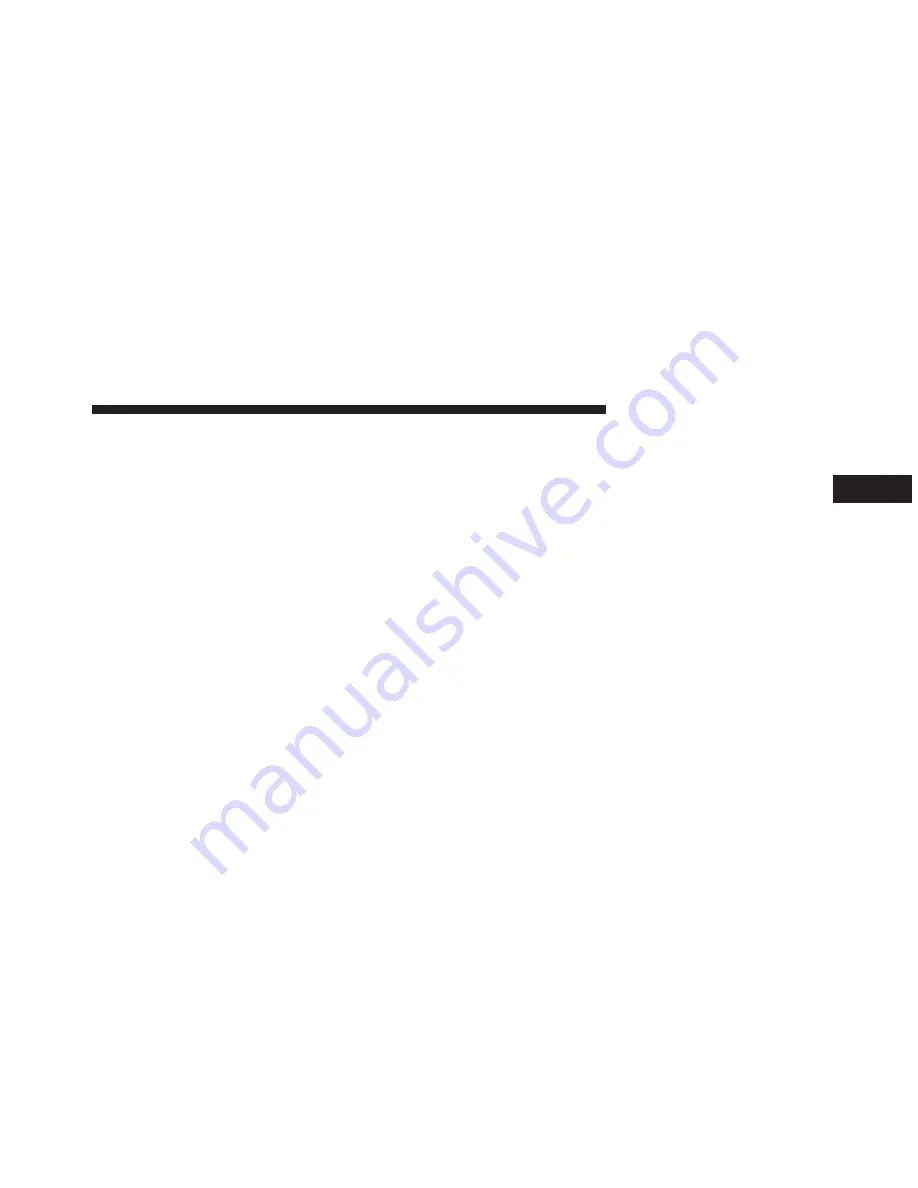
Maintaining Your Uconnect® Access Account
Reinstalling an App
•
You can easily correct many Application related issues
you may be experiencing by resetting the App back to
the factory setting. From the vehicle’s radio touch-
screen, complete the following steps:
1. Touch the Uconnect® App and open the Uconnect®
Store and go to My Apps.
2. In My Apps, select Settings and then Reinstall App
and lastly, Continue.
3. Your Apps have been successfully re-installed.
Canceling Your Subscription
•
Should you want to cancel your subscription, you can
remove your account information using the same pro-
cedure contained in the Selling Your Vehicle section.
Selling Your Vehicle
•
When you sell your vehicle, we recommend that you
remove your Uconnect® Access Account information
from the vehicle. You can do this using the radio touch
screen in the vehicle or on the Mopar Owner Connect
website (www.MoparOwnerConnect.com). Removing
your account information cancels your subscription
and makes your vehicle factory-ready for a new
owner/subscriber.
1. From your vehicle’s radio touch-screen, select the
Uconnect® Store from the Apps icon.
2. Select My apps, then Settings, and then Remove
Uconnect® Account.
3. Enter your Uconnect® Security PIN, select “Proceed to
Remove Vehicle from Uconnect Account”.
2
Uconnect® ACCESS OVERVIEW
17
Summary of Contents for 8.4A
Page 3: ......
Page 4: ...IDENTIFYING YOUR RADIO CONTENTS 䡵 Identifying Your Radio 4 1 ...
Page 7: ......
Page 29: ......
Page 143: ......
Page 257: ......
Page 258: ...SAFETY GUIDELINES CONTENTS 䡵 Safety Guidelines 258 5 ...






























