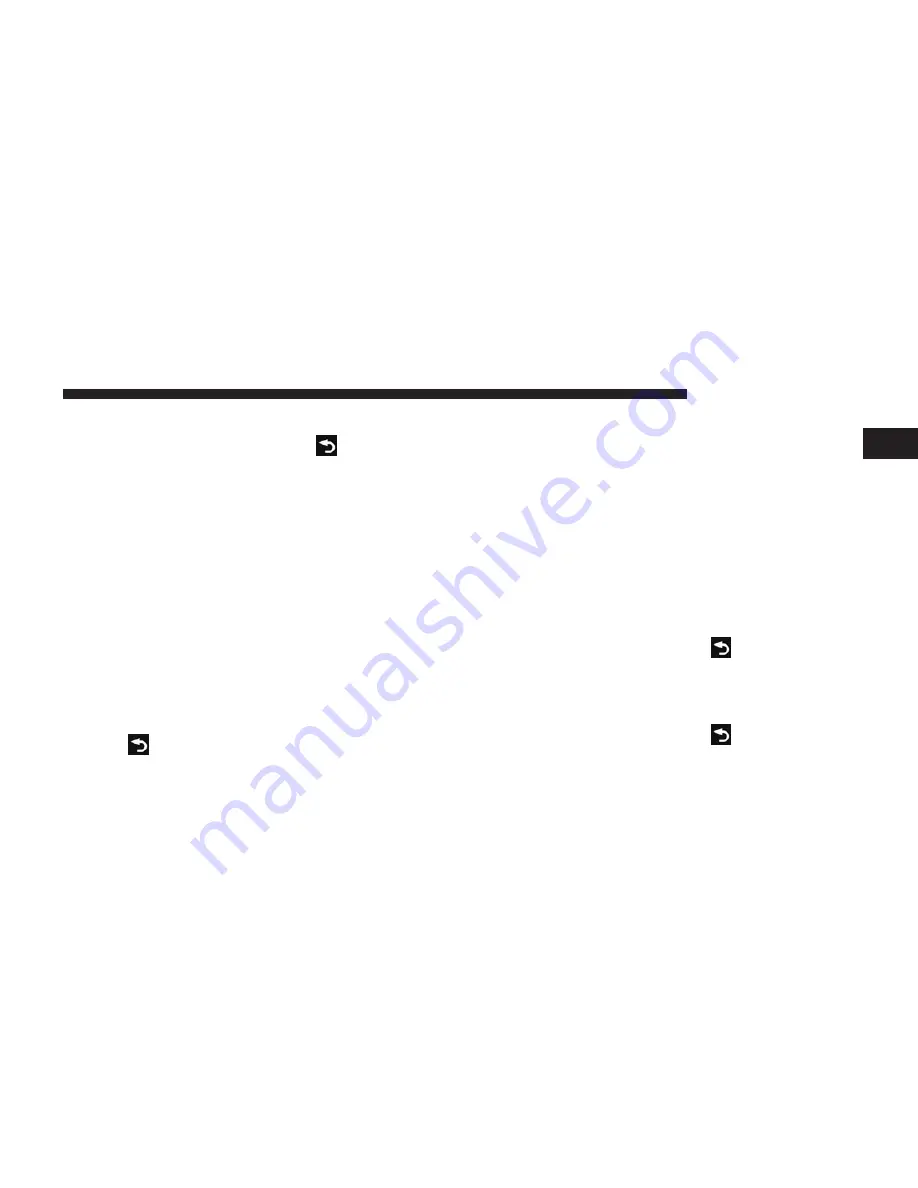
Adding Points to the Active Route
1. While navigating a route, touch
to return to the
main menu.
2. From the main menu, touch
Where To?
.
3. Select a category.
4. If necessary, select a subcategory.
5. Select a destination.
6. Touch
Go!
.
7. Touch
Add as a Via Point
.
Changing the Destination of the Active Route
Before you can change destinations, you must be navi-
gating a route.
1. Touch
to return to the main menu.
2. Touch
Where To?
.
3. Search for the location.
4. Touch
Go!
.
5. Touch
Set as a New Destination
.
Taking a Detour
While navigating a route, you can use detours to avoid
obstacles ahead of you, such as construction zones.
NOTE:
If the route you are currently taking is the only
reasonable option, the navigation system might not cal-
culate a detour.
1. While navigating a route, touch
.
2. From the main menu, touch
Detour
.
Stopping the Route
1. While navigating a route, touch
.
2. From the main menu, touch
Stop
.
1
Uconnect
姞
430/430N
91






























