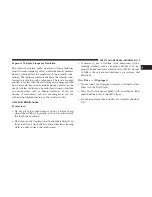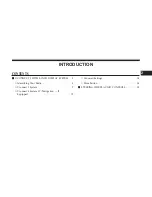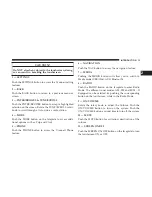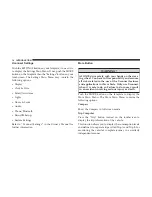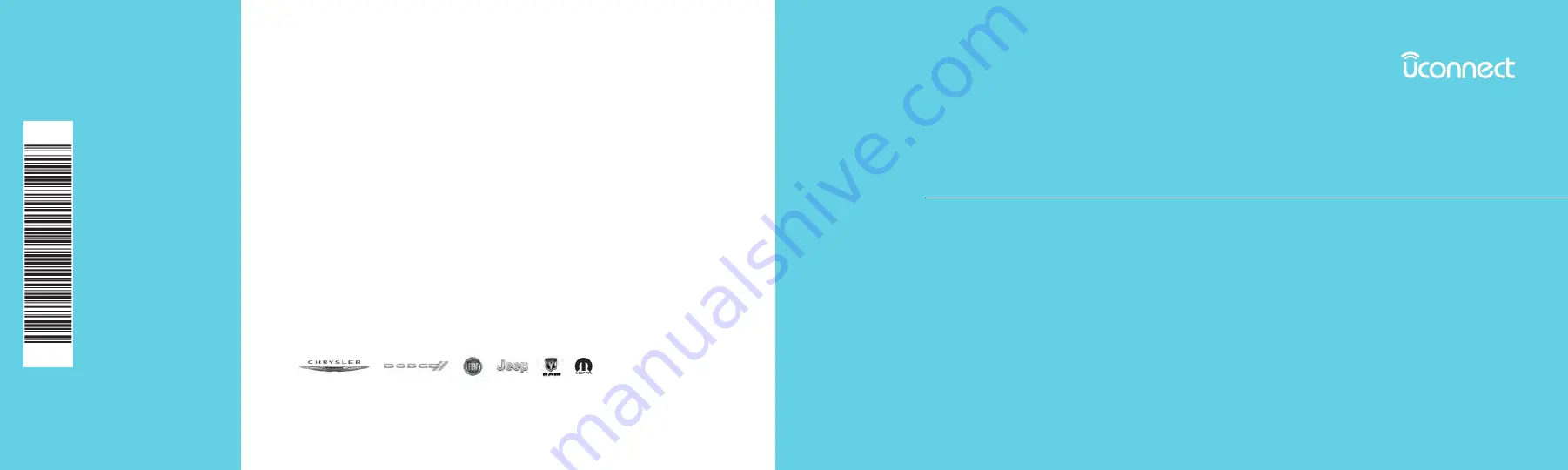
18UC3N5PM-526-AB
©2017 FCA US LLC. All Rights Reserved.
Chrysler, Dodge, Jeep, Ram, Mopar and Uconnect are trademarks of FCA US LLC.
FIAT is a registered trademark of FCA Group Marketing S.p.A.,
used under license by FCA US LLC.
Second Edition
Uconnect 3/3 NAV with 5" Display
Printed in the USA
UCONNECT 3/3 NAV WITH 5” DISPLAY
Summary of Contents for 3/3
Page 3: ......
Page 10: ...Uconnect 3 System 2 INTRODUCTION 9...
Page 13: ...Uconnect 3 System W Navigation If Equipped 12 INTRODUCTION...
Page 17: ......
Page 35: ......