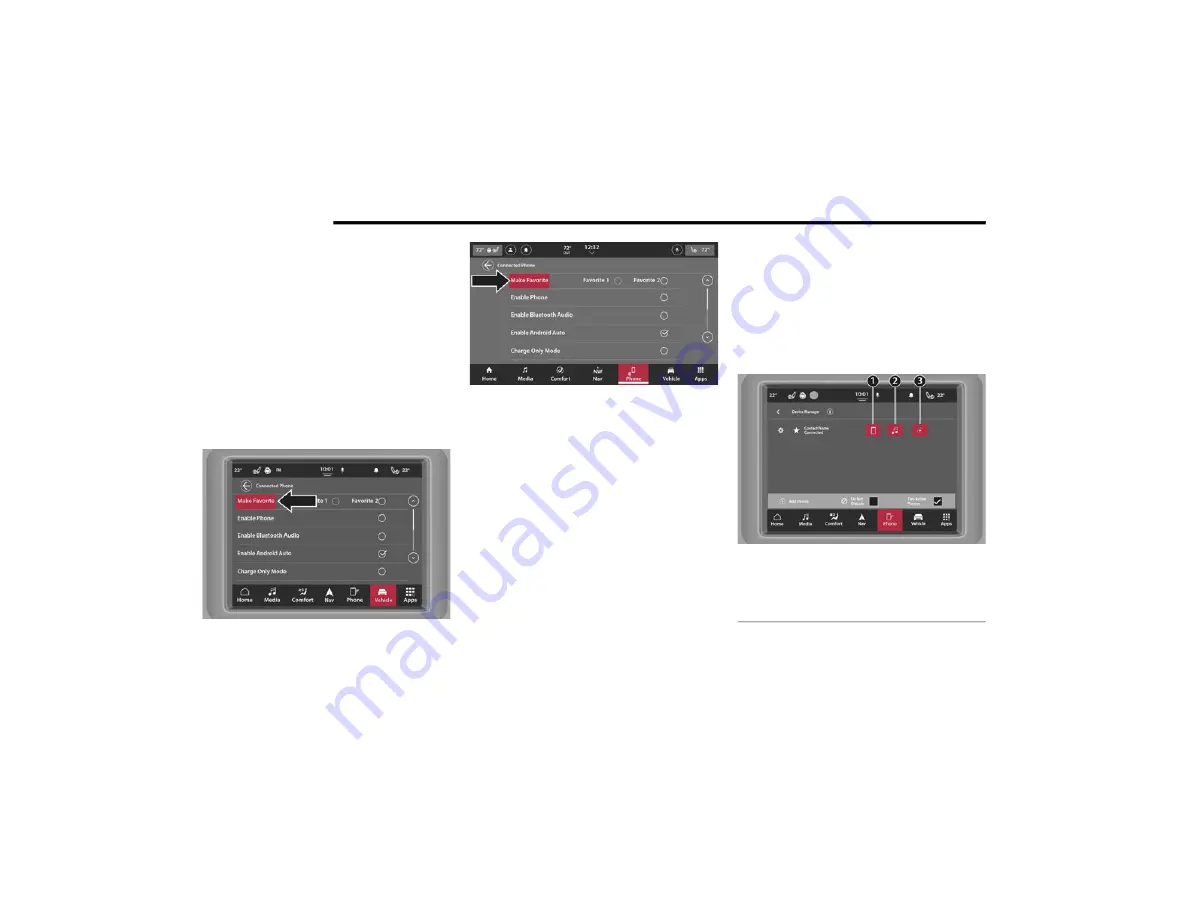
60
UCONNECT MODES
8. When prompted on the device, accept the
connection request from Uconnect.
9. When the pairing process has successfully
completed, the system will prompt you to
choose whether or not this is your favorite
device. Selecting “Yes” will make this device
the highest priority. This device will take
precedence over other paired devices
within range and will connect to the
Uconnect system automatically when
entering the vehicle. Two phones can be set
as a favorite (Favorite 1 and Favorite 2)
Make Favorite Setting
Make Favorite Setting
NOTE:
For devices which are not made a favorite,
the device priority is determined by the order
in which it was paired. The latest device
paired will have the higher priority.
During the pairing procedure, you may
receive a pop-up on your device for the Ucon
-
nect system to access your “messages” and
“contacts”. Selecting “Ok” or “Allow” will sync
your contacts with the Uconnect system.
Software updates on your device or the Ucon
-
nect system may interfere with the Blue
-
tooth® connection. If this happens, simply
repeat the pairing process.
However, first, make sure to delete the
device from the list of devices on your Ucon
-
nect system. Next, be sure to remove Ucon
-
nect from the list of connections in your
device’s Bluetooth® settings.
Connecting To A Particular Mobile Phone
Or Audio Device After Pairing
Connecting A Device
1 — Connect The Device With Phone Capabilities
2 — Connect The Device With Media Capabilities
3 — Connected Android Auto™ Or Apple CarPlay®
21_00_U52_EN_USC_t.book Page 60
Summary of Contents for 10.1 inch Display
Page 98: ...NAVIGATION MODE IF EQUIPPED 97 Navigation Mode 4 21_00_U52_EN_USC_t book Page 97...
Page 175: ......
Page 176: ......
Page 177: ......
















































