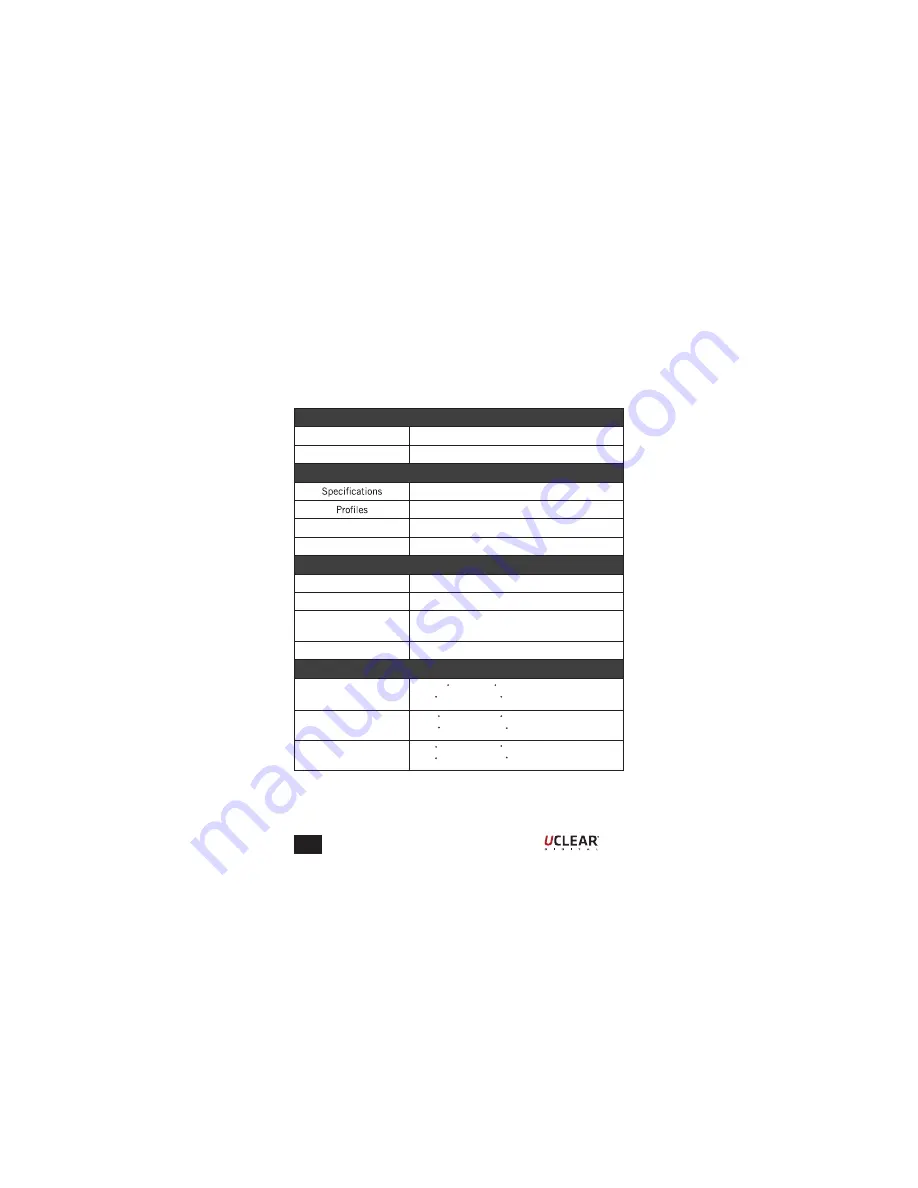
EN
Technical Data
Unit
Dimension (L x W x H)
60mm x 20mm x 12mm
Weight
10g
Bluetooth
Version 4.1 , Class 2
RFComm
Carrier frequency
2.402 – 2.480 GHz
RF output power
7.76dBm
Power
Power consumption
50mW (max)
Power input (Charging)
5V / 300 mA
Built-in-battery
3.7V, 30mAh x 2, Lithium-ion Polymer
(Rechargeable)
Operation time
15 hours
Temperature
Operation temperature
- 28.9 C to 60 C
(-20 F to 140 F)
Charging temperature
0 C to +45 C
(+35 F to +113 F)
Storage temperature
-40 C to +80 C
(-38 F to +176 F)
20
Summary of Contents for HBCR001
Page 29: ...EN 28...
























