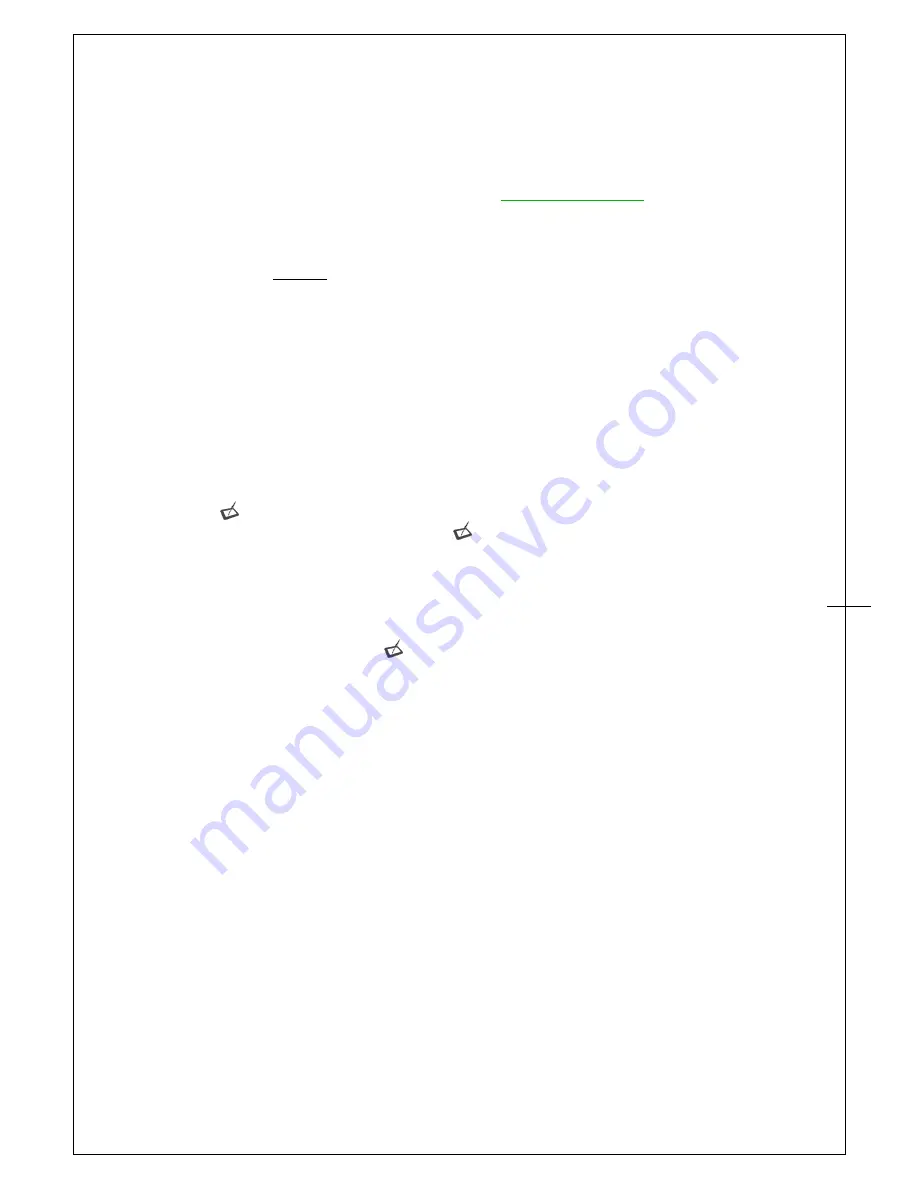
Artisul D13
Driver Version 1.0
23
IV.
Question & Answer
Q: How can I get the latest updated software?
A: You can download the new driver from our website (
WWW.ARTISUL.COM
).
A.
Uninstall your old driver:
Click [Start]
►
[All Programs]
►
[TABLET]
►
[Uninstall]
.
B.
Download the latest driver version in the download section and save it into your hard disk.
C.
Unzip the file in a folder on your hard disk (with Windows built-in unzip utility or a
program like WinZip for instance).
D.
Double-click the Setup.exe in the folder where you unzipped the file.
Q: My ARTISUL does not work. What can I do?
A:
Follow these steps as shown below:
A.
Remove the USB and HDMI plug from the computer.
B.
Un-install the
ARTISUL
driver from the system.
C.
Re-connect your
ARTISUL
USB and HDMI to the computer.
D.
You can download the latest version of the driver directly from our website.
E.
After installing the new driver version, the system will require you to restart your
computer.
F.
After you restart your computer, on bottom right of the screen, you can find the
ARTISUL
icon (
) within there.
a
、
If you can't find the
ARTISUL
icon (
) on the bottom right of the screen, this means
the driver failed during startup. This might be caused by an incompatible issue.
b
、
Or check
[My Computer]
►
[Properties]
►
[Hardware]
►
[Device Manager]
, if
there is an exclamation mark that is found, this means that the installed driver of
ARTISUL
is incompatible with the Windows system. If you have this problem, you can
contact us for assistance.
G.
By clicking the
ARTISUL
icon (
) on the bottom right of the screen, you can test the
pressure sensitivity to see whether the pen pressure function works or not.
If you do not have pen pressure, it means the pen might be faulty and you should
contact us for a solution.






























