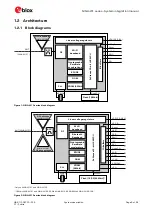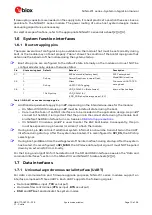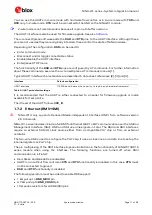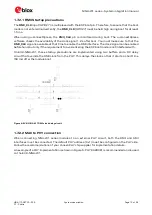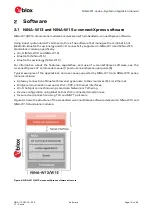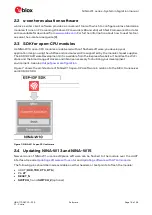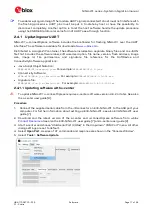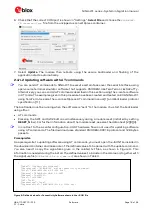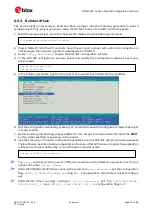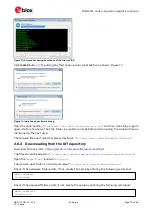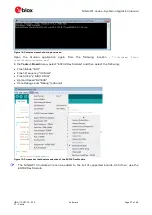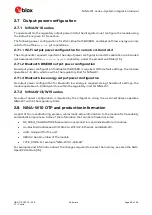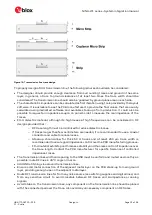NINA-W1 series - System integration manual
UBX-17005730 - R15
Software
Page 19 of 54
C1 - Public
Figure 9: Typical ConnectivitySoftware and SoftDevice signature file
Command syntax
You use the software update command
AT+UFWUPD
with following syntax to update the
u-connectXpress software.
AT+UFWUPD=<mode>,<baud_rate>[,<id>,<size>,<signature>,<name>,<flags>]
The defined values for each parameter are shown in Table 3.
Parameter
Type
Description
<mode>
Enumerator
Download mode:
0: Update mode for the ConnectivitySoftware through the serial port
1: Bootloader mode for updating through the serial port.
<baud rate>
Enumerator
Baud rate in bits per second: 115200 (default), 230400, 460800, or 921600
<id>
Integer
ID number of the software image.
<size>
Integer
Size of the firmware image. Enter the size integer for the respective software as
defined in the
NINA-W1XX-SI-x.x.x-xxx.txt
file. Shown in hex format in the JSON
file but must entered as bytes in decimal notation in the command.
<signature>
String
RSA signature of the firmware image as base64-encoded string.
Enter the 344-character text string defined in the
NINA-W1XX-SI-x.x.x-xxx.txt
file.
<name>
String
The name of the firmware. Maximum string length is 22.
<flags>
String
Permissions for using the firmware image. Permission flags are marked in UNIX style:
"
rwx
" is the default flag for the u-connectXpress software.
"
rw
" is the default flag for other binary images.
Table 3: Defined values for update parameters
2.4.1.2.1
Setting up the serial port
☞
You can send AT text commands to NINA-W1to execute tasks using open-source terminal
emulator software that supports XMODEM like TeraTerm or ExtraPuTTy. Alternatively, you can
send all AT commands described in this section using the s-center software in AT mode. See also
the s-center user guide [9].
Procedure
The examples in this procedure have been created and tested on EVK-NINA-W1 using TeraTerm.
1.
Connect the supplied serial cable from the J8 connector on EVK-NINA-W1 to the USB port your
computer. For more information about setting up EVK-NINA-W1, see also the EVK-NINA-W1
user guide [7].
2.
Download and unzip the latest u-connectXpress software from u-blox
3.
Discover the COM port number for the USB Serial Port on your computer (MS Windows:
Start>Device Manager>Ports
). See also “Setting up the evaluation board” in the EVK-NINA-W1
user guide [7].
N04lae2U7ztBojLvyBmHJKvuQmyioscrE3kdQviDcqSwST59Dg8WZbcN5C6xwZtA3vE/A0M2h3JulhVv49
UIIjzhTZwYLLrnWGNWgu4cAPkmMHkZa5MZl/QSb/GeT8naXe7oVTS2S2ovmTVBMpkfQiEoNJw5
u5+agXq3J4kz9g1LylUNtHbucAJR5c4jNqxdN3m6BlvQyycxJCJ2J49cnB85RdY4bf
JlPGTwcqtGp2Z014Y/Z7PjeNOMoTFUU8a8e6pULCBLqBH5gC/UU/aSLJLsLL64VEKt2NJB5lZ2
fqgzZr82Dqmrpw==