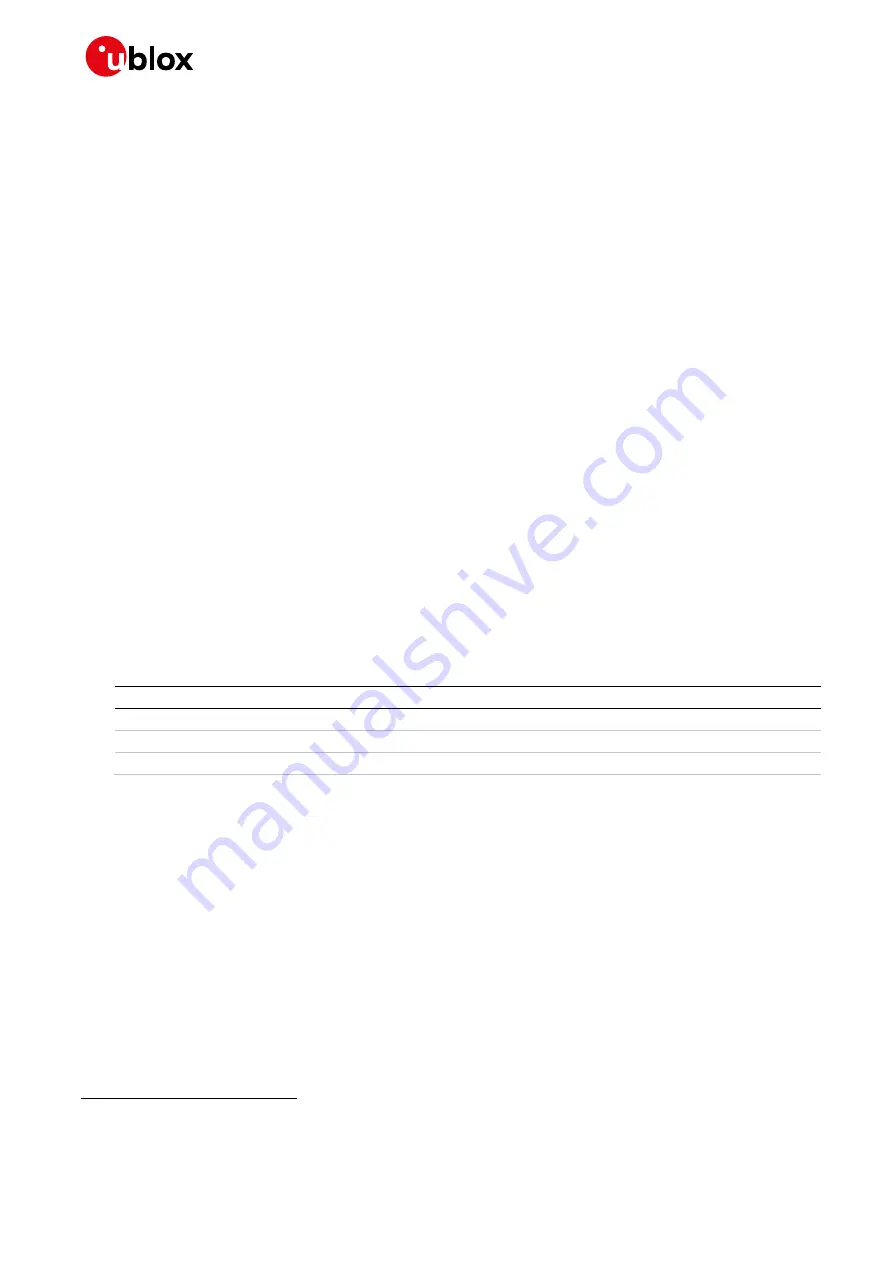
EVK-R6 - User guide
UBX-21035387 - R02
Starting up
Page 10 of 23
C1-Public
1.8
Board setup
1.
Insert a SIM card into the
SIM card holder
(J300 on the EVB).
2.
Connect a cellular antenna provided with the EVK-R6 evaluation kit box to the
Primary cellular
antenna
SMA connector on the ADP-R6 (ANT, RF input/output for transmission and reception of
LTE/3G/2G RF signals)
3.
Connect a cellular antenna provided with the EVK-R6 evaluation kit box to the
Secondary cellular
antenna
SMA connector on the ADP-R6 (ANT DIV, RF input for the reception of the LTE / 3G RF
signals as per Down-Link Rx diversity). Place the secondary cellular antenna far enough from the
primary cellular antenna (should be more than 20 cm).
4.
If the GNSS functionality is required, connect the GNSS antenna provided with the evaluation kit
to the
GNSS antenna
SMA connector on the ADP-GNSS. Keep the cellular GNSS detach switch
(SW304) in “GNSS” position.
Place the GNSS antenna in a location with a good view of the sky.
5.
Connect the AC / DC +12 V power adapter provided with the evaluation kit box to the
9
–
18 V
Power Input
connector (J400 on the EVB). LED DL401 lights blue.
6.
Be sure to provide a jumper socket on the
Cellular VCC supply jumper
(J404 on the EVB) and to
Cellular VCC supply jumper
(J109 on the ADP-R6). These provide the connection from the 3.8 V
output of the supply circuit from the EVB to the VCC input of the cellular module.
7.
To enable the board power supply, turn the
Main power switch
(SW400 on the EVB) to the ON
position. LED DL400 lights green. The cellular module is powered but still switched off.
8.
For communication via the cellular module’s USB interface, connect a USB cable to the
Cellular
native USB
(J105) connector (on ADP-R6). LED DS100 on ADP-R6 lights blue.
Once the switch-on of the cellular module is triggered (see point
), the COM ports listed in the
are enabled by the Windows USB driver after the end of the module boot (details as the
numbering of the ports can be seen via the Windows Device Manager)
3
:
Parameter
Type
Remarks
Qualcomm HS-USB Modem 90FA-1
Modems
AT command interface and data communication
Qualcomm HS-USB Modem 90FA-2
Modems
AT command interface and data communication
Qualcomm HS-USB Diagnostics 90B2 Ports (COM & LPT)
Diagnostic purpose
Table 6: Cellular USB interface configuration
Run an AT terminal application (such as u-blox m-center), selecting an AT port with these
settings:
▪
Data rate: 115,200 bit/s
▪
Data bits: 8
▪
Parity: N
▪
Stop bits: 1
▪
Flow control: HW
See appendix
for how to configure the u-blox m-center AT terminal for Windows.
3
A message of “driver installation fail” may appear on Windows if the
USB cable has been connected before the end of the
module boot, but this can be ignored as the normal operating functionality of the module will be available anyway after the end
of the module boot.























