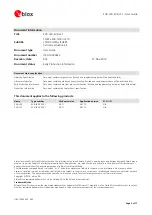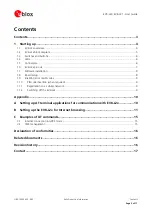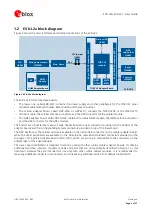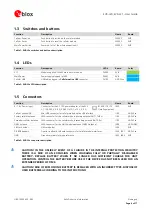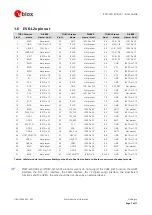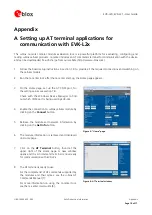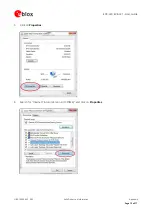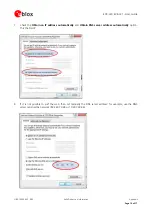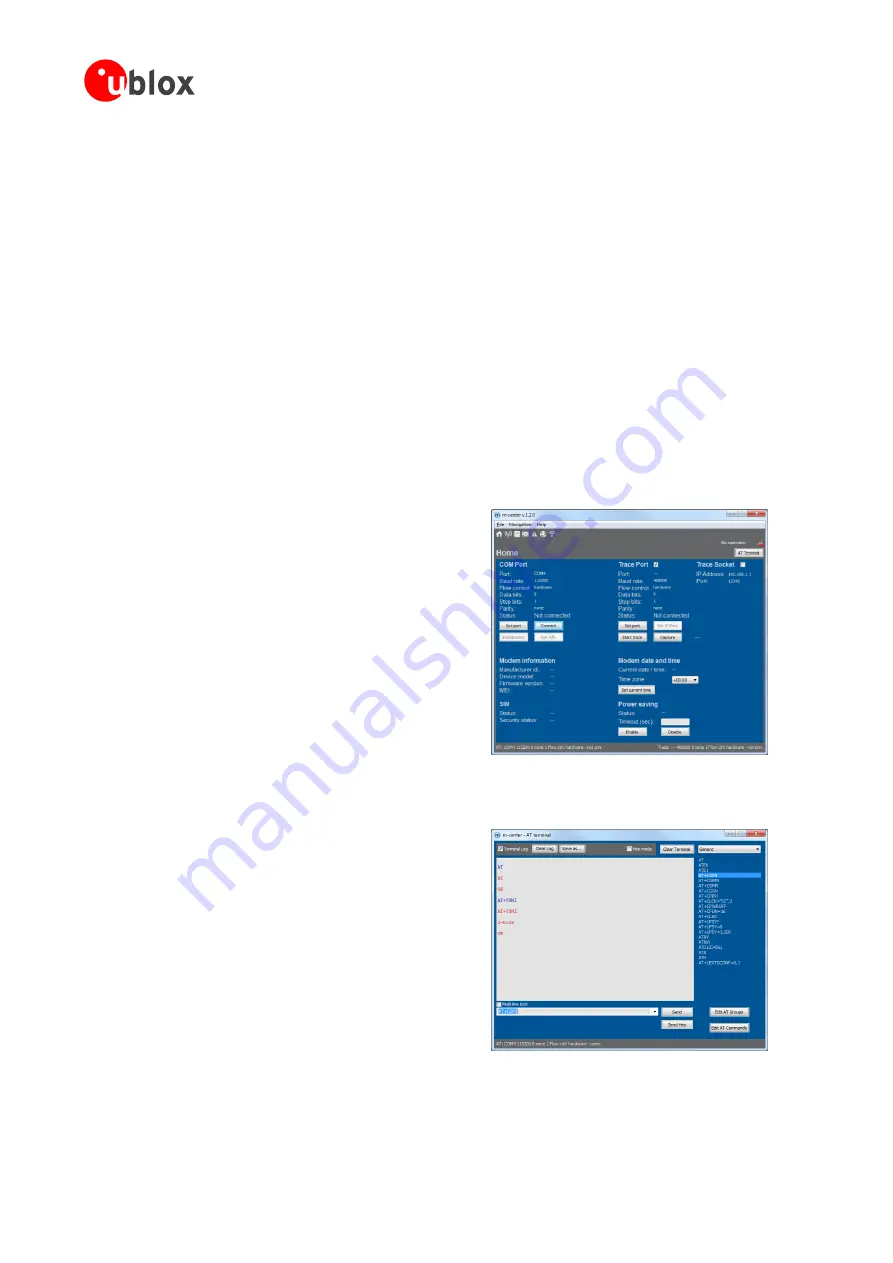
EVK-L20, EVK-L21 - User Guide
UBX-14000422 - R03
Early Production Information
Appendix
Page 10 of 17
Appendix
A
Setting up AT terminal applications for
communication with EVK-L2x
The u-blox m-center cellular module evaluation tool is a powerful platform for evaluating, configuring and
testing u-blox cellular products. m-center includes an AT commands terminal for communication with the device
and can be downloaded free-of-charge from our website (http://www.u-blox.com).
1.
Follow the board setup instructions in section 1.8 to provide all the required connections and switching on
the cellular module.
2.
Run the m-center tool: after the m-center start-up, the Home page appears.
3.
On the Home page, set up the AT COM port; for
the setting values see section 1.8.
Check with the Windows Device Manager to find
out which COM port is being used by EVK-L2x.
Figure 3: “Home” page
4.
Enable the connection to u-blox cellular module by
clicking on the
Connect
button.
5.
Retrieve the module and network information by
clicking on the
Get Info
button.
6.
The module information is retrieved and displayed
on Home page.
7.
Click on the
AT Terminal
button, found at the
upper right of the Home page. A new window
opens and the AT-command terminal is now ready
for communication with EVK-L2x.
Figure 4: AT Terminal window
8.
The AT terminal is ready to use.
For the complete list of AT commands supported by
the modules and their syntax, see the
u-blox AT
Commands Manual
For more information on using the m-center tool,
see the
m-center User Guide