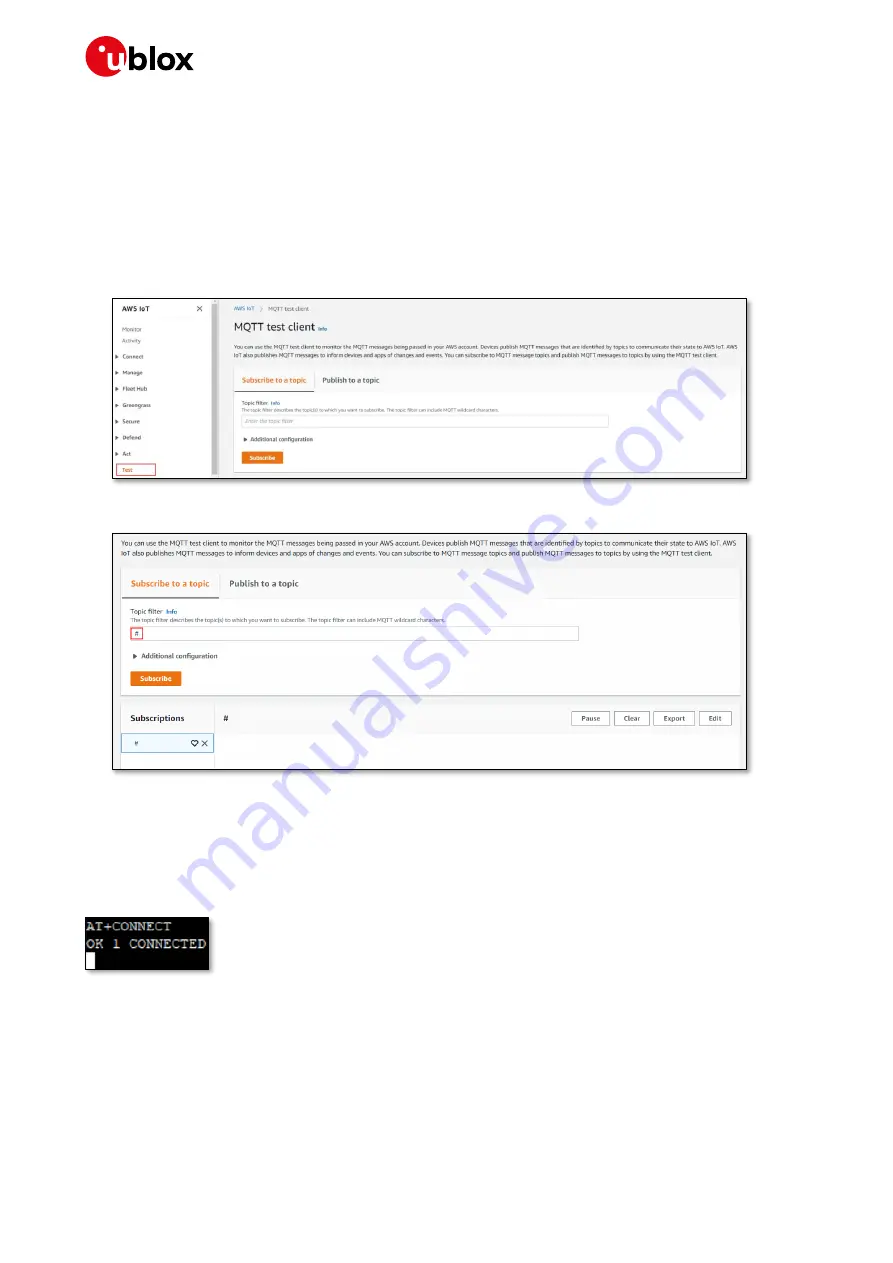
AWS IoT ExpressLink SARA-R5 Starter Kit - Getting started
UBX-21042016 - R02
Connecting to and interacting with the AWS cloud
Page 14 of 20
C1-Public
6
Connecting to and interacting with the AWS
cloud
We will use the MQTT client in the AWS IoT console to help us monitor the communication between
your evaluation kit and the AWS Cloud.
1.
Navigate to the
and select
Test
from the navigation pane to open the
MQTT test
client
.
2.
In Subscribe to a topic, enter # as the Topic filter and then click Subscribe.
6.1
Connecting
With the u-blox AWS IoT ExpressLink SARA-R5 module switched on, in the terminal application,
establish a secure connection by typing the command
AT+CONNECT
and pressing <return>.
After a while, you should receive the response
OK 1 CONNECTED
.
⚠
Some cellular networks will refuse service to a device for a “guard time” (e.g.
, 1 hour) if the device
is seen to connect and disconnect [again] more than a handful of times in quick succession;
frequent connections/disconnections should be avoided.
6.2
Sending data to the AWS cloud
To send a
“Hello World!” message,
in the terminal application type the command
AT+SEND data Hello
World!
and press <return>.




















