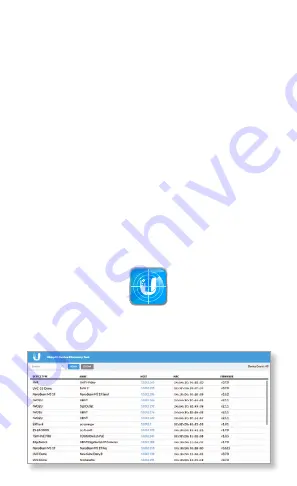
Accessing the UniFi Video NVR
The UniFi Video configuration portal is accessed by using a
web browser. There are two ways to access the portal:
•
Ubiquiti Device Discovery Tool
For users with a
DHCP‑enabled LAN and using the Chrome browser.
•
Direct Connection to UniFi Video NVR
Configure the
UniFi Video NVR by connecting it directly to your computer
via Ethernet.
Ubiquiti Device Discovery Tool
The Ubiquiti Device Discovery Tool is available as a stand‑alone
application and as a Chrome extension (Chrome browser
required). The utility is available for download at:
www.ubnt.com/download/utilities
1. Press the Power button on the UniFi Video NVR, and
wait about one minute for it to fully boot up and start all
services.
2. Download and install the Ubiquiti Device Discovery Tool.
3. Launch the Ubiquiti Device Discovery Tool.
4. A list of Ubiquiti devices on the network will appear. Locate
NVR in the Device Type column. Click the IP address of the
NVR in the Host column.























