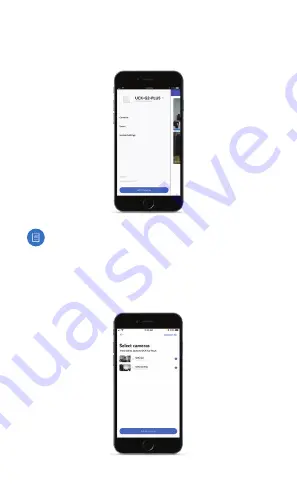
2. Tap the side menu in the upper‑left corner of the app to
access additional options.
3. Tap Add Cameras to add a new camera.
Note:
If setting up multiple cameras, UniFi Protect
allows you to add more than one camera during the
setup process.
4. When the Select cameras screen appears, tap each camera
in the list you would like to add to your UniFi Protect
system. Tap Set up cameras to continue.










































