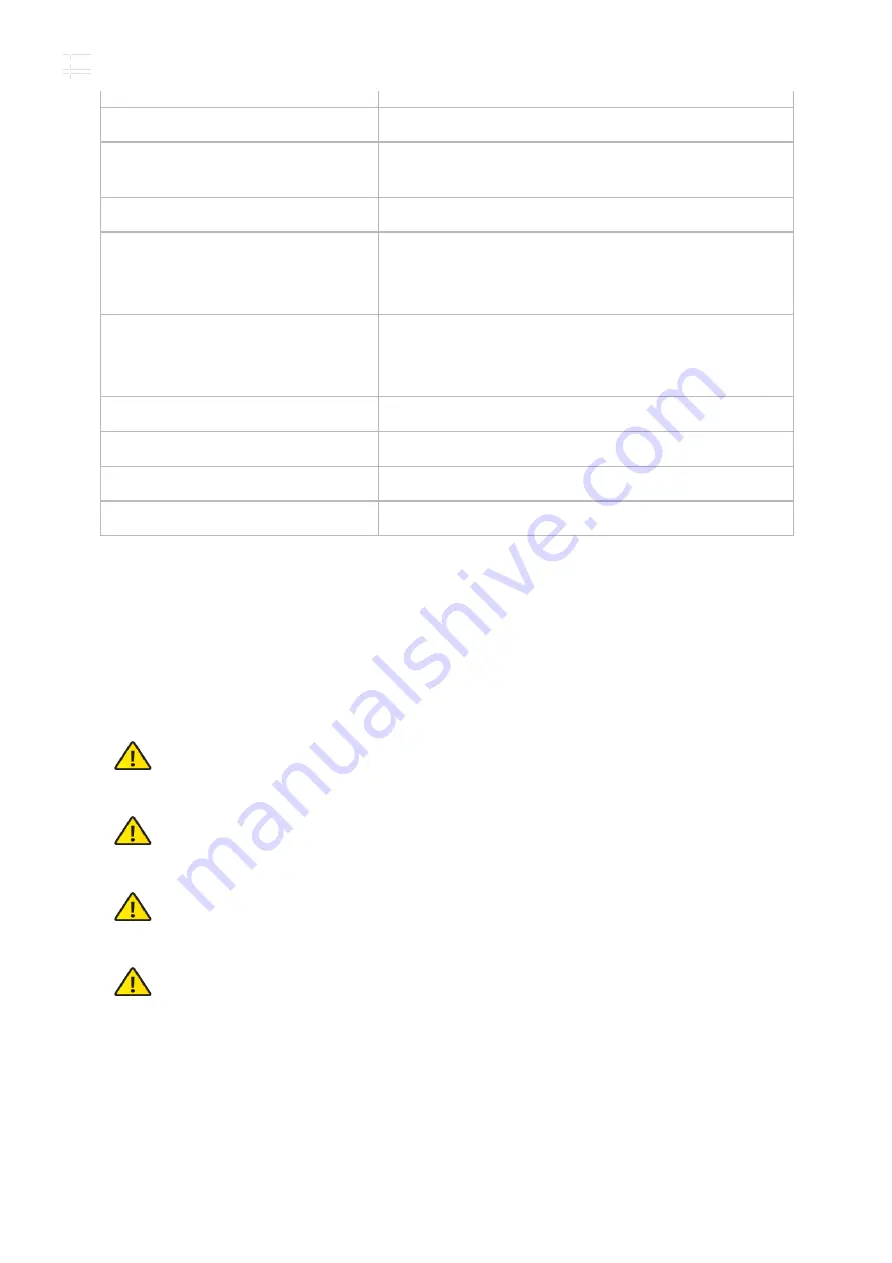
USW-Flex-Mini
PoE In Interface
802.3af/at PoE (Pins 1, 2+; 3, 6-)
Max. Power Consumption
2.5W
Power Method
USB Type C, 5V
802.3af/at PoE (44 - 57VDC, 0.05 - 0.04A)
Power Supply
5V, 1A Power Adapter*
Voltage Range
USB Type C
4.7 - 5.2VDC
802.3af/at PoE
44 - 57VDC
LEDs
System
Status
RJ45 Data Ports
Link/Speed/Activity
ESD/EMP Protection
± 16kV Air, ± 12kV Contact
Operating Temperature
-5 to 45° C (23 to 113° F)
Operating Humidity
10 to 90% Noncondensing
Certifications
CE, FCC, IC
* Included only in the single-pack of the USW-Flex-Mini.
Safety Notices
1. Read, follow, and keep these instructions.
2. Heed all warnings.
3. Only use attachments/accessories specified by the manufacturer.
WARNING:
Failure to provide proper ventilation may cause fire hazard. Keep at least 20
mm of clearance next to the ventilation holes for adequate airflow.
WARNING:
To reduce the risk of fire or electric shock, do not expose this product to rain
or moisture.
WARNING:
Do not use this product in location that can be submerged by water.
WARNING:
Avoid using this product during an electrical storm. There may be a remote
risk of electric shock from lightning.
Electrical Safety Information
1. Compliance is required with respect to voltage, frequency, and current requirements indicated
on the manufacturer’s label. Connection to a different power source than those specified may
result in improper operation, damage to the equipment or pose a fire hazard if the limitations
are not followed.
2. There are no operator serviceable parts inside this equipment. Service should be provided only
by a qualified service technician.
USW-Flex-Mini Quick Start Guide


























