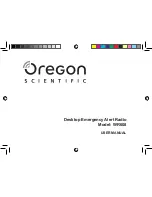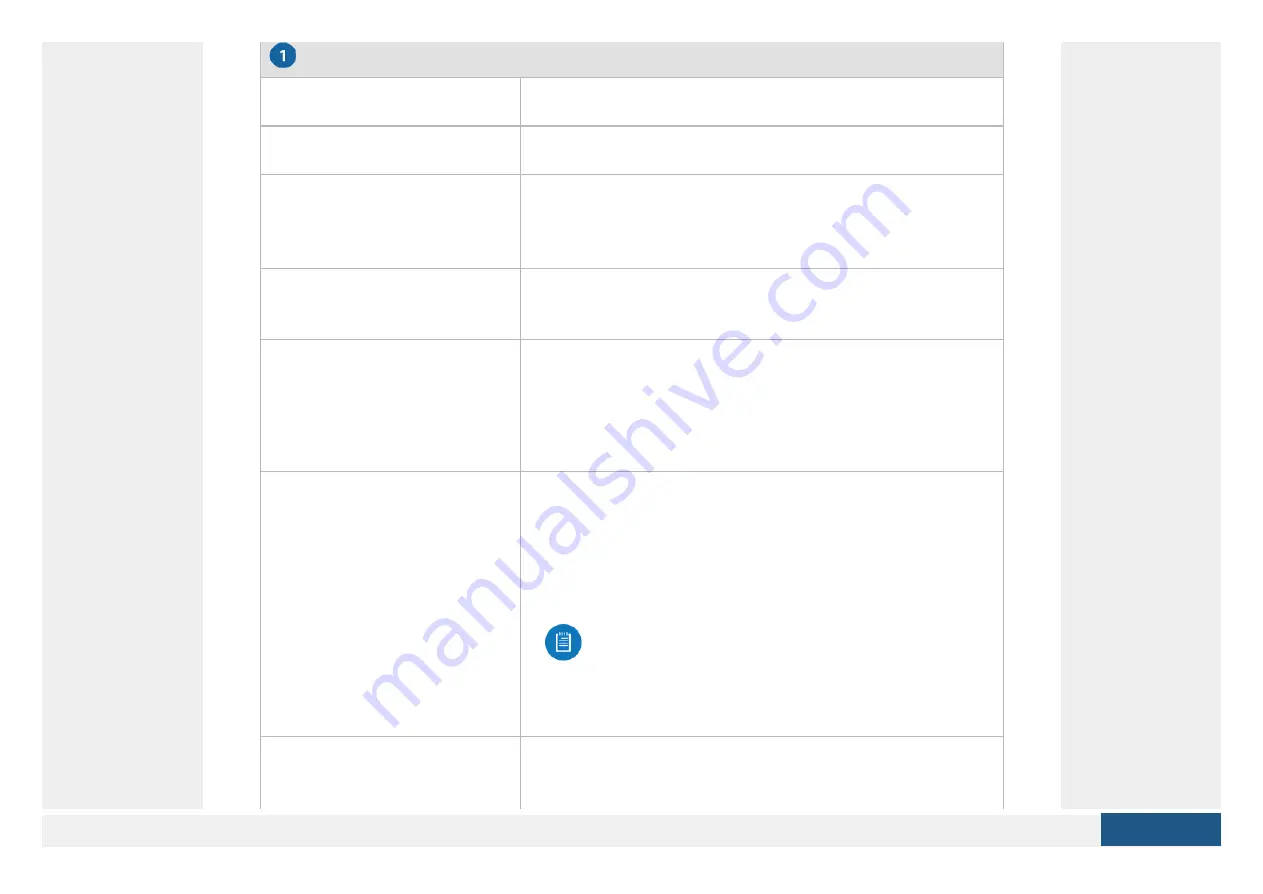
System LED
Flashing White
Initializing.
White
Factory defaults, waiting for integration.
Alternating White/Blue
Device is busy; do not touch or unplug it. This usually
indicates that a process such as a firmware upgrade
is taking place.
Blue
Successfully integrated into a network and working
properly.
Flashing
This is used to locate a device.
When you click Locate in the UniFi Network Controller
software, the LED will flash blue. The software will
also display the location of the device on the map.
Red with Circulating Blue
LED
The 60 GHz link cannot be established or has
dropped due to bad weather. If the UBB fails over to 5
GHz, the LED will remain red. When the 60 GHz link
is re-established, the LED will turn blue or the custom
color you selected in the UniFi Network Controller.
Note:
If the other bridge device is within
range and the UBB LED is red, we
recommend moving the UBB device up or
down to enhance the signal strength.
Green
In the Manage Device section of the UniFi Network
Controller, you can enable the Alignment Tool. When
Summary of Contents for UniFi UBB
Page 3: ...Hardware Overview Create PDF in your applications with the Pdfcrowd HTML to PDF API PDFCROWD...
Page 4: ...Create PDF in your applications with the Pdfcrowd HTML to PDF API PDFCROWD...
Page 7: ...Create PDF in your applications with the Pdfcrowd HTML to PDF API PDFCROWD...
Page 9: ...2 3 Create PDF in your applications with the Pdfcrowd HTML to PDF API PDFCROWD...
Page 10: ...4 Create PDF in your applications with the Pdfcrowd HTML to PDF API PDFCROWD...
Page 13: ...2 Create PDF in your applications with the Pdfcrowd HTML to PDF API PDFCROWD...
Page 14: ...3 OR Create PDF in your applications with the Pdfcrowd HTML to PDF API PDFCROWD...
Page 17: ...2 Create PDF in your applications with the Pdfcrowd HTML to PDF API PDFCROWD...
Page 19: ...2 Create PDF in your applications with the Pdfcrowd HTML to PDF API PDFCROWD...
Page 20: ...3 Create PDF in your applications with the Pdfcrowd HTML to PDF API PDFCROWD...
Page 22: ...OR Optional Create PDF in your applications with the Pdfcrowd HTML to PDF API PDFCROWD...
Page 24: ...2 Create PDF in your applications with the Pdfcrowd HTML to PDF API PDFCROWD...
Page 25: ...3 Create PDF in your applications with the Pdfcrowd HTML to PDF API PDFCROWD...
Page 26: ...4 Create PDF in your applications with the Pdfcrowd HTML to PDF API PDFCROWD...