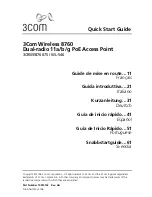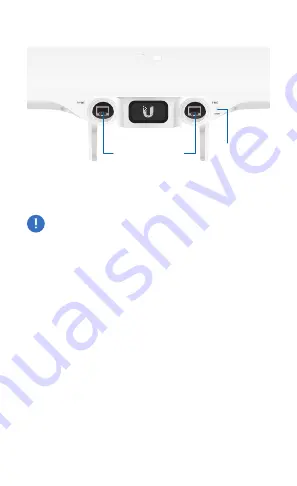
Ports
Reset
Button
10 GbE
Port
1 GbE
Port
10 GbE
The 10 GbE port is a 1/10 Gbps Ethernet port used to
connect to the LAN and DHCP server. It can also be used to
connect the power.
Note:
The UAP‑StadiumXG can be powered using an
802.3bt PoE switch or the included Gigabit PoE adapter.
For instructions, see Powering the UniFi AP.
1 GbE
The 1 GbE port is a 10/100/1000 Ethernet port used for
bridging. It can also be used to connect the power.
Reset
The Reset button serves two functions for the
UAP‑StadiumXG:
•
Restart
Press and release the Reset button quickly.
•
Restore to Factory Default Settings
Press and hold the
Reset button for more than five seconds.