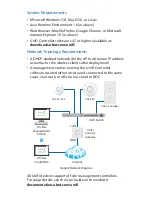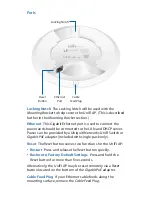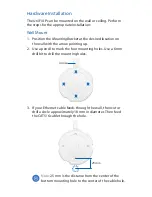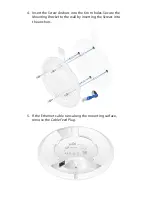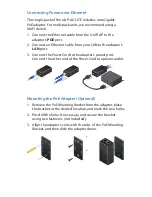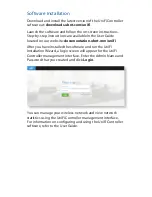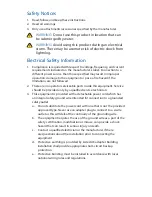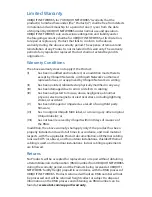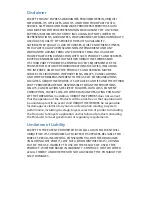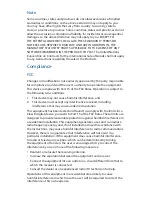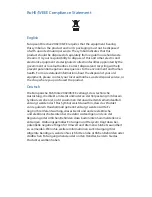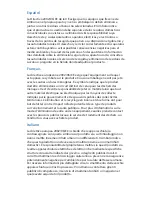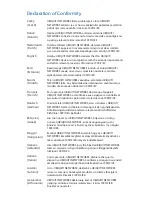Reviews:
No comments
Related manuals for UAP-AC-LITE

Bullet
Brand: Ubiquiti Pages: 36

1041
Brand: OBERON Pages: 2

11b/g Wireless Outdoor Multi-Client Bridge/AP
Brand: EnGenius Pages: 53

Skyr@cer USB 4101GMR
Brand: Topcom Pages: 212

3G21WE
Brand: NetComm Pages: 50

AP400 series
Brand: NEC Pages: 4

TC8717C
Brand: Technicolor Pages: 80

E72-2G4M02S2B
Brand: Ebyte Pages: 21

E32-900T20D
Brand: Ebyte Pages: 22

E22-230T22D
Brand: Ebyte Pages: 26

nr WRP64
Brand: Comet Labs Pages: 46

e5251
Brand: Blink Pages: 3

BT-120ADS
Brand: Air Live Pages: 9

AP-3
Brand: Escene Pages: 89

AirGuard 3e-525C-2
Brand: 3e Technologies International Pages: 80

3e-531AP
Brand: 3e Technologies International Pages: 104

3e-525A
Brand: 3e Technologies International Pages: 109

7220
Brand: Nortel Pages: 34