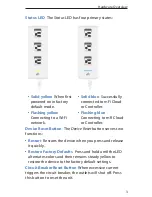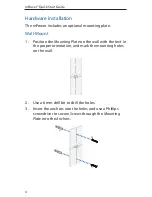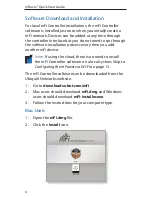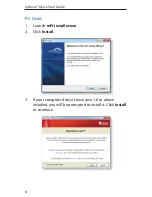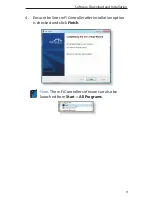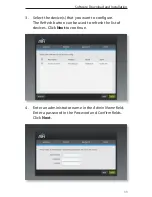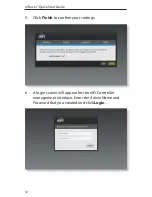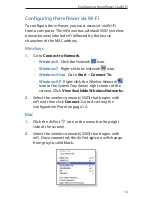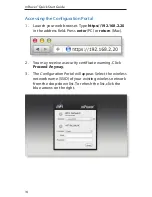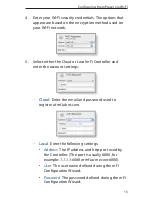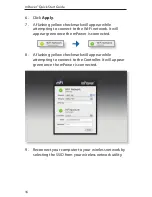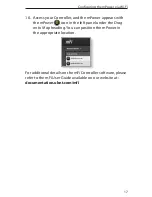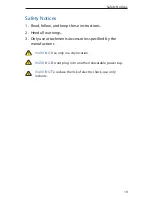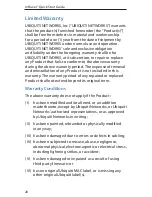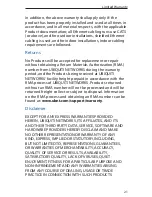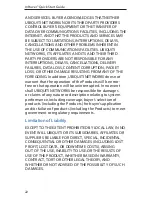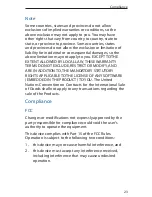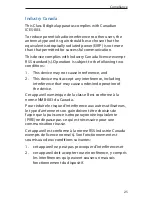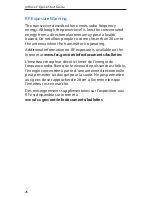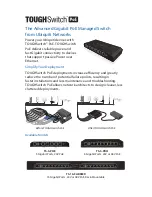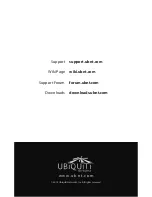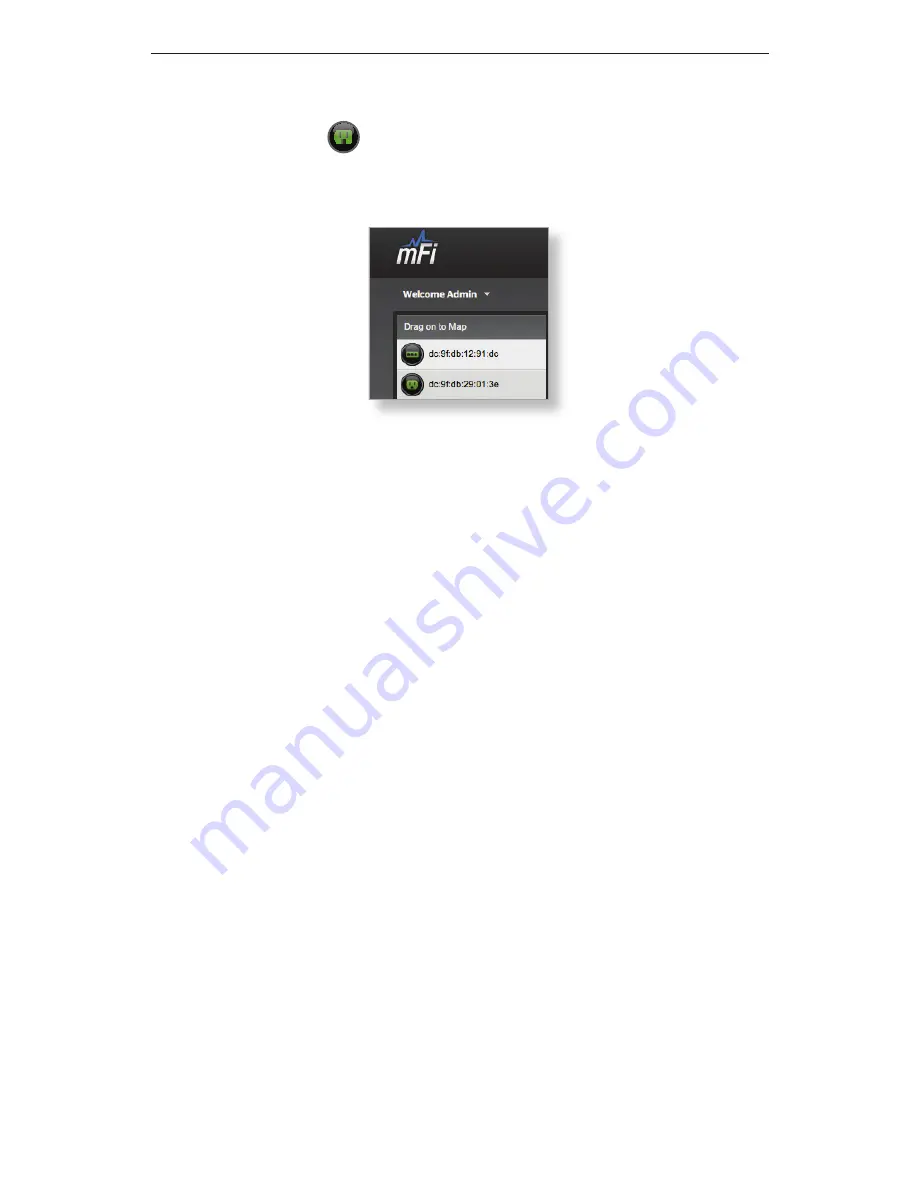
17
Configuring the mPower via Wi-Fi
10. Access your Controller, and the mPower appears with
the mPower
icon in the left panel under the Drag
on to Map heading. You can position the mPower in
the appropriate location.
For additional details on the mFi Controller software, please
refer to the mFi User Guide available on our website at:
documentation.ubnt.com/mfi