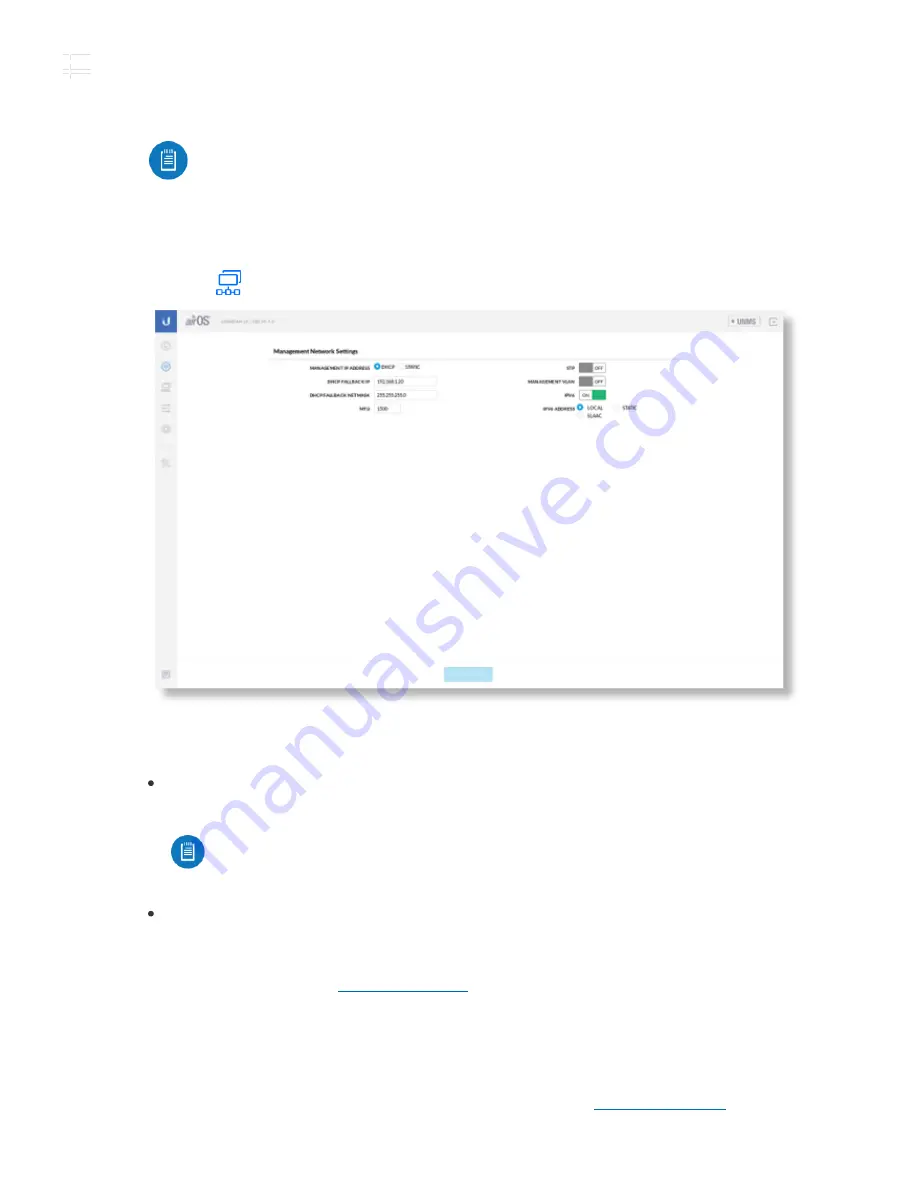
b. Enter a name in the SSID field. This must be the same on both the AP and the Station.
c. In the WPA2 Preshared Key field, enter a combination of alphanumeric characters (0-
9, A-Z, or a-z).
8. Click Save Changes.
9. Configure each device (AP and Station) with a unique IP address:
a. Click the icon.
b. Review the Network settings to ensure that each device has a unique IP address.
Each can get its IP address via DHCP, or use a static IP address.
DHCP
By default DHCP client is enabled; if there is a DHCP server on your
network, the device will receive its address via DHCP.
Static
Select this option to disable the DHCP client and enter a static IP address.
c. Click Save Changes.
Repeat the instructions in the
section on the other GigaBeam.
UNMS Management
You can manage your device using UNMS, which lets you configure, monitor, upgrade, and
back up your devices using a single application. Get started at
Note:
The key is an alphanumeric password between 8 and 63 characters
long.
Note:
If DHCP client fails, the device will use the fallback IP address:
192.168.1.20
GBE Quick Start Guide





















