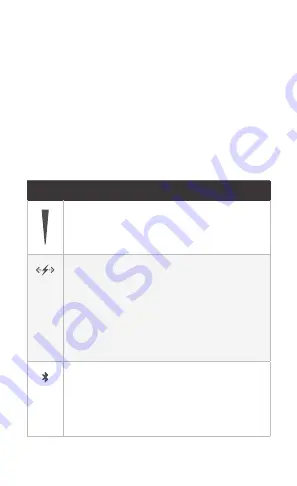
Reset Button
To reset the EndPoint to factory defaults, press
and hold the button for more than 10 seconds while the
EndPoint is powered on. The EndPoint can also be reset using
the EtherMagic app.
PoE Port
48V 802.3af/at auto-sensing or 24V passive PoE
Gigabit Ethernet port used to power and connect a device to
the EtherMagic network. 802.3af/at is the default setting. PoE
settings can be configured using the EtherMagic app.
Wall Plug Adapter
Connects and mounts the EndPoint
directly to the power outlet. The adapter can be removed and
replaced with the included Power Cord for remote mounting.
LEDs
LED
Description
Link Quality
One LED indicates poor link
quality; Two LEDs indicate good link quality;
Three LEDs indicate excellent link quality.
PLC
Flashes blue for up to 120 seconds while
pairing is in progress, and lights steady blue
once paired with the Switch and the PLC link
is active.
Locate Feature
Only when paired with a
switch, the LED with flash in sync with the
Bluetooth LED when the Locate action is
selected in the EtherMagic app.
Bluetooth
Flashes blue during bootup and
lights steady blue when powered on and ready.
Locate Feature
When the Locate action is
selected in the EtherMagic app, the LED will
flash blue for 20 seconds.
Summary of Contents for ETHERMAGIC EM-S
Page 1: ...Gigabit Powerline System with 802 3af at or 24V Passive PoE Models EM S EM EP EM KIT...
Page 4: ...Hardware Overview EtherMagic Switch LAN Port Reset Button Wall Plug Adapter LEDs Bottom View...
Page 6: ...EtherMagic EndPoint PoE Port LEDs Wall Plug Adapter Top View Reset Button...
Page 12: ...b Connect the Power Cord 3 Plug the EndPoint directly to an electrical outlet or...






















