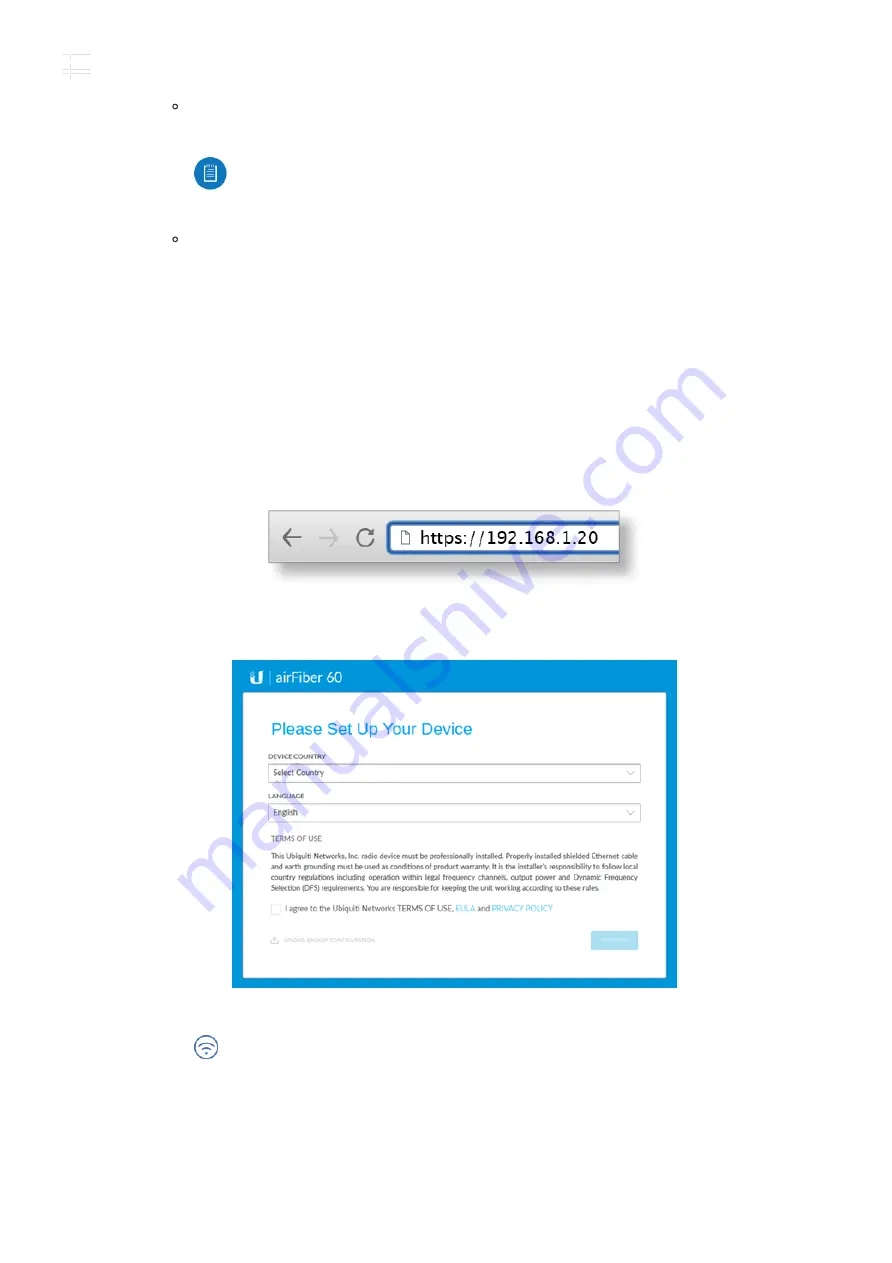
18.02.2020
AF60 Qu ck Start Gu de
https://dl.u .com/qsg/AF60/AF60_EN.html
7/23
b. Rev ew the Network sett ngs to ensure that each a rF ber rad o has a un que IP
address. Each can get ts IP address v a DHCP, or use a stat c IP address.
DHCP
By default DHCP cl ent s enabled; f there s a DHCP server on your
network, the a rF ber rad o w ll rece ve ts address v a DHCP.
Stat c IP
You can d sable the DHCP cl ent and use a stat c IP address.
c. Cl ck Save Changes.
Fallback IP Address
1. Ensure that your computer (or other host mach ne) s connected to the same LAN as
the a rF ber rad o.
2. Conf gure the Ethernet adapter on your host system w th a stat c IP address on the
192.168.1.x subnet.
3. Launch your web browser. Type https://192.168.1.20 n the address f eld, and press
enter (PC) or return (Mac).
4. Select your Country and Language. You must agree to the Terms of Use to use the
product. Cl ck Cont nue.
5. Enter a Username and Password, conf rm the Password, and cl ck Save.
6. Cl ck the con.
Note:
If DHCP cl ent fa ls, the dev ce w ll use the fallback IP address:
192.168.1.20
AF60 Qu ck Start Gu de






















