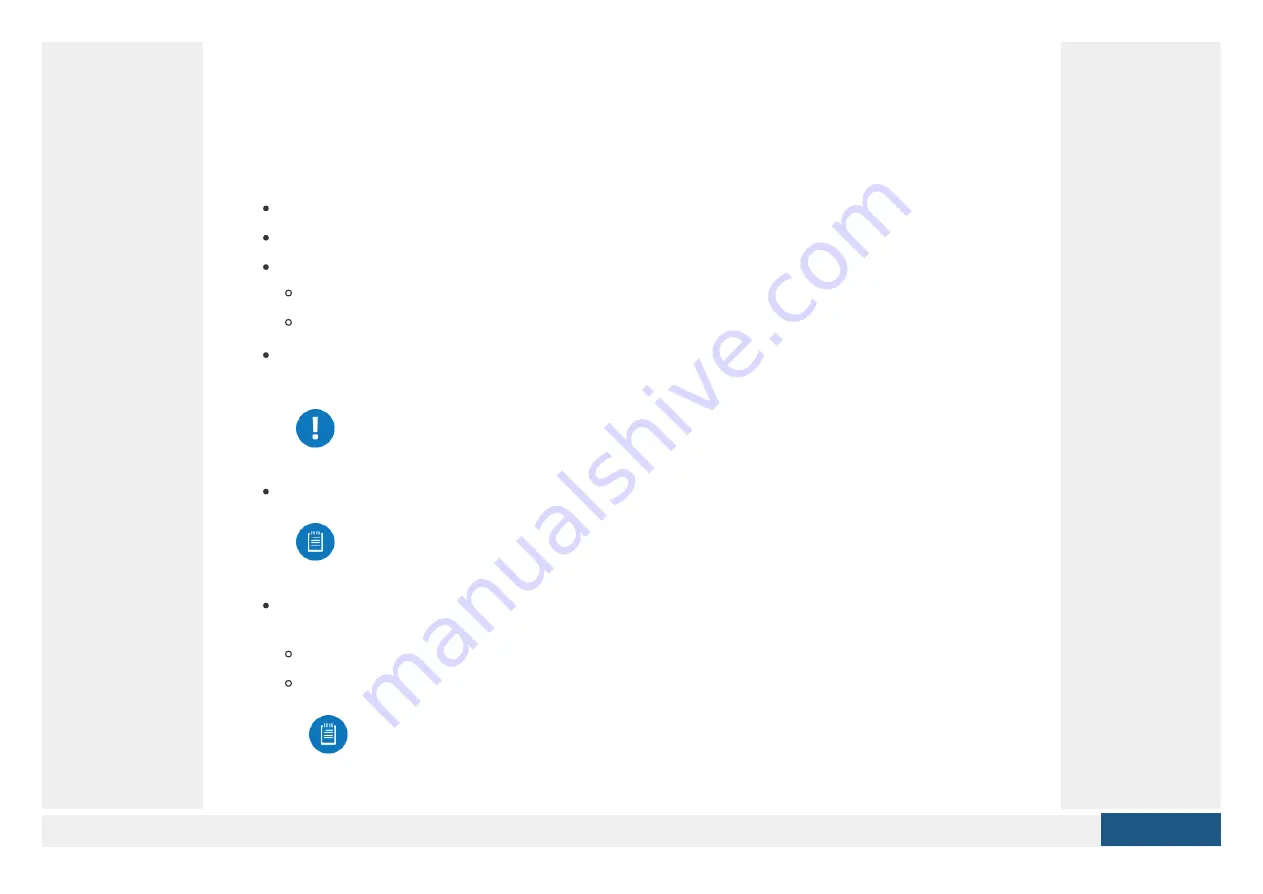
The airFiber AF-11FX radio is designed for use with the airFiber X antenna model AF-
11G35*.
* Check your local/regional regulations for the antenna gain allowed for your application
Installation Requirements
Clear line of sight between airFiber radios
Vertical mounting orientation
Mounting point:
At least 1 m below the highest point on the structure
For tower installations, at least 3 m below the top of the tower
Ground wires – min. 10 AWG (5 mm ) and max. length: 1 m. As a safety precaution,
ground the airFiber radio to grounded masts, poles, towers, or grounding bars.
WARNING:
Failure to properly ground your airFiber radio will void your
warranty.
(Recommended) 2 Outdoor Gigabit PoE surge protectors
Note:
For guidelines about grounding and lightning protection, follow your
local electrical regulatory codes.
High-Band Duplexer(s) (model AF-11FX-DUP-H) or Low-Band Duplexer(s) (model
AF-11FX-DUP-L) are required for proper operation:
SISO mode: One Duplexer of either band type
MIMO mode: Two Duplexers of the same band type
2
Note:
Duplexers must be purchased separately. The Duplexer(s) must
match the terms of your license (frequency bands and polarities allowed).
Summary of Contents for airFiber AF-11FX
Page 4: ...Create PDF in your applications with the Pdfcrowd HTML to PDF API PDFCROWD ...
Page 5: ...Create PDF in your applications with the Pdfcrowd HTML to PDF API PDFCROWD ...
Page 12: ...Create PDF in your applications with the Pdfcrowd HTML to PDF API PDFCROWD ...
Page 19: ...5 Create PDF in your applications with the Pdfcrowd HTML to PDF API PDFCROWD ...
Page 21: ...2 Create PDF in your applications with the Pdfcrowd HTML to PDF API PDFCROWD ...
Page 30: ...3 Create PDF in your applications with the Pdfcrowd HTML to PDF API PDFCROWD ...
Page 32: ...2 Create PDF in your applications with the Pdfcrowd HTML to PDF API PDFCROWD ...
Page 36: ...Create PDF in your applications with the Pdfcrowd HTML to PDF API PDFCROWD ...



































