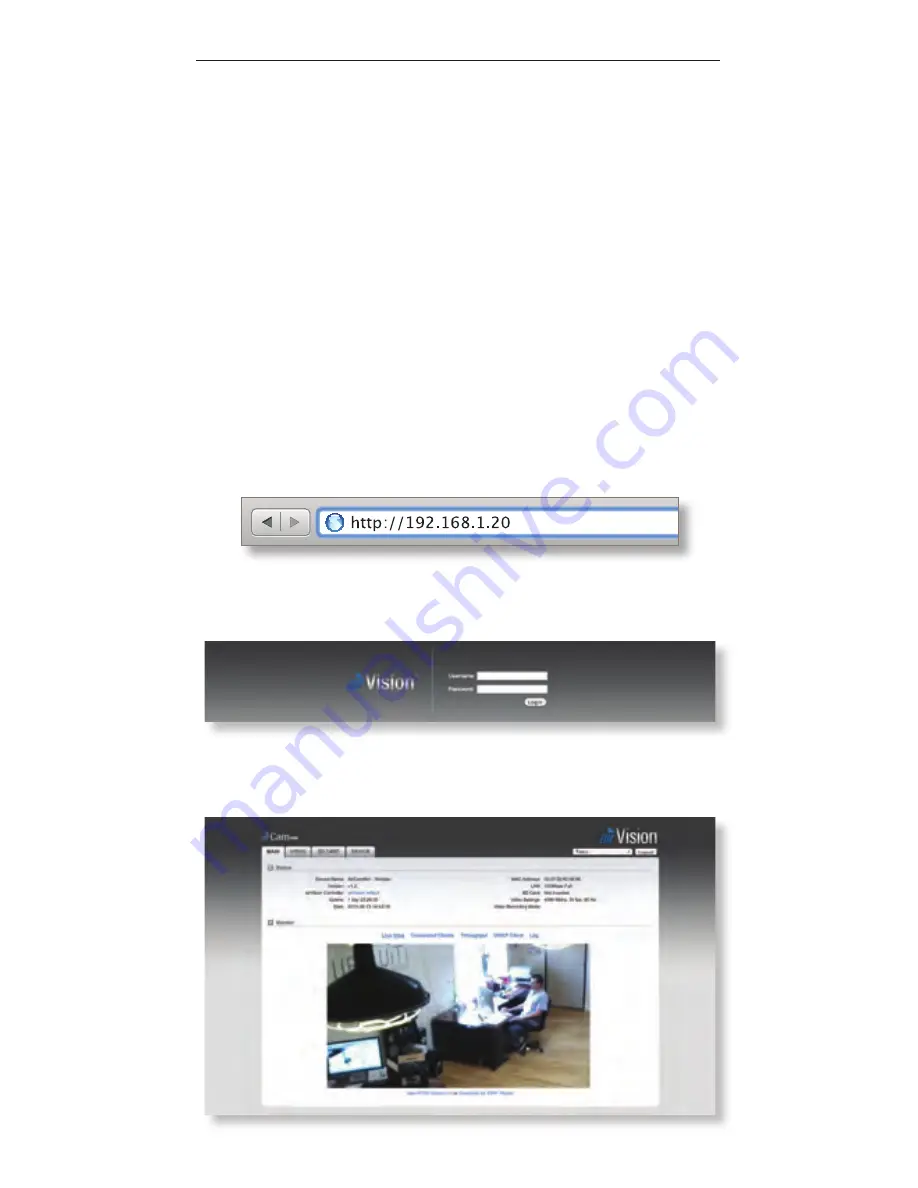
9
Camera Configuration Interface
Camera Configuration Interface
Access the Camera Configuration Interface if you have
not yet installed airVision, or plan to use the airCam as a
stand‑alone camera without airVision.
1. Make sure that your host machine is connected to the
same LAN as the airCam Mini.
2. The airCam Mini is set to DHCP by default. If you have a
router or DHCP server on your network, check the DHCP
client table to obtain the address of the airCam Mini, or
download the Ubiquiti Discovery Tool from:
http://www.ubnt.com/download#app
3. Launch your web browser. In the address field, type
http:// and then the IP address of the airCam Mini,
for example: http://192.168.1.20. Press enter (PC) or
return (Mac).
4. The login screen will appear. Enter ubnt in the
Username and Password fields and click Login.
5. The Main screen will appear and you should see a live
video stream from the airCam Mini.




















