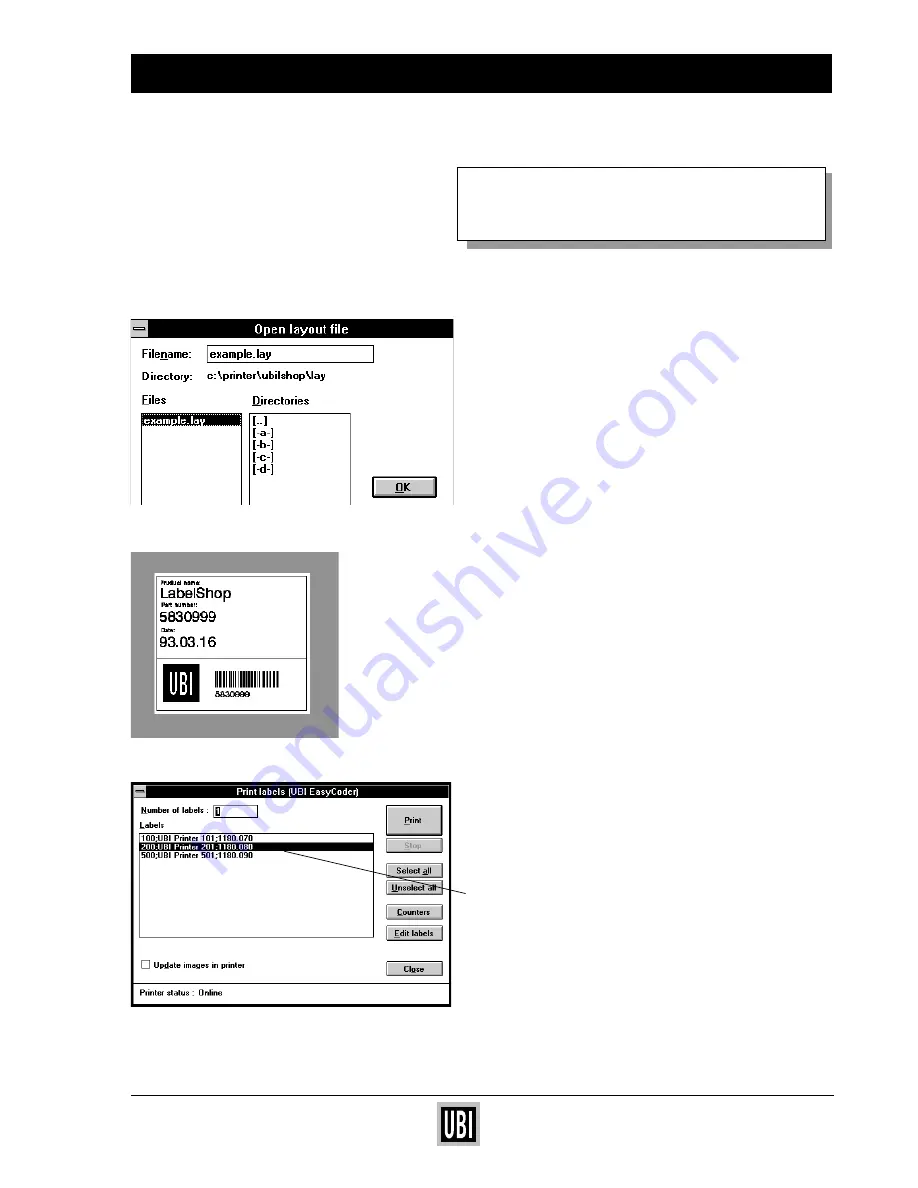
UBI EasyCoder 201 II E
UBI EasyPak 201 IIE – Getting Started
7
PRINT YOUR FIRST LABEL
USING UBI LabelShop
™
❏
Check that the serial interface cable is properly
connected between your PC and your printer.
❏
Turn the printer ON.
❏
"LABELSHOP" comes up in the printer display.
❏
Check that paper and ribbon are properly loaded
and that the printhead is lowered. Press the
"Feed" button for feeding one label and to
confirm that all is OK. (If not, see how to load
paper on page 10.)
❏
Double click on the "UBIlShop" icon to start the
program.
❏
From the menue File, choose "Open". A dia-
logue box comes up.
❏
Select the pre-designed label layout
"example.lay". The layout will appear on your
screen.
❏
From the menue File, choose "Print". A new
dialogue box comes up.
❏
Select one or more labels from the label list and
click "Print".
❏
The labels will be printed on your UBI Easy-
Coder!
❏
For further usage, please read your UBI
LabelShop manual.




























