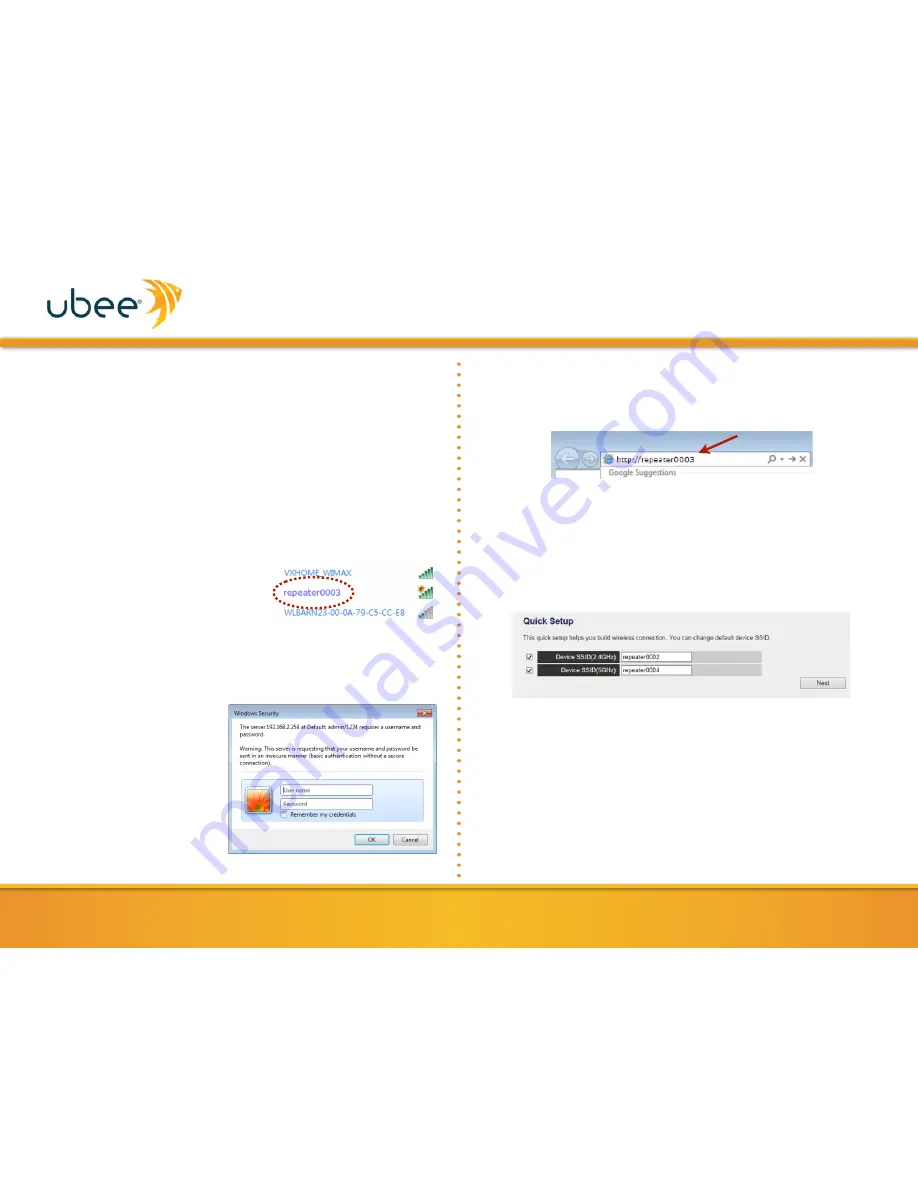
9
www.ubeeinteractive.com
UBH1706-AA00 Quick Installation Guide
2.
Plug the UBH1706 into a power outlet. Within a few minutes,
you should see the
Power
LED
light up. If the power LED does
not light up, check that the power outlet is working properly.
3.
Connect one end of an Ethernet cable to the Ethernet port on
the UBH1706, and connect the other end to the Ethernet port
on your broadband router or modem. Your broadband router or
modem must have Internet access.
4.
The UBH1706 is named
‘repeaterxxxx,’
where xxxx is the last 4
digits of the device MAC address. The MAC address can be
found on the device label. For this example, we use
‘repeater0003.’
On a computer with wireless
c a p a b i l i t y, u s e t h e w i r e l e s s
configuration utility to search for a
network named
‘repeater0003’
and join the network. A login box
will appear prompting you to enter
a username and password.
5.
In the login box, enter the username and password. The default
values are:
Username:
admin
Password:
1234
Click the
OK
button to
continue.
6.
Open a web browser and enter
http://repeaterxxxx
in the
address bar, where xxxx is the last 4 digits of the device MAC
address. The MAC address can be found on the device label.
7.
The first Quick Setup screen is displayed. This screen allows you
to either accept the default SSIDs for both the 2.4GHz and
5GHz radios or to input your own. The SSID is the wireless
network name that wireless clients will be able to see and select
when connecting to the network. If you wish to create custom
SSIDs, enter them in the Device SSID spaces provided and then
click
Next
.
8.
The next screen allows you to configure security settings for the
2.4GHz wireless network. First select the Encryption type.
Options are:
•
Disable (no encryption)
•
WEP (Wired Equivalent Privacy)
•
WPA Pre-Shared Key (Wi-Fi Protected Access Pre-Shared
Key)
Descriptions follow the screen examples below.













