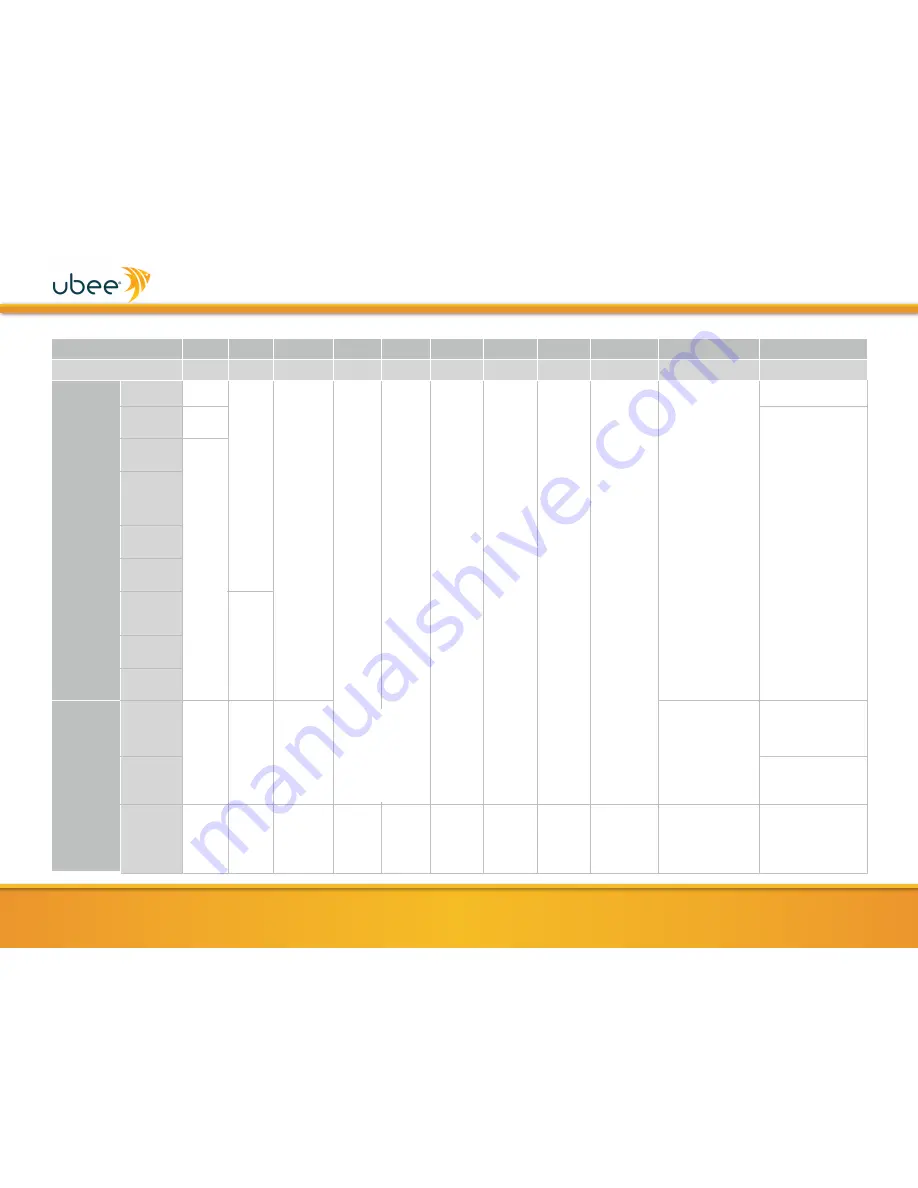
www.ubeeinteractive.com
4
•
LED BEHAVIOR
LED LABEL
POWER
DS/US
ONLINE
2.4G
5G
TEL1
TEL2
MoCA
BATTERY
WPS
ETHERNET 1-4
COLOR
GREEN
GREEN
GREEN
GREEN
GREEN
GREEN
GREEN
GREEN
GREEN
WHITE
GREEN
/
ORANGE
Cable
Modem
Initialization
(1) Power On
On
Flashes
when US
and DS
scan is
in
progress
.
Flashes
when
obtaining IP
address and
configuration
On if
2.4G WiFi
is
enabled
Off if
2.4G
WIFI is
disabled
On if 5G
WiFi is
enabled
Off if 5G
WIFI is
disabled
On if
enabled
Off if not
provisioned
Flashes if a
call is in
progress or
the EMTA
is
attempting
to register
On if
enabled
Off if not
provisioned
Flashes if a
call is in
progress or
the EMTA
is
attempting
to register
On if the
device is
connected
to a MoCA
network
Off if the
device is
not
connected
to a MoCA
network
On if battery is
installed and
AC power is on
Off if no AC
power
Flashes when
the power level
is low (30
minutes
remaining)
Off
On
(2) Load
Image
Off
On if Ethernet device is
connected
(3) H/W
Check
On
(flashes
just after
power
on)
(4) DS
Locked and
Sync OK
(5) US
Ranging
(6) US
Ranging OK
(7)
Registration
OK
On
(8) NACO
Enable
(9) NACO
Disable
Cable
Modem
Operation
(1) Attached
CPE
On
On
On if network
connected
Off if network
connect failed
When user pushes the
WPS button or triggers
WPS via Web UI, flashes
for 4 minutes until PIN is
entered from the wireless
client. After a WiFi client
attaches successfully, the
LED remains on for 5
minutes, then turns off.
On
Green
= connected at
1000Mbps (GigE)
On
Orange
= connected
at 10/100 Mbps
(2) CPE Data
Tx/Rx
Flashes (
Green
or
Orange
) if connected
Firmware
Upgrade
On
Flash
On
On, blinks
if WiFi
traffic, Off
if 2.4G is
disabled
On, blinks
if WiFi
traffic, Off
if 5G is
disabled
On, blinks
if call
active. Off
if disabled
On, blinks
if call
active. Off
if disabled
Off if not
connected
to MoCA
network
On: battery
inserted.
Blinks: on
battery power.
Off: no battery
✴
Please note
that both the
2.4GHz and
5GHz radios
are enabled
by default.
UBC1301-AA00 Quick Installation Guide





