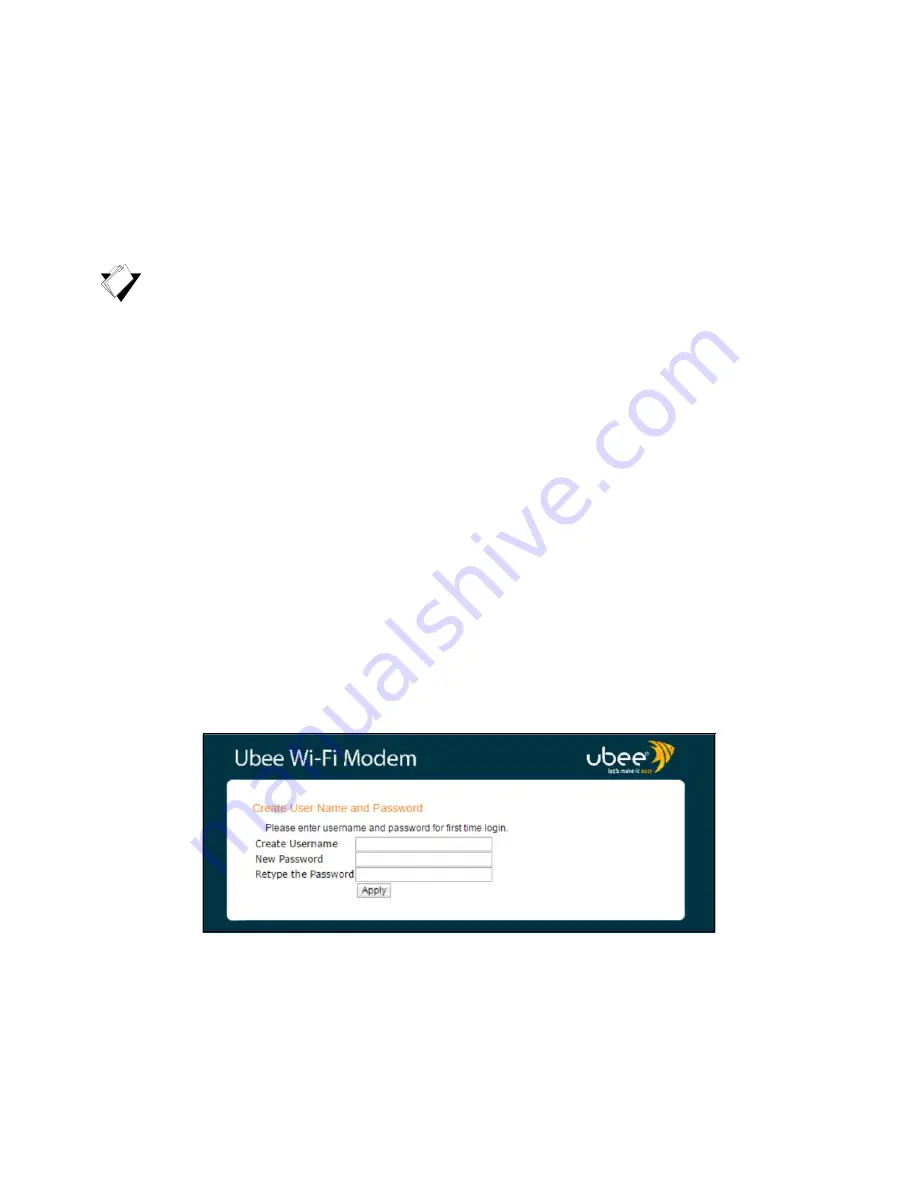
Ubee EVW32C Advanced Wireless Voice Gateway Subscriber User Manual • March 2017
19
3
Using the Web User Interface
The Web user interface (UI) for the EVW32C allows you to view and configure settings for
the device. You can validate the installation by accessing the Web UI of the device.
Topics
See the following topics:
Accessing the Web User Interface (UI) Locally on page 19
Logging Out of the Web User Interface on page 21
3.1
Accessing the Web User Interface (UI) Locally
Access the Web UI for the EVW32C from a Web browser, such as Google Chrome on a
Windows computer, or Safari on a Mac.
To access the Web user interface:
1. Launch an Internet browser, such as Google Chrome, from your computer.
2. Enter the following IP address in the address bar of the browser window and press the
Enter key.
http://192.168.100.1
3. When you access the web user interface for the first time, you will be required to
create a user name and password.
4. Enter a Username and Password, then confirm the password by entering it again.
Click the
Apply
button.






























