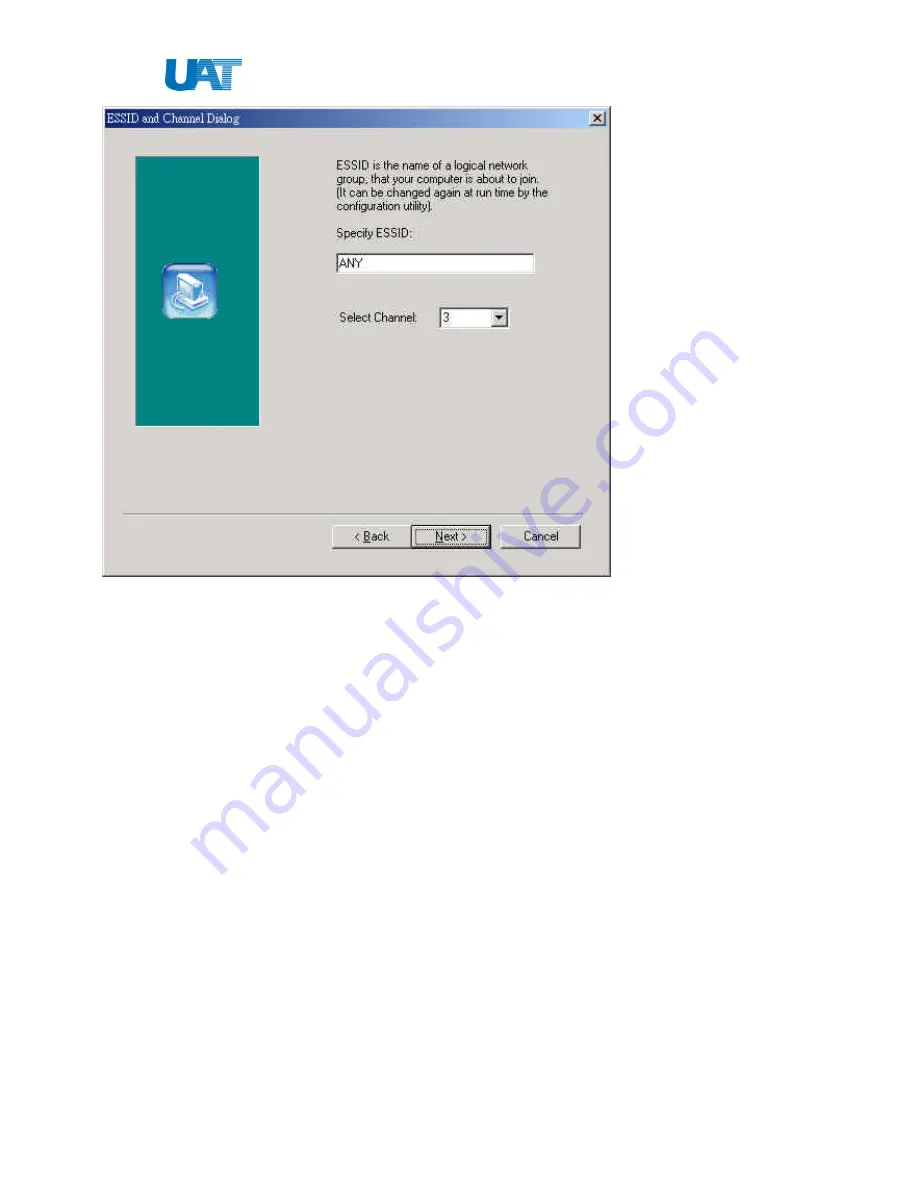
Quick Installation Guide of WL-2111
9
(Figure 7)
After you have set your selections, press the “
Next
” button and a window appears with a review of your
installation settings. Please make sure that these values are the desired ones. In case you have made a
mistake you can always select the “
Back
” button to make a correction. Press the “
Next
” button to
continue with the installation, and finally select the “
Finish
” button for the installation to be completed.
























