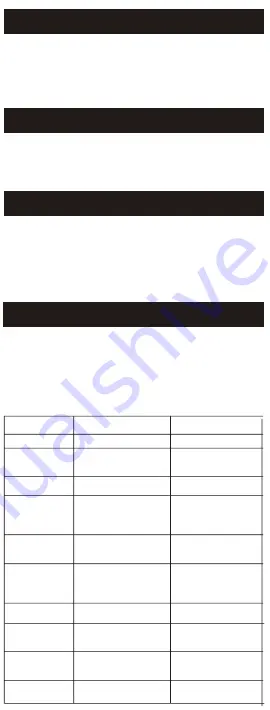
2s
Bluetooth ON
Connect
BS228GB
TWS Pairing
Pick up the two headsets from the charging base to power on and
waiting about 10 seconds , the two headsets will enter auto-pairing
mode. The two headsets connect with each other after few seconds,
the headset (R) alternately flashing red and blue, and then open the
phone's bluetooth device to search“BS228GB”.
In OFF state, press MFB key for 2 seconds to power on and
waiting about 10 seconds , the two headsets will enter
auto-pairing mode. The two headsets connect with each other
after few seconds, the headset (R) alternately flashing red and
blue, and then open the phone's bluetooth device to search
“BS228GB”.
Do as the above ways: 1 or 2 ,and it prompts ”Connected” after
TWS paired successfully: left headset prompts "Left connected"
and right headset prompts "Right connected-pairing"
Cell phone begins to search for bluetooth
devices (see the user guide of your phone
instructions), and select “BS228GB” from
bluetooth device list.
TWS Reconnected
Method1:
Method2:
The headset(R)(L)will prompt "Connected", left headset prompts "Left
Connected"
, the
right
headset
prompts " Right
Connected".
Note:
Press and hold MFB of headset(R) or headset(L) for 2 seconds to
power
on→wait
for few seconds, the two headsets connect
automatically→the
headset
(R)
pairs with the mobile phone that
has ever paired after few seconds
→reconnected successfully.
Pick up the headsets from charging base to power
on→wait
for few
seconds, the two headsets connect
automatically→the
headset
(R)
pairs with the mobile phone that has ever paired after few seconds
→reconnected successfully.
Answer /End a Call
When call incoming, short press MFB of headset (R) or headset (L)
to answer the call
;
In call mode, short press MFB of headset (R)
or headset (L) to end the call when you hear “Call End” .
Reject a call
Press and hold MFB of headset(R) or
headset(L) for 2 seconds to reject the call, the
speaker prompts “Doo, Call Reject”.
On standby mode or music playing state, short
press the MFB of headset(L). (This function only
supports phone with voice dialing function)
Two-call Handling
Voice Dialing
Note:
All the above operations have to respect the precondition
supported Bluetooth hands free profile V1.5 and Phones are
holding function (Network services) from telecom.
When you are answering a call, there is another call coming :
(Only support the mobile phone which has the function of handling two
phones.)
Long press and hold MFB for 2 seconds to end the current call and
answer the incoming call;
Short press MFB to hold the current call and answer the incoming call;
After the second implementation, short press MFB to switch between two
calls;
After the second implementation, long press MFB for 2 seconds to end the
current call, and short press MFB to end the other call.
Music Pause/Playing
In standby mode, shortly press MFB of
headset(R) to play music.
On music playing state, shortly press MFB of
headset(R) to PAUSE music.
/-
Forward/Backward
In call mode or music playing mode
,
double click MFB of
headset(R) to volume up
;
double click MFB of headset(L ) to
volume down, once “Doo” can be heard from headset R/L when
volume is up to maximum or minimum.
In music playing mode
,
long press MFB of headset(R) for 2
seconds to next song
;
long press MFB of headset(L)for 2 seconds
to previous song.
Delete Pairing Records on the Headset
In OFF mode, press MFB of headset(R) or headset(L) for 10
seconds(OFF MODE
→
On Mode (2 seconds)
→
Delete Pairing
Records (10 seconds) until hearing “Doo” 3 times and indictors
flash red and blue twice at the same time.
Maintenance
Do not use abrasive cleaning solvents to clean the headset.
Do not allow the headset to touch with any sharp objects as this will cause
scratching and damages.
Please keep headset away from high-temperature, humidity and dust.
•
•
•
Trouble Shooting
Trouble
Reasons
Solutions
Can not turn on
low battery protection
Charging headsets for 1-2 hours
Turning
off
automatically
Low battery
Charging headset for 1-2 hours
Headset echo
Volume is too loud or
environment is noisy
Adjust the volume at phone
change a place
Noise in call
Wrong pairing
Pairing again
Too many pairing records
Delete pairing records
Charging base without
indicator light when
charging
DC power supply doesn’t
output power
Check whether the micro USB
charging
not
line is plugged well or
Headsets without
indicator light when
charging
Can not turn on by picking
up the headset /No indicator
light when headset being
charged
Charging base low battery
protection
Charging both the headsets and
charging base for 1-2 hours
The two headsets TWS
pairing failure/TWS paired
successful but can not find
the headset(R)
No sounds after
pairing
Low voice of the calling
party
Wearing headset is wrong
Adjusting wearing position of
headset
The headsets couldn’t being
charged in charging base
1)Checking headset charging interface
whether has touched to POGO PIN of
charging base and the location is
correct or not.
2)Charging for charging base
Environmental
interference
caused or distance between
headset and mobile is too far
Change a place or move the
headset close to the mobile
phone
Note
: When the first time to pairing or after delete the pairing
records, the headsets should be paired under 20cm unobstructed.
Note: When the headsets TWS pairing
failures, short press the headset R and
headset L to enter TWS pairing, then pair
with phone.
NOTE: This equipment has been tested and found to comply with
the limits for
a Class B digital device, pursuant to part 15 of the FCC Rules.
These limits are
designed to provide reasonable protection against harmful
interference in a
residential installation. This equipment generates uses and can
radiate radio
frequency energy and, if not installed and used in accordance with
the
instructions, may cause harmful interference to radio communica-
tions.
However, there is no guarantee that interference will not occur in
a particular
installation. If this equipment does cause harmful interference to
radio or
television reception, which can be determined by turning the
equipment off and
on, the user is encouraged to try to correct the interference by one
or more of
the following measures:
- Reorient or relocate the receiving antenna.
- Increase the separation between the equipment and receiver.
-Connect the equipment into an outlet on a circuit different from
that to which
the receiver is connected.
-Consult the dealer or an experienced radio/TV technician for help
Changes or modifications not expressly approved by the party
responsible for
compliance could void the user's authority to operate the
equipment.
This device complies with Part 15 of the FCC Rules. Operation is
subject to the
following two conditions:
(1) this device may not cause harmful interference, and (2) this
device must
accept any interference received, including interference that may
cause
undesired operation.
This device complies with Part 15 of the FCC Rules. Operation is
subject to the
following two conditions:
(1) this device may not cause harmful interference, and (2) this
device must
accept any interference received, including interference that may
cause
undesired operation.
2s
Bluetooth ON
Connect
BS228GB
TWS Pairing
Pick up the two headsets from the charging base to power on and
waiting about 10 seconds , the two headsets will enter auto-pairing
mode. The two headsets connect with each other after few seconds,
the headset (R) alternately flashing red and blue, and then open the
phone's bluetooth device to search“BS228GB”.
In OFF state, press MFB key for 2 seconds to power on and
waiting about 10 seconds , the two headsets will enter
auto-pairing mode. The two headsets connect with each other
after few seconds, the headset (R) alternately flashing red and
blue, and then open the phone's bluetooth device to search
“BS228GB”.
Do as the above ways: 1 or 2 ,and it prompts ”Connected” after
TWS paired successfully: left headset prompts "Left connected"
and right headset prompts "Right connected-pairing"
Cell phone begins to search for bluetooth
devices (see the user guide of your phone
instructions), and select “BS228GB” from
bluetooth device list.
TWS Reconnected
Method1:
Method2:
The headset(R)(L)will prompt "Connected", left headset prompts "Left
Connected"
, the
right
headset
prompts " Right
Connected".
Note:
Press and hold MFB of headset(R) or headset(L) for 2 seconds to
power
on→wait
for few seconds, the two headsets connect
automatically→the
headset
(R)
pairs with the mobile phone that
has ever paired after few seconds
→reconnected successfully.
Pick up the headsets from charging base to power
on→wait
for few
seconds, the two headsets connect
automatically→the
headset
(R)
pairs with the mobile phone that has ever paired after few seconds
→reconnected successfully.
Answer /End a Call
When call incoming, short press MFB of headset (R) or headset (L)
to answer the call
;
In call mode, short press MFB of headset (R)
or headset (L) to end the call when you hear “Call End” .
Reject a call
Press and hold MFB of headset(R) or
headset(L) for 2 seconds to reject the call, the
speaker prompts “Doo, Call Reject”.
On standby mode or music playing state, short
press the MFB of headset(L). (This function only
supports phone with voice dialing function)
Two-call Handling
Voice Dialing
Note:
All the above operations have to respect the precondition
supported Bluetooth hands free profile V1.5 and Phones are
holding function (Network services) from telecom.
When you are answering a call, there is another call coming :
(Only support the mobile phone which has the function of handling two
phones.)
Long press and hold MFB for 2 seconds to end the current call and
answer the incoming call;
Short press MFB to hold the current call and answer the incoming call;
After the second implementation, short press MFB to switch between two
calls;
After the second implementation, long press MFB for 2 seconds to end the
current call, and short press MFB to end the other call.
Music Pause/Playing
In standby mode, shortly press MFB of
headset(R) to play music.
On music playing state, shortly press MFB of
headset(R) to PAUSE music.
/-
Forward/Backward
In call mode or music playing mode
,
double click MFB of
headset(R) to volume up
;
double click MFB of headset(L ) to
volume down, once “Doo” can be heard from headset R/L when
volume is up to maximum or minimum.
In music playing mode
,
long press MFB of headset(R) for 2
seconds to next song
;
long press MFB of headset(L)for 2 seconds
to previous song.
Delete Pairing Records on the Headset
In OFF mode, press MFB of headset(R) or headset(L) for 10
seconds(OFF MODE
→
On Mode (2 seconds)
→
Delete Pairing
Records (10 seconds) until hearing “Doo” 3 times and indictors
flash red and blue twice at the same time.
Maintenance
Do not use abrasive cleaning solvents to clean the headset.
Do not allow the headset to touch with any sharp objects as this will cause
scratching and damages.
Please keep headset away from high-temperature, humidity and dust.
•
•
•
Trouble Shooting
Trouble
Reasons
Solutions
Can not turn on
low battery protection
Charging headsets for 1-2 hours
Turning
off
automatically
Low battery
Charging headset for 1-2 hours
Headset echo
Volume is too loud or
environment is noisy
Adjust the volume at phone
change a place
Noise in call
Wrong pairing
Pairing again
Too many pairing records
Delete pairing records
Charging base without
indicator light when
charging
DC power supply doesn’t
output power
Check whether the micro USB
charging
not
line is plugged well or
Headsets without
indicator light when
charging
Can not turn on by picking
up the headset /No indicator
light when headset being
charged
Charging base low battery
protection
Charging both the headsets and
charging base for 1-2 hours
The two headsets TWS
pairing failure/TWS paired
successful but can not find
the headset(R)
No sounds after
pairing
Low voice of the calling
party
Wearing headset is wrong
Adjusting wearing position of
headset
The headsets couldn’t being
charged in charging base
1)Checking headset charging interface
whether has touched to POGO PIN of
charging base and the location is
correct or not.
2)Charging for charging base
Environmental
interference
caused or distance between
headset and mobile is too far
Change a place or move the
headset close to the mobile
phone
Note
: When the first time to pairing or after delete the pairing
records, the headsets should be paired under 20cm unobstructed.
Note: When the headsets TWS pairing
failures, short press the headset R and
headset L to enter TWS pairing, then pair
with phone.
NOTE: This equipment has been tested and found to comply with
the limits for
a Class B digital device, pursuant to part 15 of the FCC Rules.
These limits are
designed to provide reasonable protection against harmful
interference in a
residential installation. This equipment generates uses and can
radiate radio
frequency energy and, if not installed and used in accordance with
the
instructions, may cause harmful interference to radio communica-
tions.
However, there is no guarantee that interference will not occur in
a particular
installation. If this equipment does cause harmful interference to
radio or
television reception, which can be determined by turning the
equipment off and
on, the user is encouraged to try to correct the interference by one
or more of
the following measures:
- Reorient or relocate the receiving antenna.
- Increase the separation between the equipment and receiver.
-Connect the equipment into an outlet on a circuit different from
that to which
the receiver is connected.
-Consult the dealer or an experienced radio/TV technician for help
Changes or modifications not expressly approved by the party
responsible for
compliance could void the user's authority to operate the
equipment.
This device complies with Part 15 of the FCC Rules. Operation is
subject to the
following two conditions:
(1) this device may not cause harmful interference, and (2) this
device must
accept any interference received, including interference that may
cause
undesired operation.
This device complies with Part 15 of the FCC Rules. Operation is
subject to the
following two conditions:
(1) this device may not cause harmful interference, and (2) this
device must
accept any interference received, including interference that may
cause
undesired operation.


























