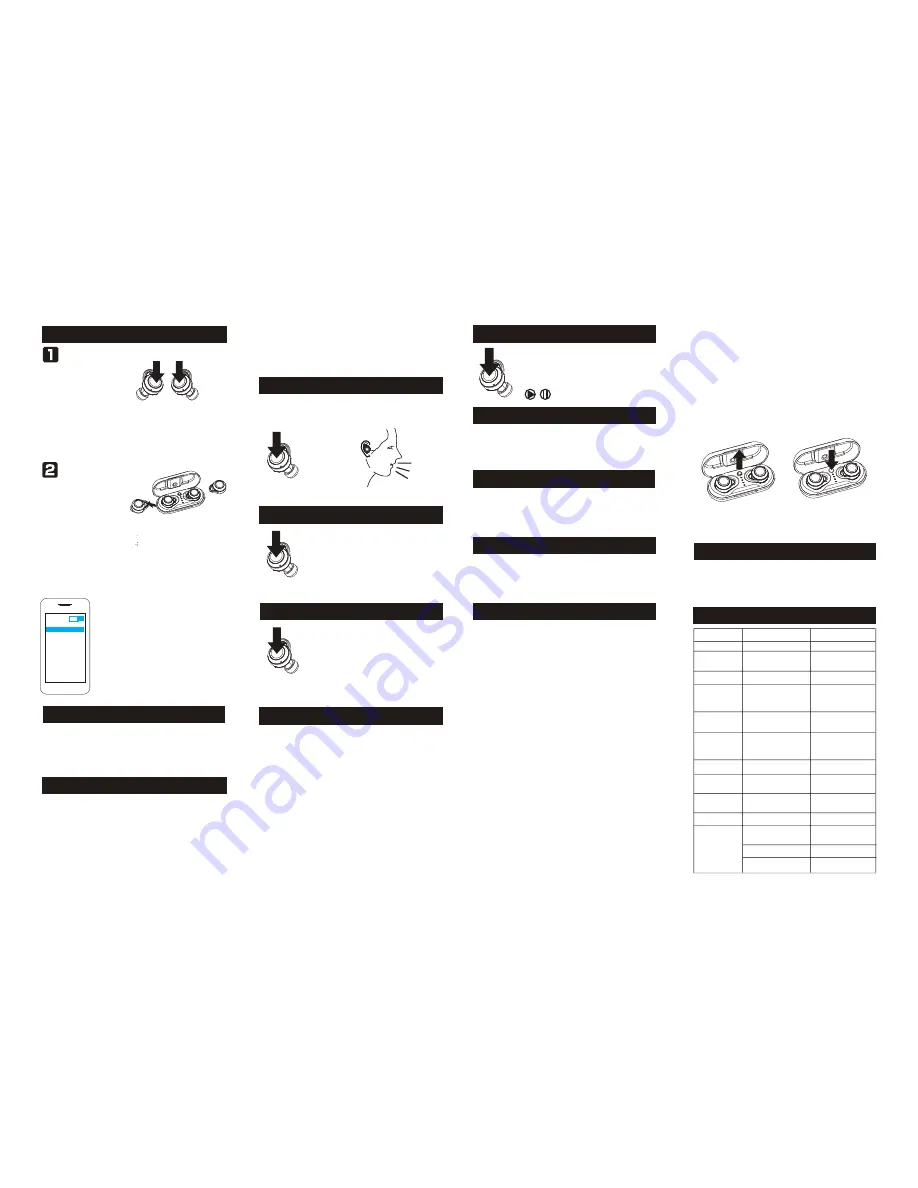
TWS Pairing
接听/挂断电话
In any state, press and hold the headset multi-function button for
about 10 seconds (off state
)
→ ON MODE
(
2 seconds
)
→
Delete pairing records(10 seconds), until hearing the “Du” voice
for 3 times, and the red/blue light flashes twice at the same time.
Delete Pairing Records on the Headset
In playing music, long press the (R) multi-function button for 3
seconds till hear the twice “DuDu” and release then next song;
Long press the headset(L) multi-function button for 3 seconds till
hear twice “Du Du”. release after the prompt, then last song.
Forward/Backward
TWS firstly use the default right headset as the main heaset and left headset
as the vice headset. But when the main headset is turned off, the vice headset
will automatically connect with the mobile phone and can be used individually.
And the turned-off headset will quickly reconnected with the main headset and
work normally after restarting.
Auto Transfering between R & L headset
2s
Two-call Handling
Note:
All the above operations have to respect the precondition
supported Bluetooth hands free profile V1.5 and Phones are running
holding function (Network services) from telecom.
When you are answering a call, there is another call coming :
(Only support the mobile phone which has the function of handling two
phones.)
1.Long press and hold MFB of headset(R) for 2 seconds to end the current
call and answer incoming call;
2.Short press MFB of headset(R) to hold the current call and answer
incoming call;
3.After the second implementation, short press MFB of headset(R) to switch
between two calls;
4.After the second implementation, long press MFB of headset(R) for 2
seconds to end the current call, and long press MFB of headset(R) for 2
seconds to end the other call.
Cell phone begins to search for bluetooth
devices (see the user guide of your phone
for instructions). Mobile phone to search
for “BS186FP” and select the “BS186FP”.
power on and waiting for 10
seconds , the two headsets will
enter auto-pairing mode. The
two headsets connect
with each other after few seconds, the headset (R) alternately
flashing red and blue, and then open the phone's bluetooth device
to search.
Do as the above ways: 1 or 2 , after TWS successfully paired: left
headset prompts "left channel" and right headset prompts "right
channel-pairing"
Bluetooth ON
BS186FP
Pick up the two headsets
from the charging base to
On OFF state, press MFB of headset (R) or headset (L) for 2
seconds to power on and waiting for about 10 seconds , the two
headsets will enter auto-pairing mode. The two headsets connect
with each other after few seconds, the headset (R) alternately
flashing red and blue, and then open the phone's bluetooth device
to search “BS186FP”.
Answering / Ending a Call
When incoming call, short press MFB of headset (R) or headset (L),
the speaker prompts once “Du” to answer call
;
In call mode, long
press MFB of headset (R) or headset (L) for 2 seconds heard
twice“Du” to end a call.
Rejecting a call
Press and hold MFB of headset(R) or headset
(L) for 2 seconds to reject the call, the speaker
prompts twice “Du” and “call reject”.
Siri or Google Assistant function
On standby mode or music playing state
,
double-click the secondary headset (L) function
key, which can be heard once "Du".
Note:This feature only supports mobile phones
with voice dial-up functions.
Music Pause/Playing
On standby mode, shortly press MFB of
headset(R) or headset(L) to play music.
On music playing state, double-click MFB of
headset(R) to PAUSE music. But headset(L) can
not pause music independently.
Adjusting the Volume
In call mode or music mode, shortly press MFB of the headset(R)
to volume up and shortly press the headset(L) to volume down.
Once “Du” can be heard when volumne is up to maximum or
minimum
Function Instruction of Charging Base
The instruction of charging base indicator light
Four blue indicator lights, each of which represents 25% of the
battery.
Charging base indicator light
On charging mode of charging base
,
f
lash blue indicator light
.
·
One light is always on, which means charging base battery power
fully charged by
25%;
·
Two lights mean charging base battery power has been fully
charged by 50%
;
·
Three lights mean charging battery power fully charged by
75%
;
·
Four lights mean charging base battery power fully charged by
100%.
Charging base battery display
When no charging but opening the charging base, after four indicator
flash in turn (about 1.5 seconds to complete flash), the indicator will
light on for about 5 seconds to show how much battery is left (after 5
seconds, indicator lights all off ).
·
One light is always on, which means charging base battery power
fully charged by
25%
;
·
Two lights mean charging base battery power fully charged by
50%
;
·
Three lights mean charging base battery power fully charged by
75%
;
·
Four lights mean charging base battery power fully charged by
100%.
The instructions of headset charging power
switch
1. When switch button is pressed,headsets charging position 5V
probe is normal output and headsets can be charged normally.
When switch button is bounced,headsets charging position 5V
probe output off
,
headsets can not be charged and will automati-
cally on. Please off headsets manually at this time. After headsets
are off, they can be stored in charging base,which will not
consume battery power of charging base.
2. If switch button is pressed and no use for a long time,headsets
will run out of charging base battery power.
When the switch is bounce, is a
raised state.
When the switch is pressed, is
flush with the surface of the
charging base.
Maintenance
Do not use abrasive cleaning solvents to clean the headset.
not allow the headset to touch with any sharp objects as this will cause
scratching and damage
Please keep headset away from high-temperature, humidity and dust.
•
•
•
Do
TWS Reconnected
Method1:
Method2:
Note:
Press headset (R) and (L) multifunction button at the same time for
2 seconds to power on → wait for several seconds and the two
headsets will automatically connect → wait a few seconds for the
headset to connect with the paired phone → re-connection
successfully.
When you pick up the headset from the charging case after 3
seconds to power on→wait for a few seconds, the two headsets will
automatically connect→wait for a few seconds, the headset will be
linked with the paired mobile phone→ re-connection successfully.
The main headset and vice headset speakers will emit "Connected", (L)
prompts "Left Channel", (R) prompts "Right Channel" at the same time, and
the main headset prompts "Second Device connected" after successful
connection with the mobile phone.
Faults
Reasons
Solutions
Can not turn on
low battery protection
Charging headsets for 2-3 hours
Turning
off
automatically
Low battery
Charging headset for 2-3 hours
The charging base
without
power, the headset will auto turn Charging for charging base
Press the headphone charging
power switch
Headset echo
Volume is too loud or
environment is noisy
Adjust the volume at phone or
change a place
Noise in call
Change a place or move to
close the headset and mobile
Wrong pairing
Pairing again
Too many pairing records
Delete pairing records according
to user manual
Charging base without
indicator light when
charging
DC power supply doesn’t
output power
Check whether the micro USB
charging line is plugged or the
power switch is on
Headsets without
indicator light when
charging
Can not turn on by picking
up the headset /No indicator
light when headset being
charged
Charging base low battery
protection
Charging both the headsets and
charging base for 2-3 hours
The two headsets TWS
pairing failure/TWS paired
successful but can not find
the headset(R)
No sounds after
pairing
Common Faults and Exclusion
Low voice of the calling
party
Wearing headset is wrong
Adjusting wearing position of
headset
Wearing headset is wrong
Adjusting wearing position of
headset
The headsets couldn’t being
charged in charging base
1)Checking headset charging interface
whether has touched to POGO PIN of
charging base and the location is
correct or not.
2)Charging for charging base
3) whether the button is pressed state
Environmental
interference
caused or distance between
headset and mobile is too far
on and paired
The headset charging power
switch bounce
The headset no
charging after put
back to the charging
base
After the headset has used the switching function, both the left and the right
headset can be used as the main ear, it will not affect the use.
•
•
•





















