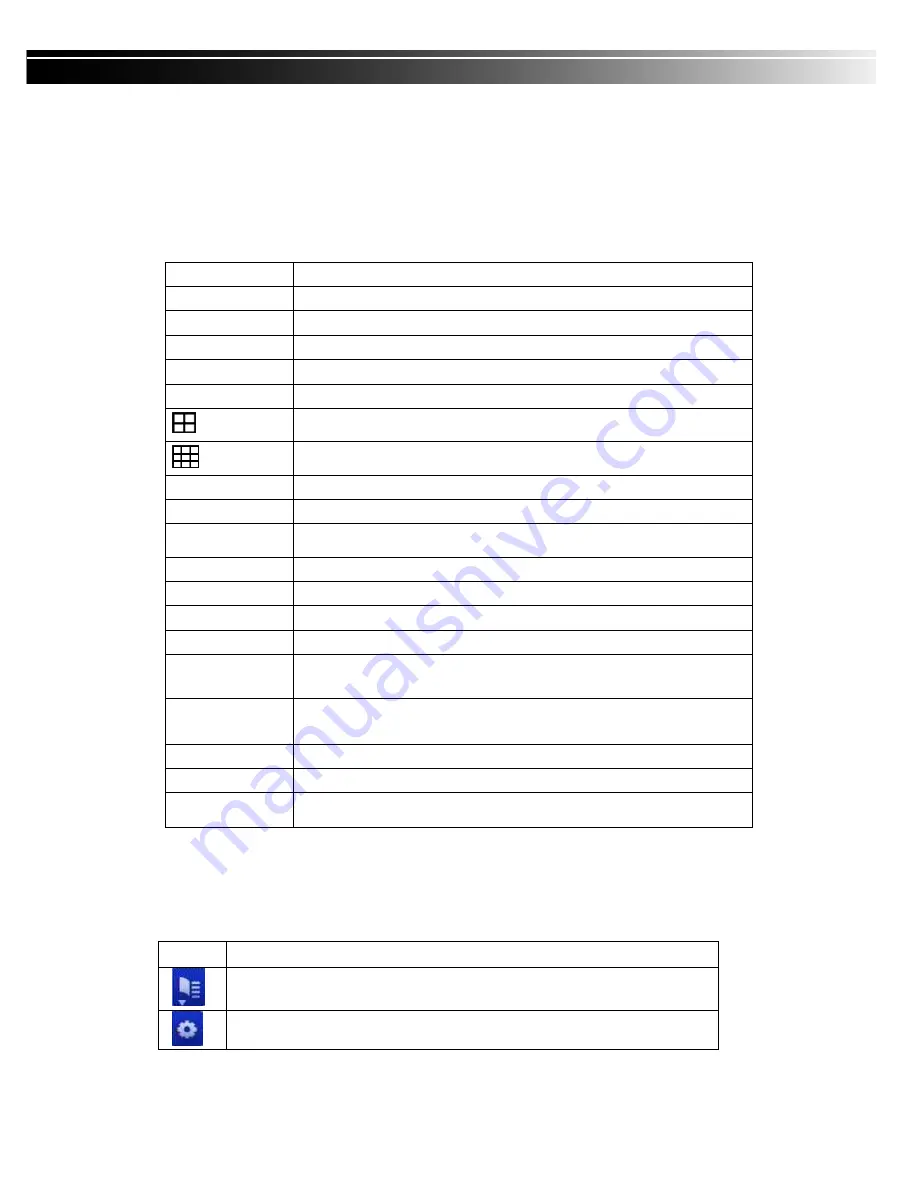
2010.12.29 User Manual v1.0
4
CHAPTER 1 LIVE, PLAYBACK AND PTZ OPERATIONS
1-1 LIVE Mode
You can monitor all the channels, listen to audio signal and have some related operations under
LIVE
mode. This paragraph describes the IR remote control, mouse operation and on screen
graphical icons under LIVE mode.
Table 3-1.1
Functions of remote control under LIVE mode
*
*
*
*
: DVR factory default ID is ID1.
In case the remote control
could not be operate
d normally, press the
"DVR1"
button
re-mapping
ID.
Table 1-1.2
Graphical icons that will display after right-clicking your mouse under LIVE mode.
Icon
Description
Resting the cursor on this icon will bring up the following four menu icons.
Main menu.
Button
Description
REC
Start/Stop recording.
PLAY
Start playing back the most recently recorded segment.
LOCK
Enable/ Disable lock.
1,2,3,4
Select full screen channel.
FREEZE
Enable/ Disable screen freeze.
Switch to 4-split display.
Switch to 9-split display.
ENTER/MODE
Switch to full screen or multi split display.
MENU/ II
Enable/ Disable setup menu.
BK-UP
/
/
/
/
ESC
Enable/ Disable backup menu.
SRH
Enable/ Disable search menu.
MUTE
Switch channel 1 audio output enable/disable.
STATUS
Enable/ Disable status menu.
OSD
Enable/ Disable OSD display
ZOOM/ZOOM
-
-
-
-
Enable/ Disable 2x zoom. Using the arrow keys or mouse to move
the enlarged area.
PIP/ ZOOM
+
+
+
+
Enable/ Disable PIP display
Use the mouse to click the channel name to switch to other channels.
PTZ
Enter the PTZ mode.
AUTO
Start the automatic switch.
DVR1,2,3,4
Switch ID1~4 for DVR
*
*
*
*



















