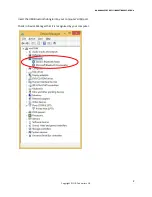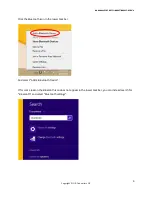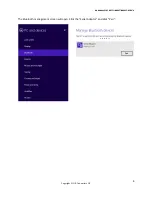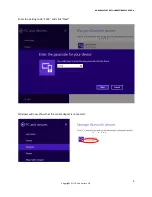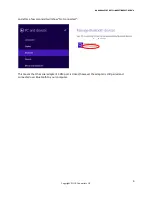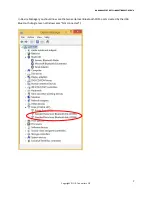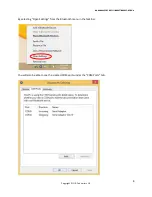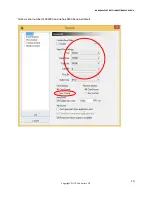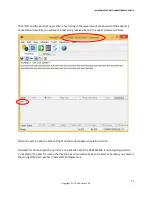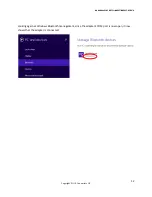www.usconverters.com
9
Copyright © U.S. Converters LLC
Make a loop-back test to verify communication.
To verify that the UCBT232EXA is working properly and paired and connected successfully you can make
a loop-back test. In this test you will check if you can send data from your computer out through your
computer’s Bluetooth (which actually is a virtual serial COM port over Bluetooth) to the TX (transmit)
wire on the UCBT232B/EXA (pin 2), loop it back (by the help of a paper clip) and then receive it back on
the RX (receive) wire of the UCBT232EXA, and finally receive it back on your computer.
1.
First pair and connect the UCBT232EXA with your computer as described earlier in this guide.
2.
Loop-back TX to RX (pin 2 to pin 3) at the DB9 connector of the serial adapter. Use for example a
paperclip:
3.
Download the terminal software AccessPort from www.usconverters.com
4.
Start AccessPort.
.
5.
Click Tools > Configuration and enter the parameters of the UCBT232EXA at the outgoing COM
port which it has created, in this case COM4.
It is important you enter the correct COM port
number otherwise you will not be able to communicate with the UCBT232B/EXA.