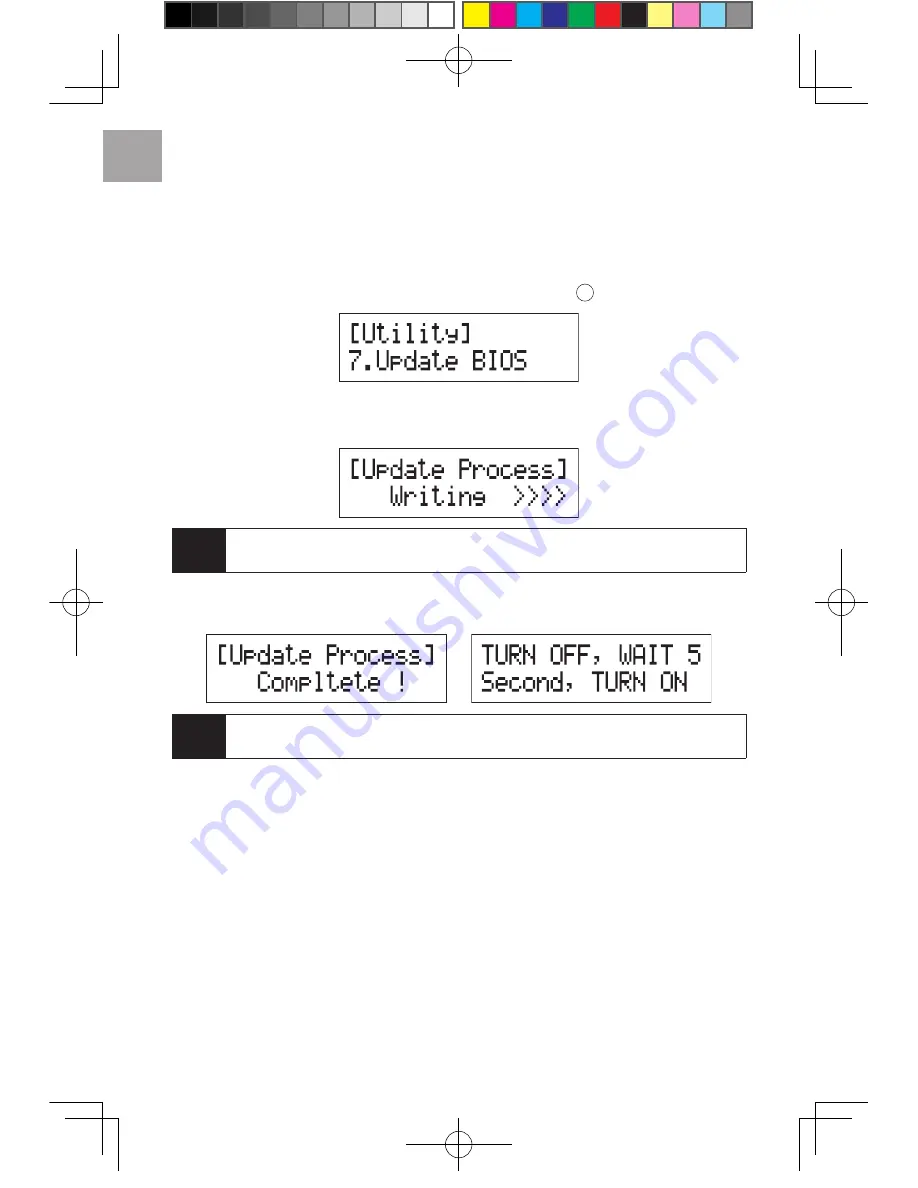
How to update firmware?
18
By disc
1
Save the BIOS in disc and place it into drive.
2
Select function
"7.7 Update BIOS"
then press
OK
to update
3
System would detect firmware file and start updating.
Note
Please do not execute any function on duplicator or turn off the power during
updating, otherwise it might happen un-repairable problem.
4
System would request for rebooting after update is completed.
Note
• Make sure BIOS is unzipped.
• Make sure BIOS is saved at root directory, not under folder.
U-Reach UPRO User Guide V1.0(EN).indb 18
13/4/22 上午10:19

























