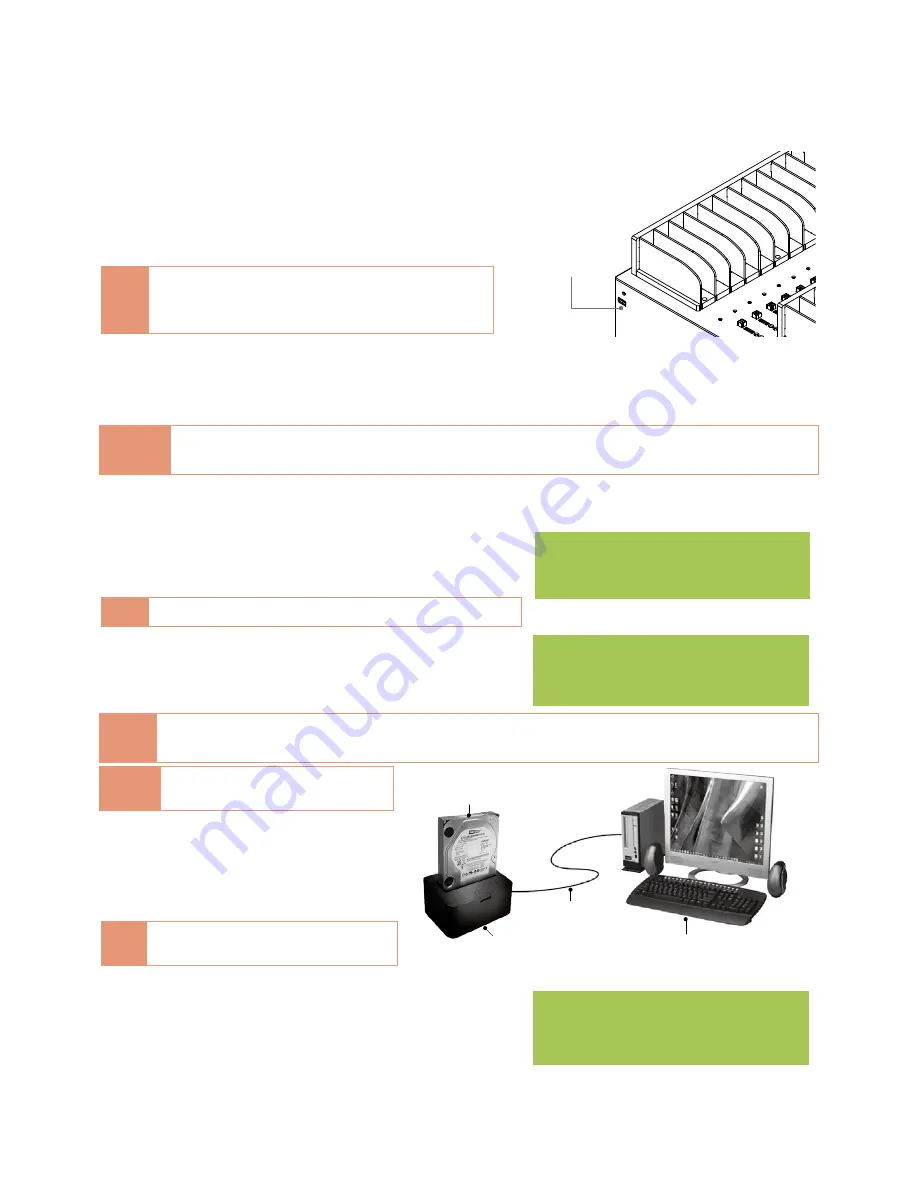
➅
How to Update System
26
⌘
Two Methods for BIOS Update
1
Update by USB
Step 1: Create Update USB
Connect one USB drive to PC. Download latest
firmware and save it to the USB drive.
Note
Make sure the partition format of USB drive if
FAT16/32. Unzip BIOS, and save it to the root
directory.
Indication LED on each slot
Yellow: Powering
Green: Pass
Red: Fail
Red
Green
Yellow
USB
drive port
Step 2: Enter "5.2.1. Update BIOS"
Insert USB drive into USB port of the duplicator, then select and enter function "5.2.1
Update BIOS". Update will be completed in one minute.
Caution
Please do not disrupt during BIOS update, otherwise it would cause irretrievable error on
duplicator. We are not held responsible for any damages.
2
Update by HDD
Step 1: Create Update HDD
Place one HDD to the duplicator. Select function
"5.2.2 Create Update HDD".
Note
Make sure the partition format as FAT.
[ 系統韌體更新 ]
2.格式化硬盤
[Update System]
2.Create Update HDD
[ 系統韌體更新 ]
2.格式化硬盤
[Update System]
2.Create Update HDD
Step 2: Format BIOS HDD
Click "OK" to format the BIOS hard disk.
要格式化硬盤 #1
確定執行 ?
Do FORMAT HDD#1
Confirm ?
要格式化硬盤 #1
確定執行 ?
Do FORMAT HDD#1
Confirm ?
Note
Before updating firmware, one FAT, 2GB partition will be formatted in HDD. That would reduce
searching time, and speed up firmware update.
Caution
The data saved in this HDD will
be erased.
Step 3: Download Firmware
Connect the BIOS HDD to PC.
Download the latest firmware from
PC and save it to HDD.
Note
Unzip BIOS, and save it to the root
directory.
HDD enclosure
Computer
USB cable
HDD
Step 4: Enter "5.2.1. Update BIOS"
Place the BIOS HDD into source port (first port).
Enter function "5.2.1 Update BIOS". Update will
take about a one minute to complete.
[ 系統韌體更新 ]
1.更新系統韌體
[Update System]
1.Update BIOS
[ 系統韌體更新 ]
1.更新系統韌體
[Update System]
1.Update BIOS





























