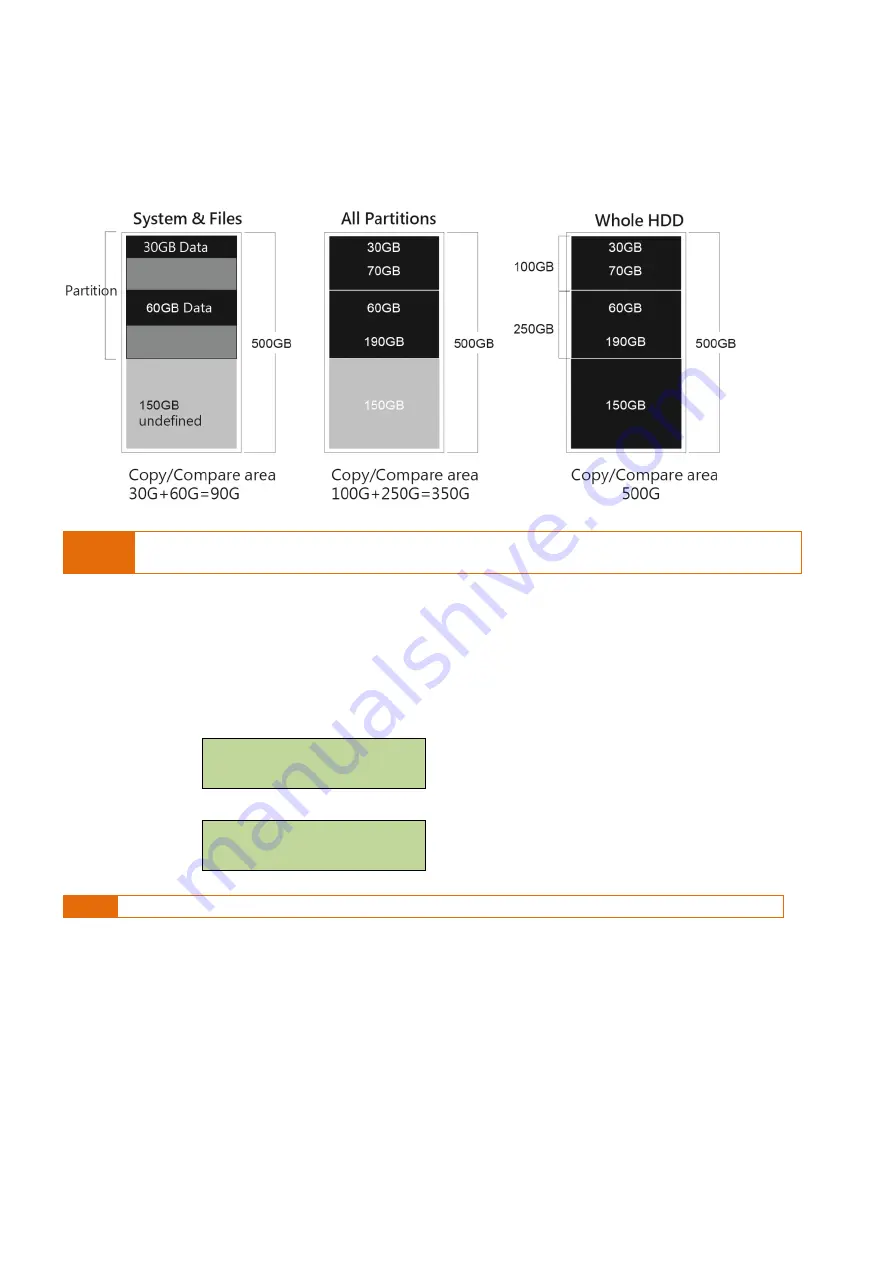
●
Copy area selection:
Example: There are two partitions in one 500G HDD. Data and OS
(90G) are saved in the
partition. (C:30G/D:60G)
Caution
•
It is recommended to execute Compare after Copy to confirm the accuracy.
•
It is recommended to copy data by function “3.Copy+Compare”.
※
Set Tolerance Bad Track
Select function "6.2 Skip Error" to set the number of error that you accept to skip during tasks
processing. If users expect the device very critical for content correctness, it is strongly
recommended to keep the Skip Error to be "0".
[ 6.Setup ]
2.Skip Error
▼
[ Skip Error ]
Unlimited
Note This setting is only applied on HDD.
16


































