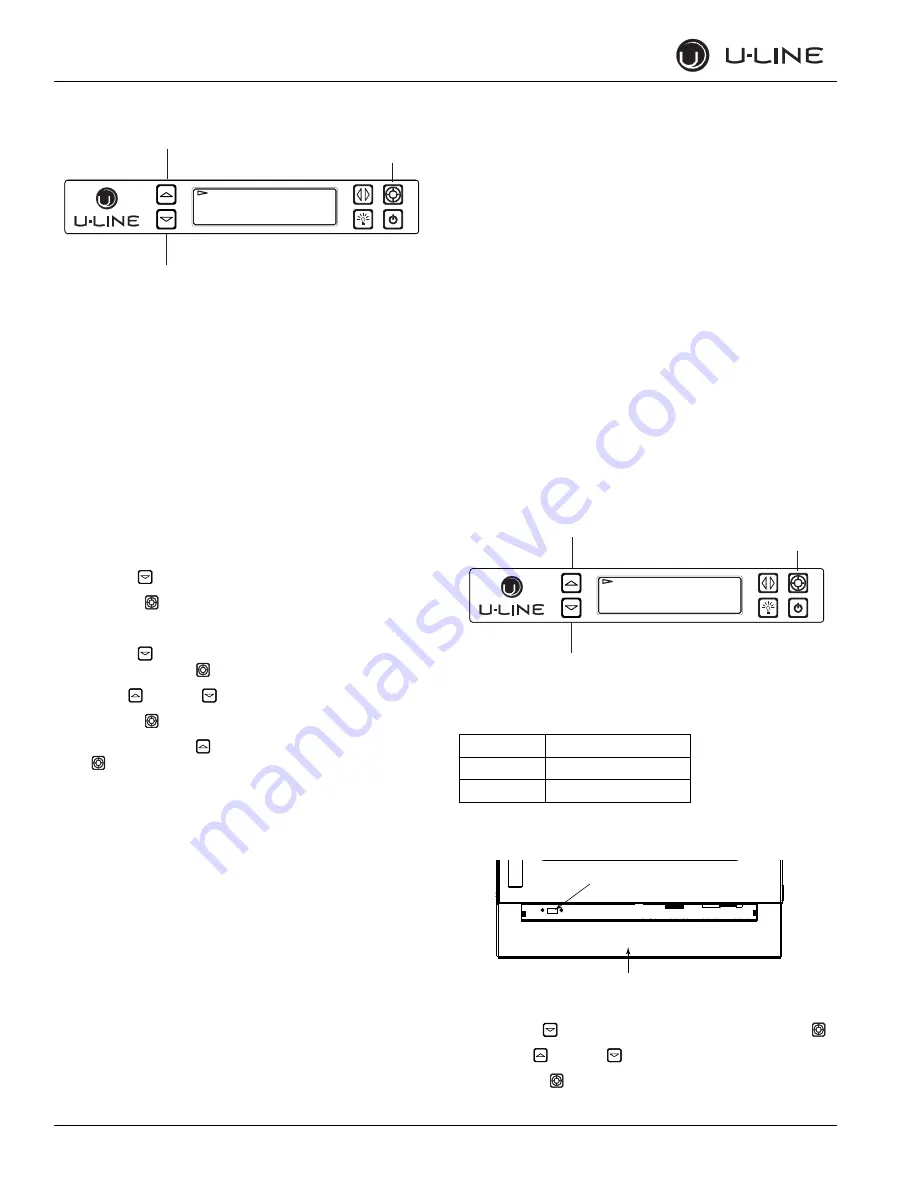
14
u-line.com
General Information
Fan Delay
The Fan Delay menu option allows the modification of fan run times
during and after a cooling cycle. In order to allow time for the
evaporator to properly cool, the evaporator fan is delayed from
starting with the cooling cycle for a given amount of time. In order to
remove as much warmth as possible from the cabinet, the evaporator
fan will continue to run at the end of the cooling cycle for a given
amount of time.
Fan Delay On=
“Fan Delay On” is the amount of time in minutes the fan will be
delayed from starting from the beginning of a cooling cycle.
Fan Delay Off=
“Fan Delay Off” is the amount of time in minutes the fan will
continue to run at the end of a cooling cycle.
To access Fan Delay
1. Use Down
to select “Fan Delay”.
2. Press Select
.
To alter fan settings
3. Use Down
to select either “Fan Delay On” or “Fan Delay
Off” and press Select
. The chosen option will begin to flash.
4. Press Up
or Down
to change settings.
5. Press Select
to confirm.
To exit Fan Delay use Up
to select “Return to Menu” and press
Select
to
confirm.
USB Communication
The 3000 series uses an advanced USB logging feature for system
logging and diagnostics. The controller outputs 41 separate data
points per second to either a USB flash disk or transmits over USB
via TTY to a client PC. To prepare the unit for logging, first verify the
USB port is set to the proper configuration. See “USB Port” for
information on configuring the USB port.
Flash Mode:
Suitable for logging directly to a USB flash disk.
PC Link Mode:
Suitable for communicating directly with another PC via USB.
USB Communication (Flash)
The main control can host a wide range of flash disks up to a max
capacity of 8GB. After verifying the USB port is set to “Flash”, simply
insert a flash disk in to the USB port located above the grille. The
flash disk activity light (located on the flash disk) will begin flashing
immediately as data is recorded to the drive. Data is recorded in one
second increments and is only limited by the capacity of the flash disk.
The system will create a file named “uline.csv” on the flash disk. In
the event the file already exists, new data will automatically be
appended to the end of the existing file. The file is output in a comma
delineated text format and may be viewed in a wide variety of simple
text readers or spreadsheet programs.
For information on identifying each data point, see the
“Communication Data” table on page
16
.
USB Communication (PC Link)
Data can be transmitted directly to a client PC via a serial
connection. Verify the USB port is set to “PC Link”. Use a Type A to
Type A male to male USB cable to connect the system to a
Windows
®
compatible PC. It is necessary to install communication
drivers to the client PC. Drivers may be downloaded at
u-lineservice.com. Establish a connection using a Telnet / TTY
terminal application. U-Line recommends PuTTY. PuTTY is available
for download at u-lineservice.com. Once the connection is
established, the controller will output a series of 41 data points in 1
second increments. For information on identifying each data point,
see the “Communication Data” table on page
16
.
USB Port
The USB Port menu option allows the selection of a communication
mode. The 3000 Series can communicate either via TTY to a PC or
log diagnostic information directly to a USB flash disk.
NOTE: Unit ships in PC link mode.
To alter communication settings
1. Use Down
to select the current setting and press Select
.
2. Press Up
or Down
to change settings.
3. Press Select
to confirm.
Up
Select
Down
RETURN TO MENU
FAN DELAY
FAN DELAY ON = 1
FAN DELAY OFF = 2
ID
Communication
PC Link
PC TTY
Flash
USB Flash Drive
Up
Select
Down
RETURN TO MENU
USB PORT
PC Link
USB
Grille






























