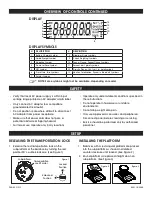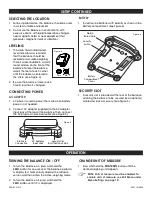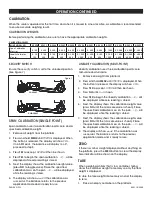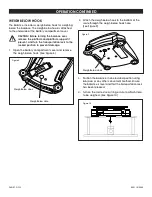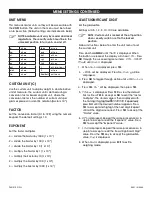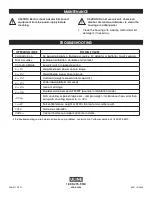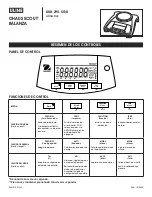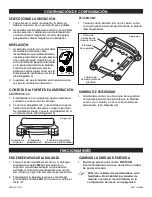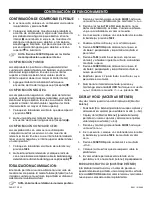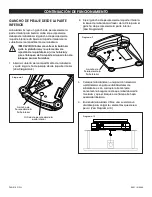PAGE 6 OF 33
0821 IH-5848
OPERATION CONTINUED
CHECK WEIGHING CONTINUED
6. If required, place an empty container on the
platform and press
TARE
.
7. Place sample material on the platform or in the
container. If the sample weight is under the target
weight range, the under icon will light. If the
sample is within the target weight range, the accept
symbol will light. If the sample is over the target
weight range, over icon will light.
NOTE: Press FUNCTION to view the low and high
check limits.
POSITIVE CHECK
Positive check is used to determine when the material
added to the balance is within the target range. In this
case, the under and over limits must be positive values.
(The over limit must be greater than the under limit.)
1. Add material to the balance until it is within the
accept range.
NEGATIVE CHECK
Negative check is used to determine when the material
removed from the balance is within the target range. In
this case, the under and over limits are both negative
values. (The under limit must be greater than the over limit.)
1. Place the item to be weighed on the balance and
press
TARE
.
2. Remove a portion of the item until it is within the
accept range.
ZERO CHECK
Zero check is used when comparing subsequent
samples to an initial reference sample. In this case, the
under limit must be a negative value and the over limit
must be a positive value.
1. Place the reference item on the balance and press
TARE
.
2. Remove the reference sample and place the item
to be compared on the balance to determine if it is
within the accept range.
TOTALIZATION/ACCUMULATION
This mode allows the user to store a series of weight
measurements. Totalize mode has been initiated
when the symbol
Σ
is displayed and the current unit is
displayed.
NOTE: Only positive numbers are totalized.
1. Press and hold
MODE
until
total
(totalization) is
displayed.
CLr.tot
will then be displayed.
2. Press
YES
or
NO
key to clear the current totalized
data or not. When a weight is added to the scale
the value is displayed.
3. If required, place an empty container on the pan
and press
TARE
.
4. Add the first item; its weight is displayed.
5. Press
FUNCTION
to store the weight, the
Σ
symbol will
flash and the display will show the total weight.
6. Press
TARE
(or remove the weight in previous
operation) and add the next item. The balance will
display its weight.
7. Press
FUNCTION
to store its weight. The
Σ
symbol will
flash and the new total weight will be displayed.
8. Repeat steps 4–7 for all of the items to be
accumulated.
9. To clear the stored total, press and hold
MODE
until
total
is displayed. When
Clr. tot
is displayed, press
YES
.
DISPLAY HOLD
There are two modes for the Display Hold:
• Peak Hold: allows the user to capture and store the
highest stable weight value (>=5d).
• Display Hold (default): allows the user to capture
and store the first stable weight value (>=5d).
1. Press and hold
MODE
until
HoLd
is displayed.
2. If required, place an empty container on the pan
and press
TARE
. Zero value will then display.
3. Press
FUNCTION
to begin.
rEAdY
will be displayed.
4. Place samples to be weighed on the platform.
5. The stable value will be held on the display, and the
hold icon
H
will blink.
CLEAR DISPLAY HOLD
If the platform is empty and a weight value was held on
the display, a single short press of the
FUNCTION
key will
clear the held value and show the new weight on the
platform.