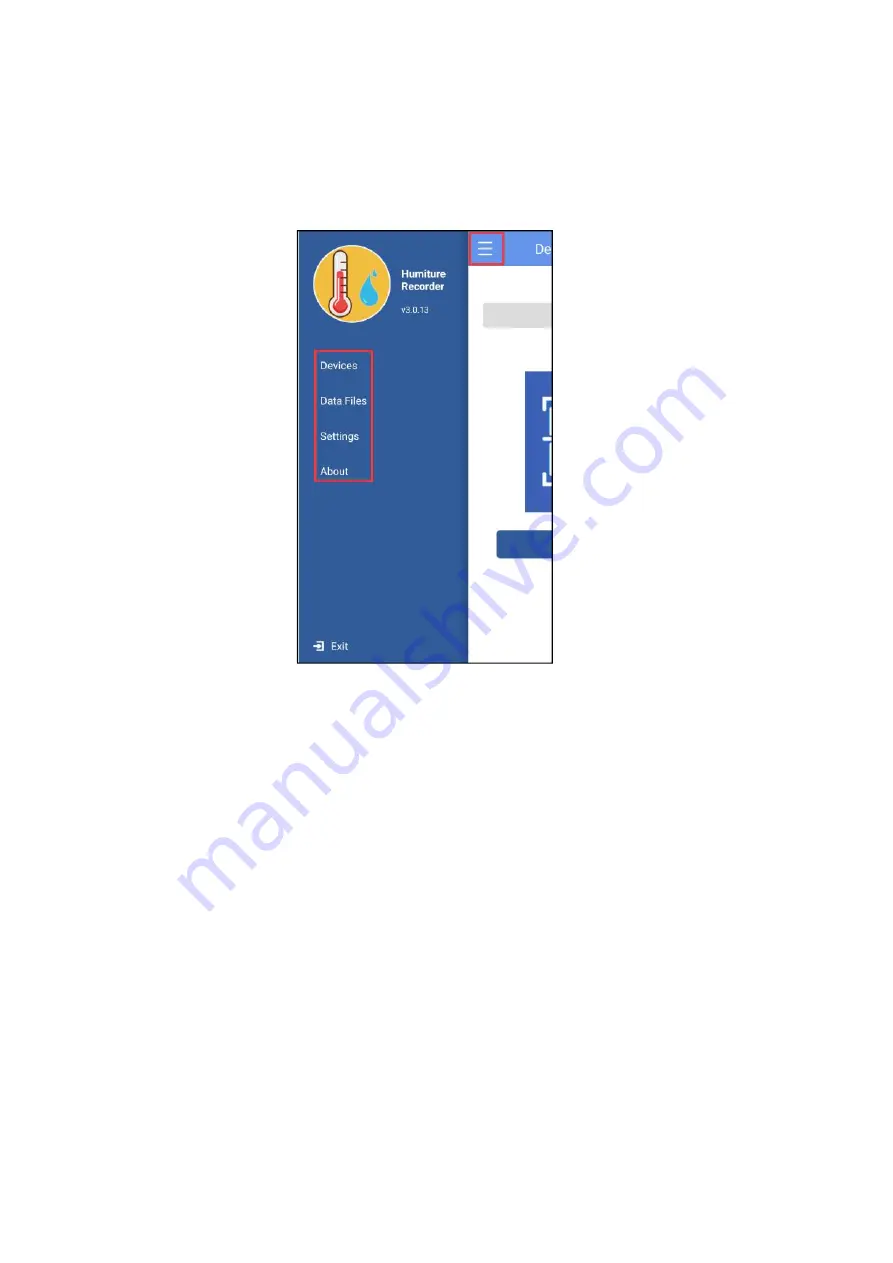
7.2 Device View
Click the icon in the upper left corner of the home screen to expand the main menu.
You can select the menu function and click “device” to enter the multidevice interface.
The functions of the device interface are as follow:
7.2.1 To view device information
The name, ID, MAC, temperature data, model, and status of all the current devices
can be viewed, or you can view the specific device information by ID, name, and
MAC.































