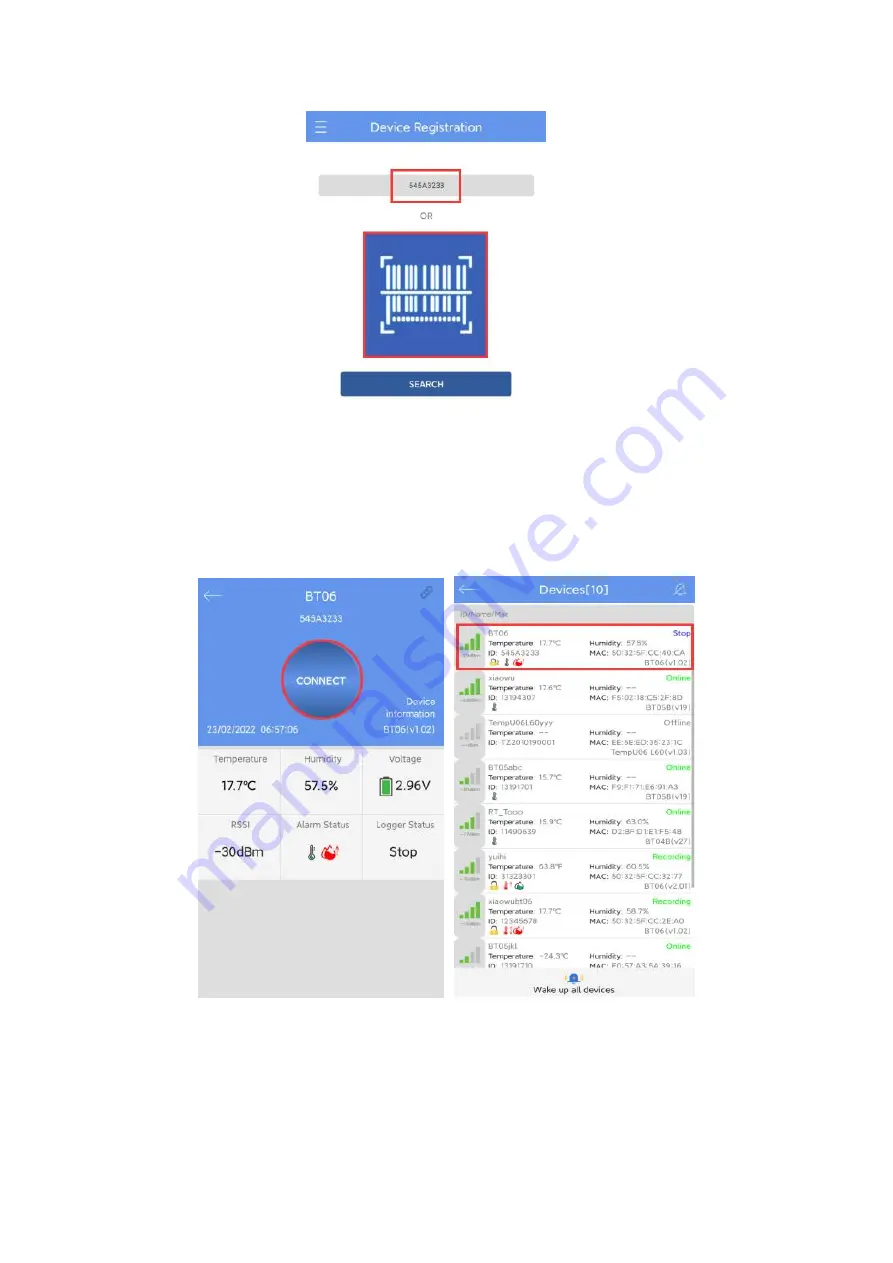
7.1.2 Enter the device connection page and click Connect. After a successful
connection, the device ID will be displayed on the "Devices" page, indicating that the
device has been registered successfully .
7.2 Device View
Click the icon in the upper left corner of the home screen to expand the main menu.
You can select the menu function and click “device” to enter the multidevice interface.
The functions of the device interface are as follow:















