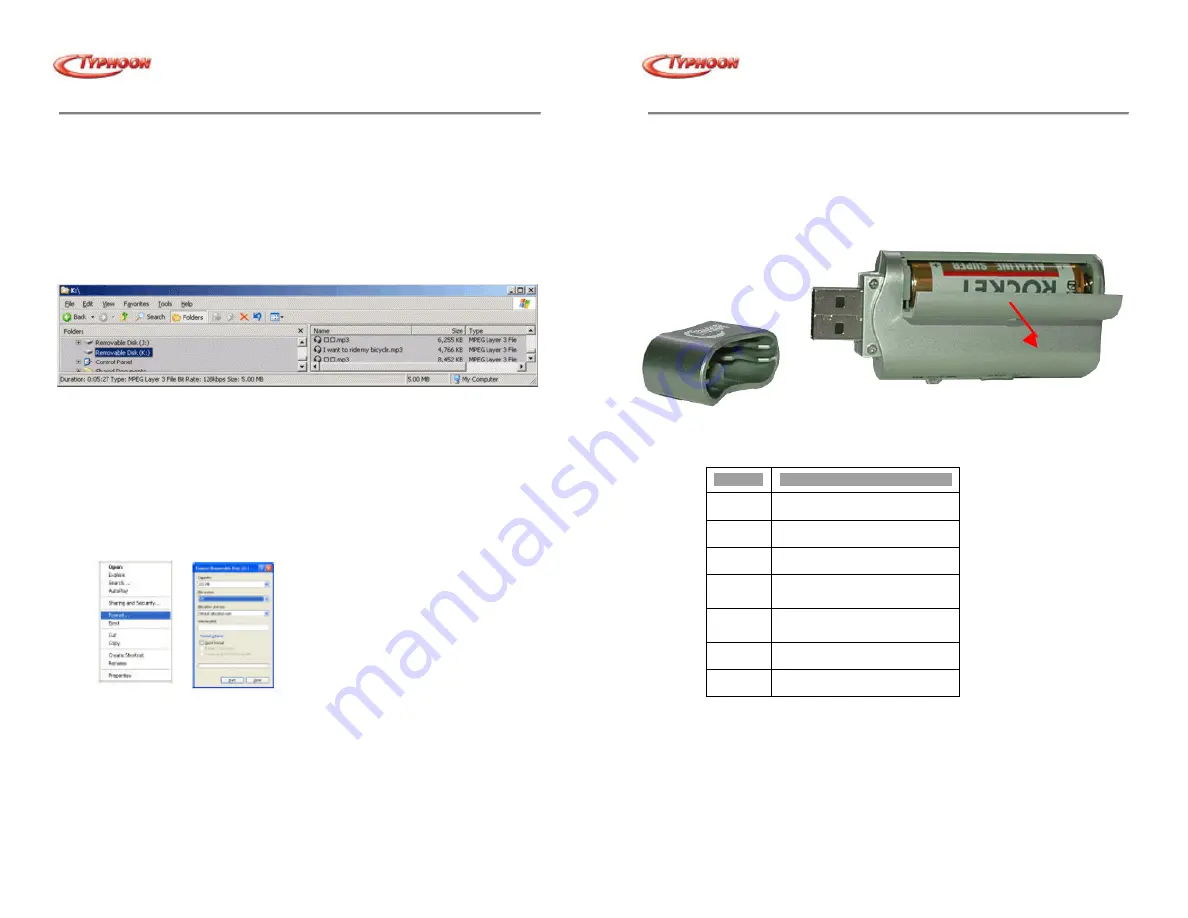
TYPHOON DIGI POCKET PLAYER
Article number: 83068
Version 1.00
All specifications are subject to changes without further notice
5
4.
Follow the installation screen instructions and reboot after completion of the
installation.
5.
For Windows ME / 2000 and XP, just insert the Digi Pocket Player directly to the
USB port and the system will self detect and install.
6.
Windows will alert that the device is ready for use and launch Windows Explorer to
transfer your Music files over to the Digi Pocket Player.
7.
For files management, follow standard Windows operating procedures for Windows
Explorer.
Formatting
1.
Formatting the Digi Pocket Player, all of the files and folders on the device will be
deleted.
2.
Go to Windows Explorer, Digi Pocket Player will automatically recognized as a
"Removable Disk" and you can format it directly.
3.
In Windows Explorer, right-click on the removable disk and select Format from the
popup menu, as shown below.
4.
Select "FAT" as the file system. If you select "FAT32" to format the device, the
device’s memory information will be displayed incorrectly. In such case, please re-
format the device using FAT.
5.
After formatting is complete, click "Close" to exit the Format window.
6.
Remove the Digital Player and reboot
7.
Re-connect to the computer once Windows restarts.
TYPHOON DIGI POCKET PLAYER
Article number: 83068
Version 1.00
All specifications are subject to changes without further notice
6
Inserting a Battery
1.
Open the cover on the right side of the product by pushing it to the arrow direction
and pull open.
2.
Insert the battery into the compartment according to the direction inscribed on the
back and push the cover shut.
Button Operation by Modes
Button
Normal Mode
u
I
Power On / Off
Playback / Pause
STOP
Stop (Pause)
}}
I
Forward to next song
I
||
Rewind to the song before
A-B
Repeat
Repeat A -B Setup
+ button
Increase volume level
- button
Decrease volume level
“+”
“-”








