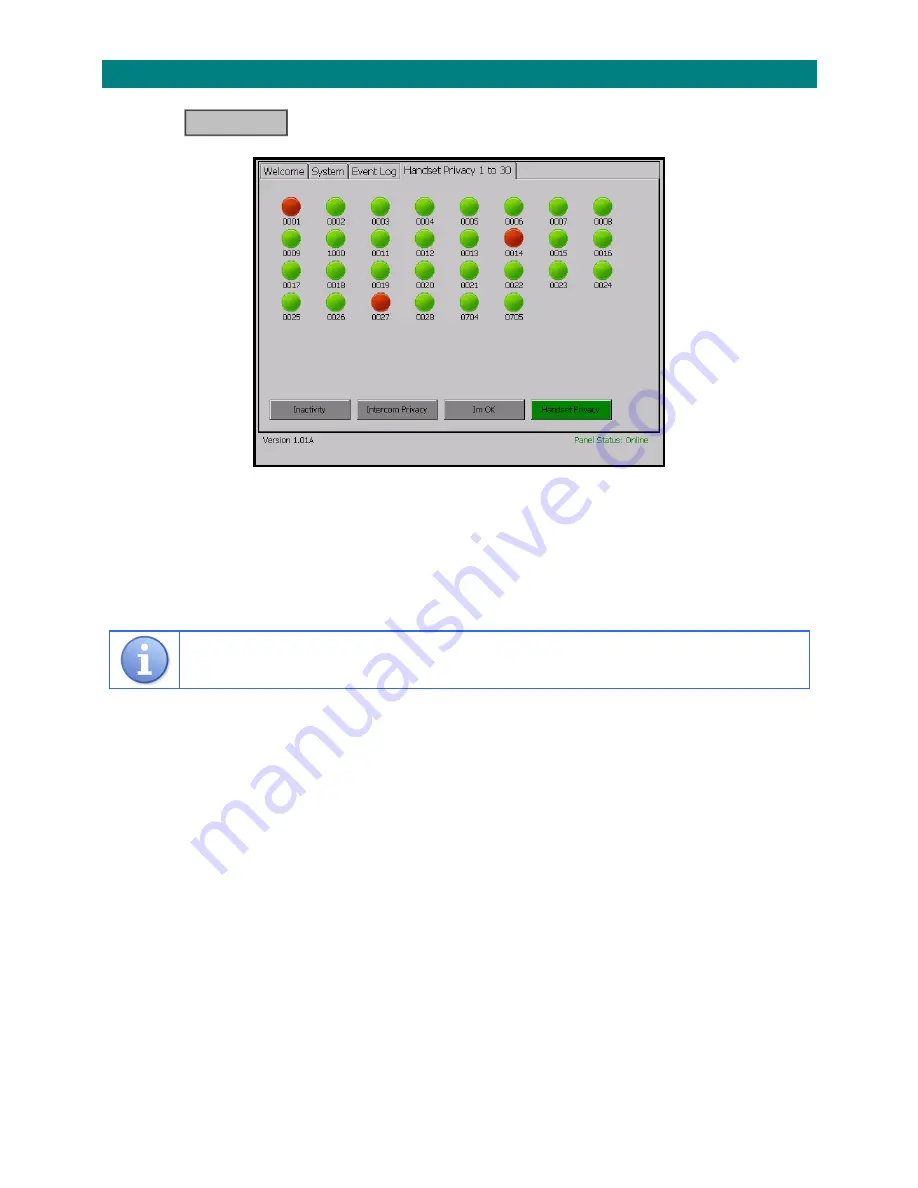
Doc
No.
FM0665
issue
D
Page
9
4.3
HANDSET
PRIVACY
STATUS
Touch
the
button
and
the
screen
will
display;
This
shows
which
flats
have
privacy
mode
selected
on
the
door
entry
telephone
handsets
A
red
spot
=
PRIVACY
ON
A
green
spot
=
NORMAL
(privacy
off)
If
a
flat
has
2
door
entry
handsets
both
must
be
in
privacy
to
show
on
screen
as
privacy
mode
When
handset
privacy
is
on
the
resident
will
not
get
calls
from
visitors
at
the
entrance
door
Handset Privacy




















