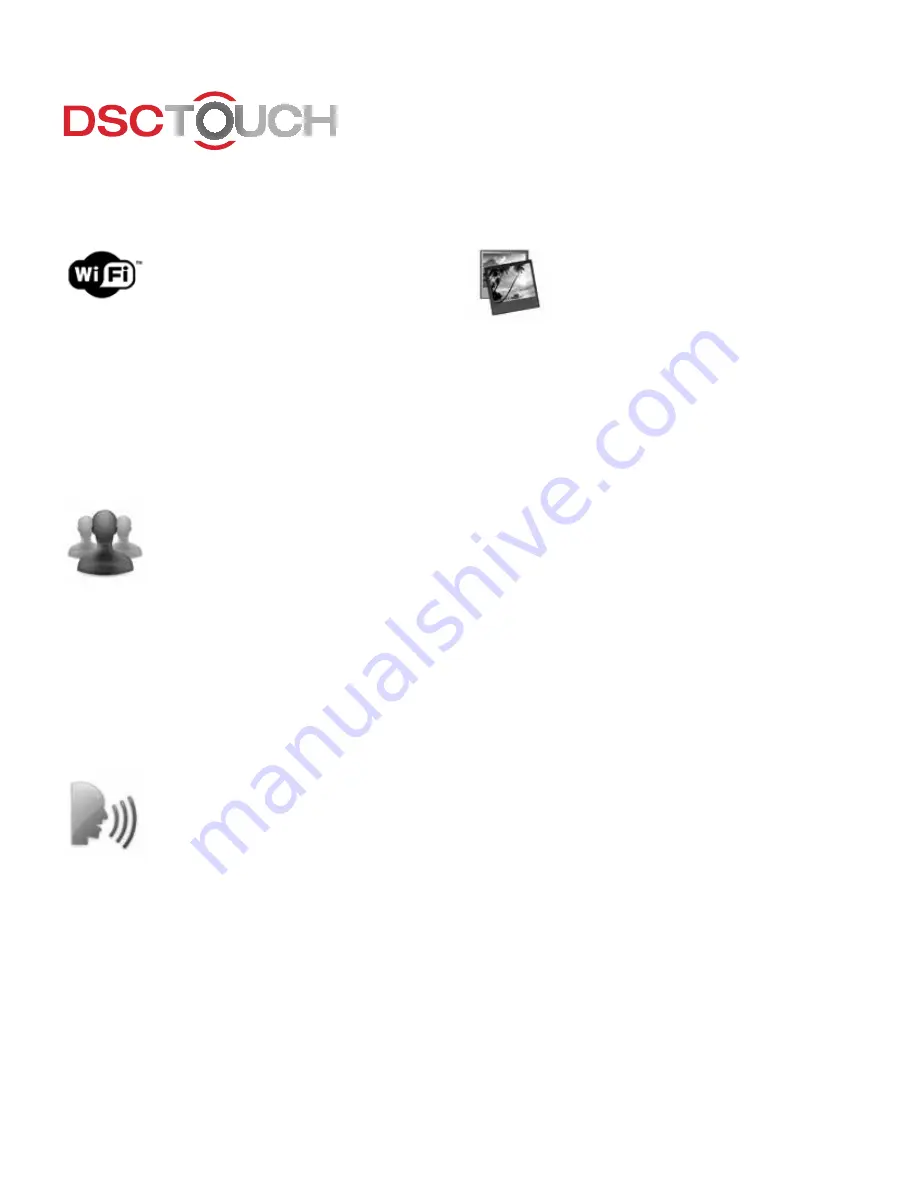
Connect to Wi-Fi
• Touch “Settings” and enter
master code
• Touch “System Settings”
• Touch “Wireless Settings”
• Touch “Wi-Fi Settings”
• Select Wi-Fi network. (enter
password if required)
Add Users
• Touch “Settings” and enter
master code
• Touch “User Management” and
then touch “Add User”
• Enter the new user’s name and
code for the user
• Select the type of user and touch
“Save”
Customize Sensor Names
• Touch “Settings” and enter
master code
• Touch “Edit Sensors” then touch
“pencil” button to edit
• Touch “Sensor Name” and choose
“Custom Description”
• Touch the name field, and type the
desired name
• Touch “Save”
Customize Photo Frame
Touch “Apps” and touch “Photo
Frame”
1. Load photos onto an SD Card
(*Images must be less than 1MB
each and saved inside a folder
named “DCIM” or “Photos”)
2. Insert the SD Card into the panel*
3. Open the “Photo Frame” app
4. Press “Load from SD Card”
5. Choose to “Replace” (deletes all
existing photos and saves the new
ones) or “Add” (adds new photos
to the ones already stored on the
panel)
6. Wait about 1 minute for the
images to load before removing
SD card
7. Once loaded, press “Start
Photo Frame” to test.
*Do not insert SD Card into panel if power
is off
Get Started
Summary of Contents for DSG Touch SCW9067
Page 1: ...The Simplicity and Ease of a Connected Home Panel The All in One ...
Page 3: ......
Page 5: ......
Page 6: ...Camera The DSC Touch s built in camera takes a photo upon disarm and on alarm events ...
Page 7: ......
Page 9: ......
Page 10: ...Smart Socket Control and monitor energy usage ...
Page 11: ......
Page 14: ...Tilt Never forget to close it ...
Page 15: ......
Page 17: ......
Page 18: ...Door Locks TouchScreen technology for the front door ...
Page 19: ......

















