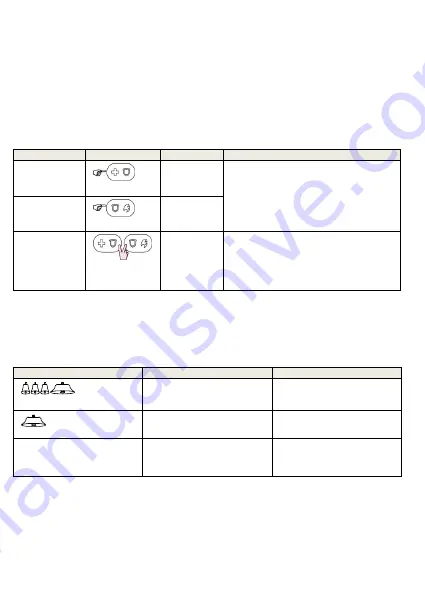
10
D-306042 WK160
User’s Guide
7. LATCHKEY is available only if the LATCHKEY feature is enabled in the WP8010/30
control panel (see WP8010/30 Installer Guide).You can perform the LATCHKEY and
INSTANT functions, one after the other. The order is not important.
LATCHKEY and INSTANT functions can be operated only during exit delay.
While in INSTANT / LATCHKEY, the small circle icon on the upper right side of the
INSTANT / LATCHKEY icon lights.
Notes:
1.
Latchkey Arming is supplemental in UL installations.
2.
For UL Listed product, Emergency is for ancillary use only.
3.2 Initiating Alarms
Alarms
Actions
Response
Notes
Emergency
alarm
(
2 sec.)
See section
3.3.
When pressing the Fire or Emergency
icons, the WK160 starts beeping. After
pressing the button for approx. 2
seconds,
the
WK160
sends
the
command.
Fire alarm
(
2 sec.)
See section
3.3.
Panic alarm
(
2 sec.)
See section
3.3.
When pressing the Fire and Emergency
icons together, the WK160 starts
beeping. After pressing the button for
approx. 2 seconds, the WK160 sends
the Panic command.
3.3 System Status and Indications
When executing a command, the keyprox's LED ("30" in the "Icon and Key Indications"
Figure) blinks red once to indicate transmission of the command to the control panel. If the
operation is
successfully completed
, the green LED lights momentarily and a
"happy
tune"
sounds. If the operation
fails or cannot be completed
, for example, when the system
is "Not Ready", the red LED lights steadily and a
"sad tune"
sounds.
Buzzer Indication
LED Indication
Panel Response
Happy
(
success
) tune
Momentary GREEN
Success:
Operation is
successfully completed
Sad (
failure
) tune
Momentary RED
Fail:
Operation failed or
invalid key press
None
None
No communication:
Control panel does not
respond.




































