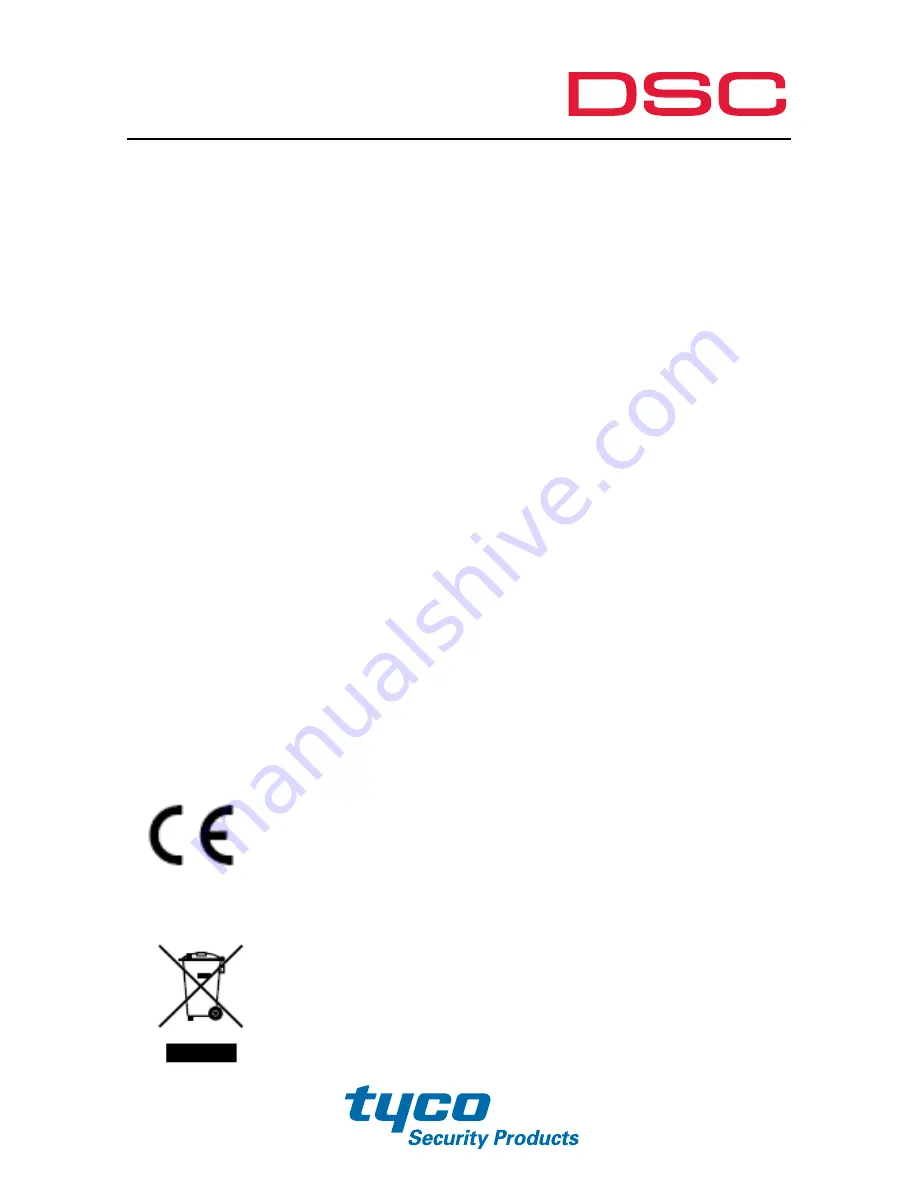
1
Regulatory Information
FCC Information
FCC compliance: This equipment has been tested and found to comply with the
limits for a digital device, pursuant to part 15 of the FCC Rules. These limits are
designed to provide reasonable protection against harmful interference when
the equipment is operated in a commercial environment. This equipment
generates, uses, and can radiate radio frequency energy and, if not installed and
used in accordance with the instruction manual, may cause harmful interference
to radio communications. Operation of this equipment in a residential area is
likely to cause harmful interference in which case the user will be required to
correct the interference at his own expense.
FCC Conditions
This device complies with part 15 of the FCC Rules. Operation is subject to the
following two conditions:
1. This device may not cause harmful interference.
2. This device must accept any interference received, including interference that
may cause undesired operation.
EU Conformity Statement
This product and - if applicable - the supplied accessories too
are marked with "CE" and comply therefore with the
applicable harmonized European standards listed under the
Low Voltage Directive 2006/95/EC, the EMC Directive 2004/108/EC, the RoHS
Directive 2011/65/EU.
2012/19/EU (WEEE directive): Products marked with this
symbol cannot be disposed of as unsorted municipal waste
in the European Union. For proper recycling, return this
Summary of Contents for DSC-D114
Page 1: ...8200 1116 02 DSC D114_Camera Quick Start Guide...
Page 7: ...6 Table of Contents Overview 7 Installation 9 Accessing via Web Browser 14...
Page 8: ...7 Overview Figure 1 1 Overview 1 2 3 4 5 6 7 8 9...
Page 14: ...13 Figure 2 6 Complete the Installation...
Page 17: ...16 Figure 3 2 Download Plug in Figure 3 3 Download Plug in...
Page 18: ...17 Figure 3 4 Install Plug in Figure 3 5 Install Plug in...



































