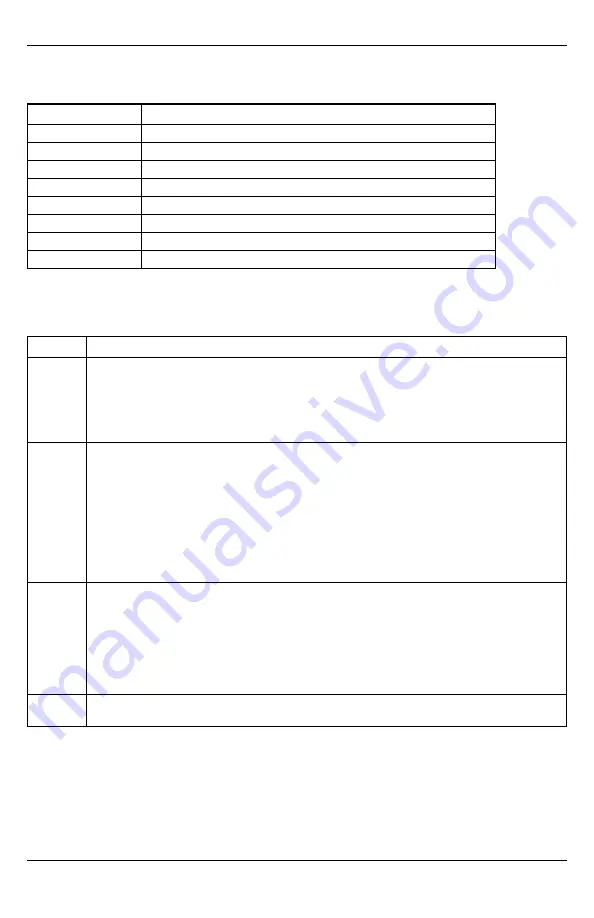
LED L5 (yellow)
LED L5 indicates Z-Wave state and errors. See the table below for more information.
Number of flashes
Device status or error
1
Successfully added/removed node (last 60 seconds)
2
Delete Mode
3
Add node attempt failed (last 60 seconds) because device already in network
4
Add Mode
5
Replicate Mode
6
Learn Mode Error (lasts 60 seconds)
7
No Node Info
8
No other nodes are in the network
Various module states (modes)
There are four module states, or modes, as described in the following:
Mode
Description
Idle
AC power is okay and the module is not currently talking to Alarm.com.
L1 - Flashes general or cellular errors, if any
L2 – Flashes broadband errors, if any; Communication with panel
L3 - Communication with radio unit
L4 - Signal level (0 to 5 bars)
L5 - Flashes Z-Wave state or errors, if any
PowerSave
The module just powered up, AC power is down, or AC power was recently restored and the battery is
recharging. The module is fully functional and will go into Connected mode as soon as a signal needs to
be sent. Press and hold the 5 Key for 2 seconds to switch the module into Idle mode and update the
signal level reading. The system will go into Idle mode every 2 hours to check for any incoming
messages.
L1 - Inactive
L2 - Communication with panel
L3 - Same flashing pattern as L2
L4 - Inactive
L5 - Inactive
Connected
The module is currently talking to Alarm.com. The module stays in Connected mode for at least four
minutes after reporting an event to Alarm.com, unless the 5 Key is pressed and held for 10 seconds,
which will cause the module to go back to Idle mode.
L1 - Flashes general or cellular errors, if any
L2 - Flashes broadband errors, if any; Communication with panel
L3 - Communication with Alarm.com
L4 - Alternates two seconds on, then two seconds off
L5 - Flashes Z-Wave state or errors, if any
Sleep
The panel is not connected to AC power, or there is an AC power failure, and the battery level is low. The
module will connect to Alarm.com to send a signal, but will otherwise draw almost no power.
Note:
If the TL8803GI module is powered down for a short period of time, buffered messages from Alarm.-
com may be received when module power is restored.
Improving wireless signal strength
As you make changes to the module location to improve signal strength, request updated signal readings to
verify changes. To request an updated reading, press and hold the “
5
” key for 2 seconds. In the image below,
- 19 -
Troubleshooting
Summary of Contents for DSC TL8803GI-IL2
Page 27: ...TL8803GI IL2...
Page 29: ...29 49 51 51...
Page 30: ...30...
Page 31: ...31...
Page 37: ...3 HSPA 4 HSPA A PCLink2 B C Ethernet D 100 30 E PCL 422 PCLink F HSPA HSM2204 2300 37...
Page 43: ...TL8803GI IL2 Alarm com 18 Alarm com 43...
Page 50: ...HSPA SN SIM Z Wave 1 Z Wave 1 Z Wave 1 Z Wave 1 Z Wave 1 1 Alarm com Z Wave 50...
Page 53: ...2019 Tyco 1 800 387 3630 905 760 3000 www dsc com Tyco Tyco 29010718R002...
















































