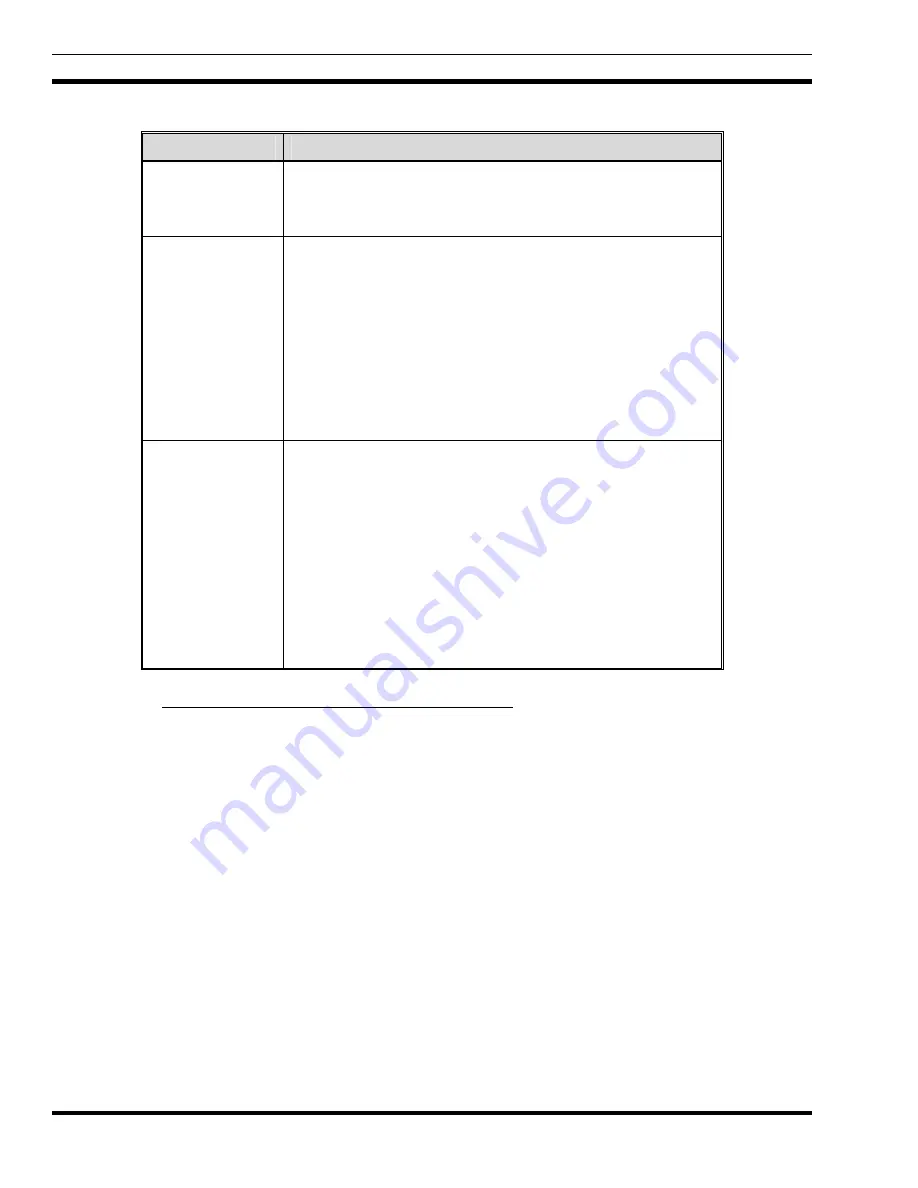
MM102014V1, Rev. G
Table 5-1: Scan Modes
SCAN MODE
EXPLANATION
No Scan
Eliminates distractions
.
Full communications (transmit and receive) on selected talk group.
No calls received from other talk groups.
Normal
(Default)
The user can scan all talk groups in the active profile that are not
locked out as long as there is demand on the site.
Receive calls from more than one talk group, if available from the
current site.
The priority, P1 and P2, groups are user selectable. Allows dragging
of the selected, P1 and P2 talk groups to the site on which the radio is
registered. (If other calls are available at the site, they also can be
heard but they will not be actively dragged).
The default emergency talk group, as well as any emergency-enabled
talk groups, is only dragged if it is in emergency mode
Fixed
The priority groups are fixed to the selected profile's pre-defined P1
and P2 (configured via the UAS).
Receive calls from more than one talk group, if available from the
current site.
The user can scan all talk groups in the active profile that are not
locked out as long as there is demand on the site.
Allows dragging of the selected, P1 and P2 talk groups to the site on
which the radio is registered. If other calls are available at the site,
they also can be heard but they will not be actively dragged.
The default emergency talk group, as well as any emergency-enabled
talk groups, is only dragged if it is in emergency mode.
5.13.1 Checking or Changing Active Scan Mode
The currently active scan mode does not appear in the dwell display. To check it, access “ScnModeMenu”
and observe it in the top line of the display. To change the active scan mode, access “ScnModeMenu” and
select the other mode as described in the following section.
5.13.1.1
Changing Scan Mode
1.
Use the
▲
and
▼
buttons to scroll through the menus until “ScnModeMenu” appears in the display.
2.
Use the
◄
or
►
buttons to scroll through the scan options until the desired mode appears. See Table
36
















































