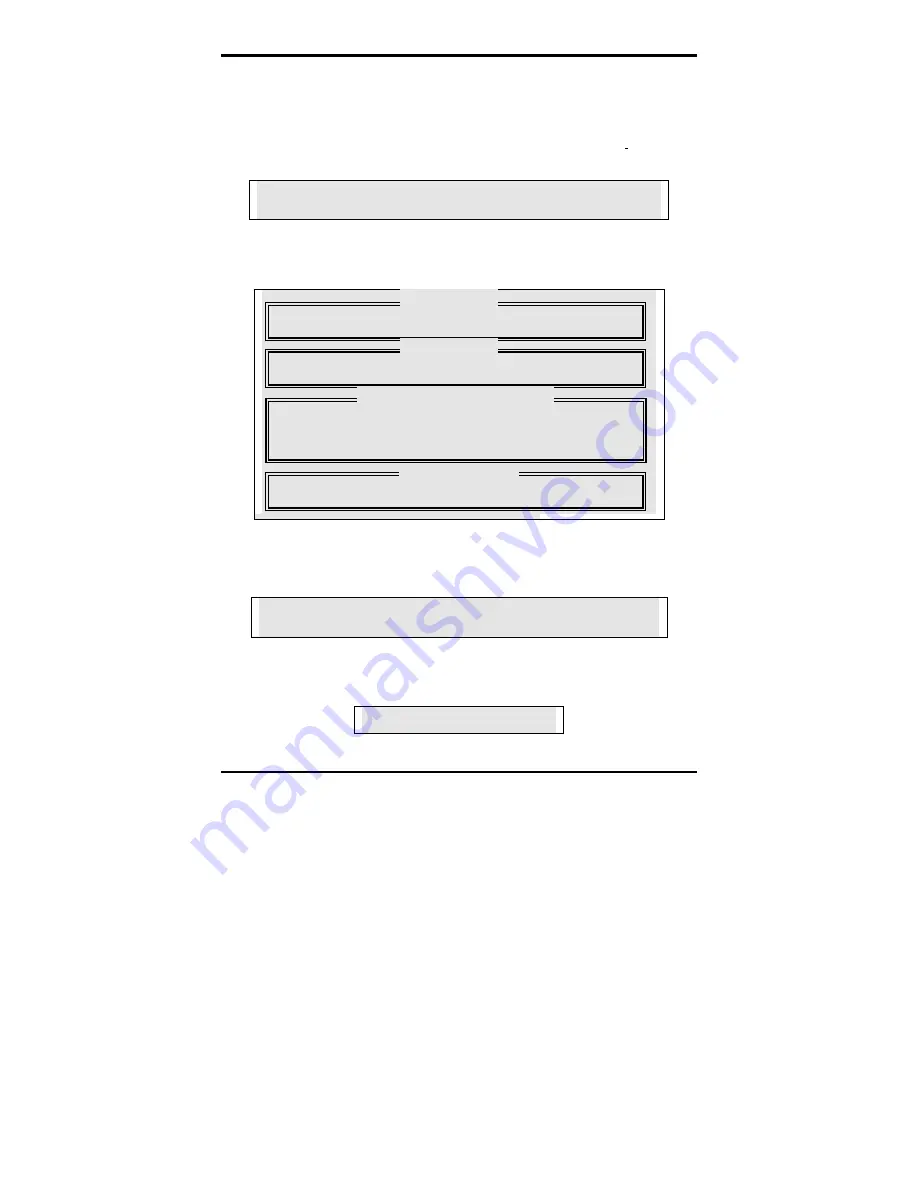
Trinity i875P S5101
Chapter 4: SATA/RAID Setup (for SATA RAID model)
4-5
http://www.tyan.com
Creating a Security Array with an Existing Data Drive
Follow these steps:
1.
Using the Spacebar, choose “Security” under the Optimize Array for section.
2.
Press <Ctrl-Y> keys to save your selection. The window below will appear.
Do you want the disk image to be duplicated to another? (Yes/No)
Y - Create and Duplicate
N - Create Only
3. Press “Y” for the Create and Duplicate option. The window below will appear asking you
to select the Source drive to use. FastBuild will copy all data from the Source drive to the
Target drive.
Channel:ID
Drive Model
Capacity (MB)
Channel:ID
Drive Model
Capacity (MB)
Channel:ID
Drive Model
Capacity (MB)
1 :Mas
QUANTUMCR8.4A
8063
2 :Mas
QUANTUMCR8.4A
8063
[
↑
] Up [
↓
] Down [ESC] Exit [Enter] Select
4.
Use the arrow keys to choose which drive contains the existing data to be copied.
5.
Press Enter key to save selection and start duplication. The following progress screen will
appear.
Start to duplicate the image . . .
Do you want to continue? (Yes/No)
Y – Continue N – Abort
6.
Select “Y” to continue. If you choose “N”, you will be returned to step 1.
7. Once complete, the following screen will appear confirming that your Security array has
been created. Press any key to reboot the system
Array has been created.
<Press Any Key to Reboot>
8. Proceed to Step 4. Installing Software Driver to install your operating system and/or
PDC20378 driver.
[Source Disk]
[Target Disk]
[Please Select A Source Disk]
[ Keys Available ]






























