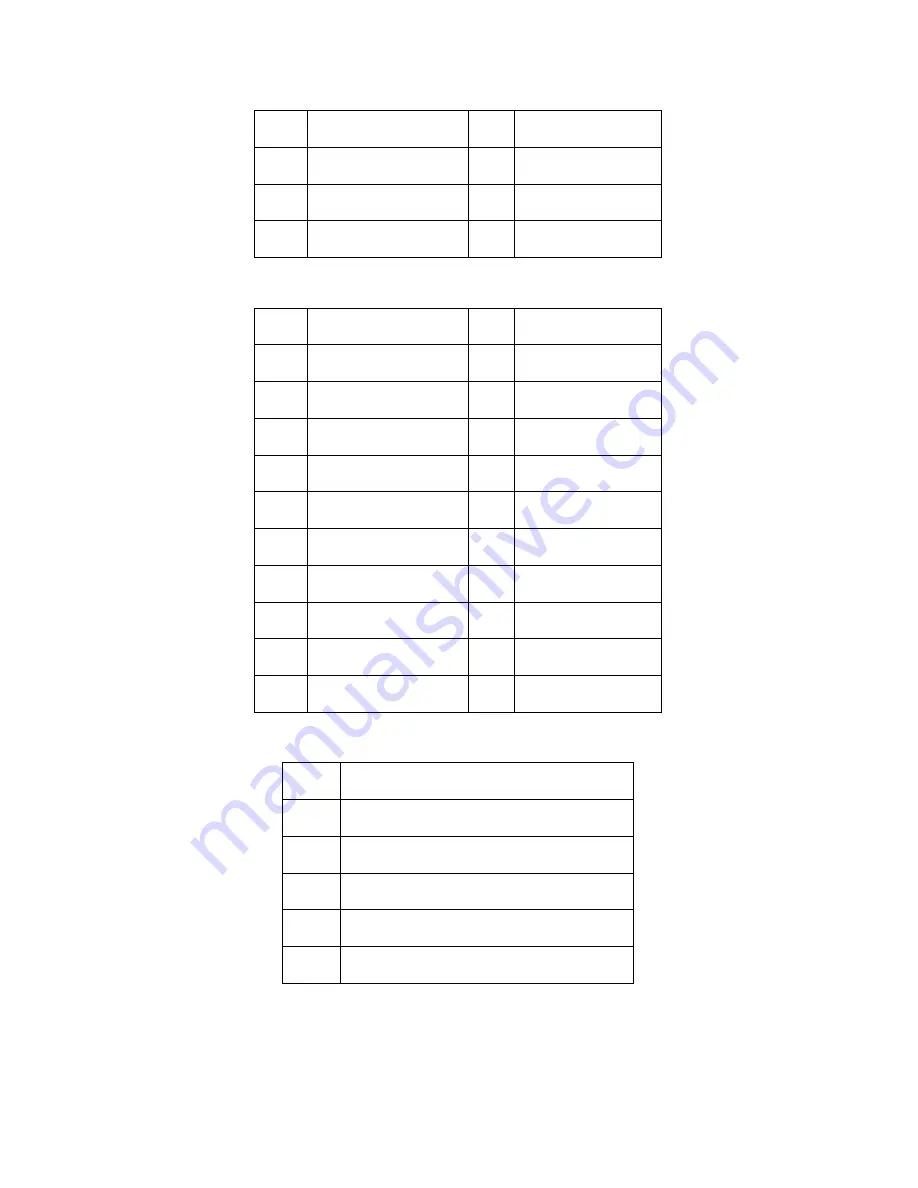
Chapter 3: Replacing Pre-Installed Components
53
J13 Fan TACH Connector
J14 Fan TACH Connector
J6 Fan Connector
1
GND
2
FAN1_TACH
3
GND
4
FAN2_TACH
5
GND
6
FAN3_TACH
7
KEY PIN
8
NC
1
GND
2
FAN1_TACH
3
GND
4
FAN2_TACH
5
GND
6
FAN3_TACH
7
GND
8
FAN4_TACH
9
GND
10
FAN5_TACH
11
GND
12
FAN6_TACH
13
GND
14
FAN7_TACH
15
GND
16
FAN8_TACH
17
GND
18
FAN9_TACH
19
GND
20
FAN10_TACH
21
KEY PIN
22
PWM
1
FAN1_12VPWM
2
FAN1_TACH
3
GND
4
GND
5
FAN2_TACH
6
FAN2_12VPWM
Summary of Contents for Transport GT24 (B2912) Service
Page 1: ...Transport GT24 B2912 Service Engineer s Manual...
Page 2: ......
Page 20: ...12 Chapter 1 Overview 1 5 5 Motherboard S2912 Block Diagram...
Page 21: ...Chapter 1 Overview 13...
Page 24: ...16 Chapter 1 Overview...
Page 44: ...36 Chapter 2 Setting Up...
















































