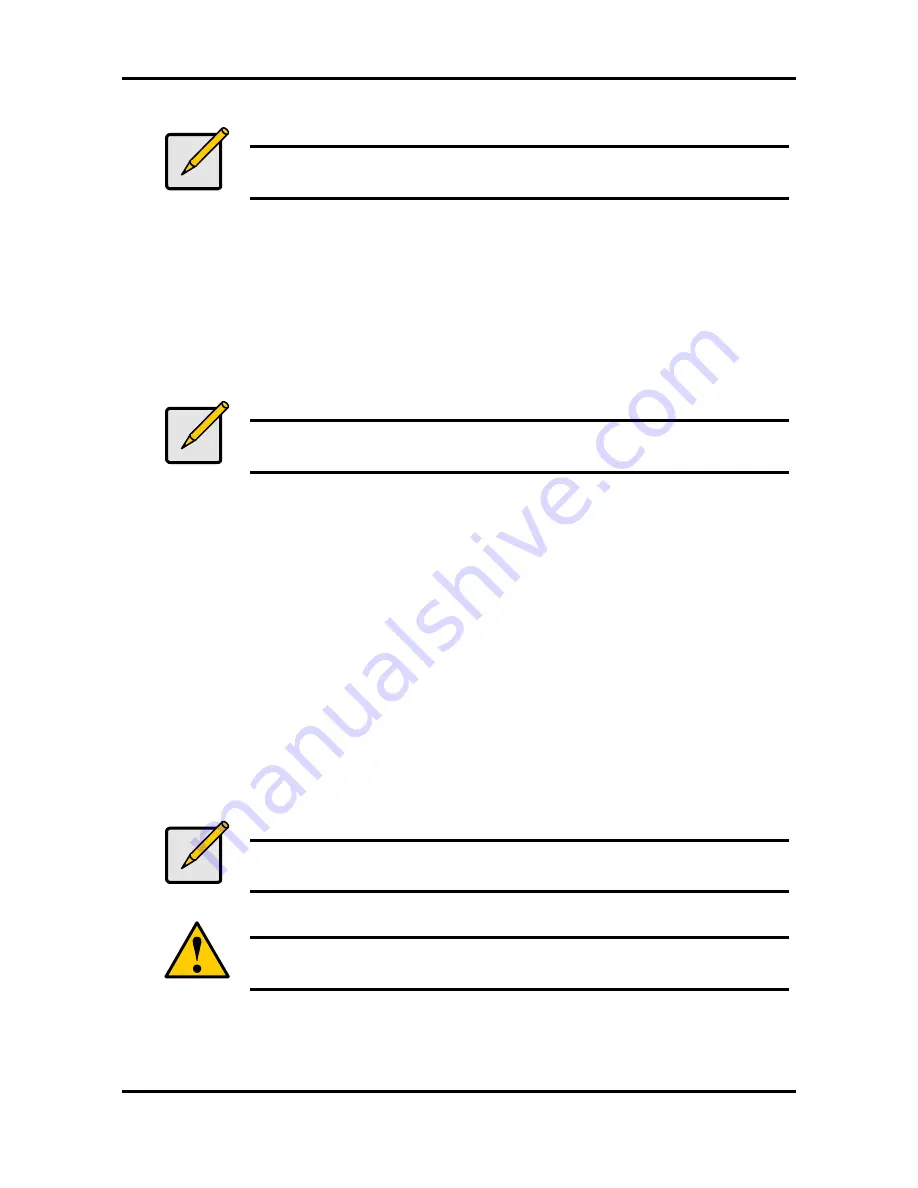
Tiger i7322 S5351
Chapter 4: SATA/RAID Setup (for SATA RAID model)
4-3
http://www.tyan.com
4.5.1 Creating, Deleting, and Resetting RAID Sets
Note
Please refer to Section 4.7 for illustration examples of the Intel RAID
Option ROM windows.
The Serial ATA RAID set must be configured in the RAID Configuration utility. During the
Power-On Self Test (POST), the following message will appear for a few seconds:
Press <Ctrl-I> to enter Raid Configuration utility
After the above message appears, press the <Ctrl> and <i> keys simultaneously.
4.5.2 Create RAID 0 or RAID 1 Volume
Note
Please refer to Section 4.7 for illustration examples of the Intel RAID
Option ROM windows.
1. Select option
1 Create RAID Volume
and press the
<Enter>
key.
2. Select the desired RAID level and press the <Enter> key.
3. Select the strip value for the RAID 0 array by scrolling through the available values by using
the <
↑
> or <
↓
> keys and pressing the <Enter> key.
4. The available values range from 4 KB to 128 KB in power of 2 increments. The strip value
should be chosen based on the planned drive usage. Some suggested selections are listed
below. The default selection is 128 KB.
•
16 KB – low disk usage
•
64 KB – typical disk usage
•
128 KB – performance disk usage
5. At the Create Volume prompt, press the <Enter> key to create the array. Confirm this
selection by pressing the <Y> key after the prompt.
6. Scroll to option 4 Exit and press the <Enter> key to exit the RAID Configuration utility.
Confirm the exit by pressing the <Y> key.
4.5.3 Delete RAID Volume
Note
Please refer to Section 4.7 for illustration examples of the Intel RAID
Option ROM windows.
Warning
All data on the RAID drives will be lost.
1. Select option 2 Delete RAID Volume and press the <Enter> key to delete the RAID volume.
2. Press the <Delete> key to delete the RAID volume. Confirm the volume deletion by
pressing the <Y> key.






























