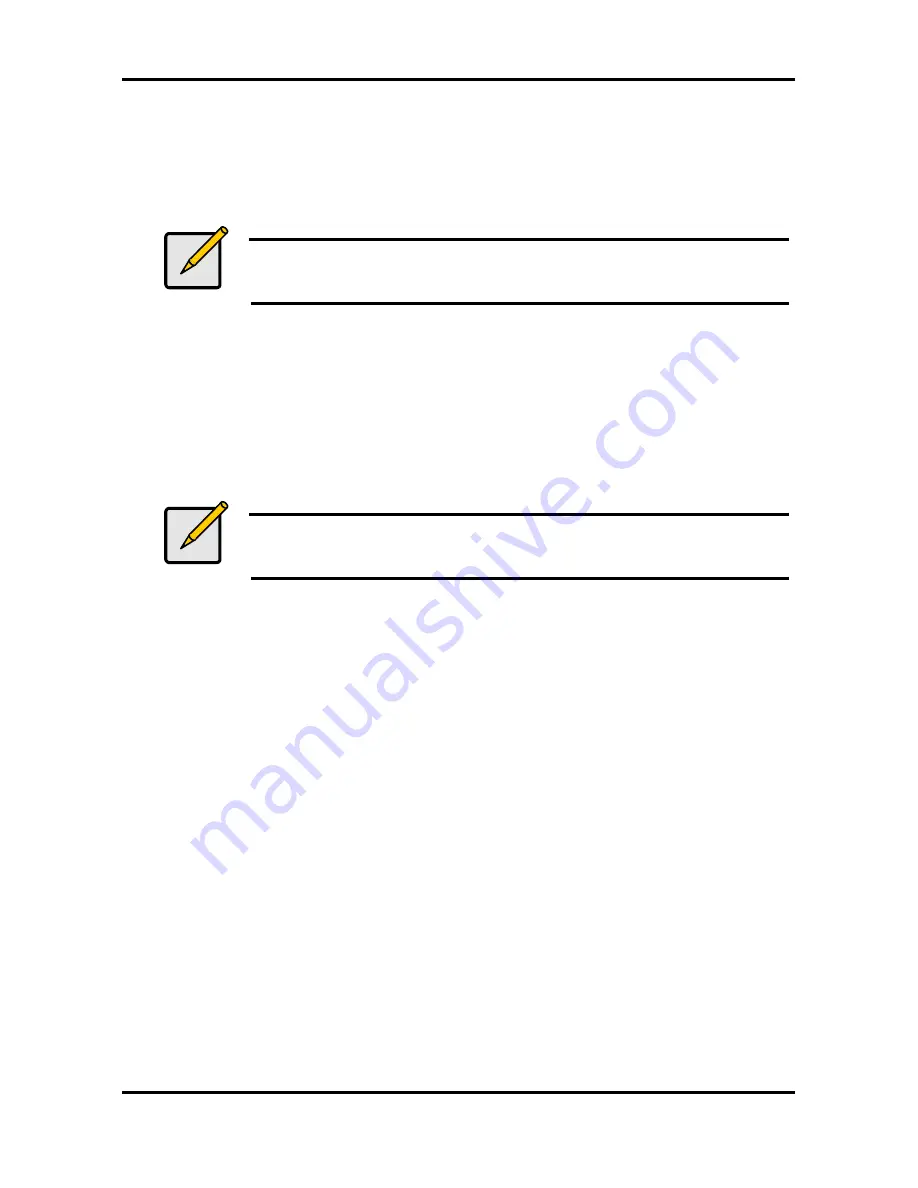
Tiger i7320 S5350
Chapter 4: SATA/RAID Setup (for SATA RAID model)
4-5
http://www.tyan.com
4.6.2 Installation Using F6 Method
When you start the installation of Windows* XP, you most likely will be presented with a
message stating, ‘Setup could not determine the type of one or more mass storage devices
installed in your system’. If this occurs, the instructions below document how to install the
RAID driver. To install the Intel Application Accelerator RAID Edition driver using the F6
installation method, complete the following steps:
Note
After completing these steps and the operating system has been
successfully installed, you will still need to install the Intel Application
Accelerator RAID Edition by running the typical Setup.exe process.
1. Press F6 when prompted in the status line with the ‘Press F6 if you need to install a third
party SCSI or RAID driver’ message at the beginning of Windows XP setup (during
textmode phase). Note: After pressing F6, setup will temporarily continue loading drivers
and then you will be prompted with a screen to load support for mass storage device(s).
2. Press the ‘S’ key to ‘Specify Additional Device’
3. You will be prompted to ‘Please insert the disk labeled Manufacturer-supplied hardware
support disk into Drive A:’ Once prompted, insert the floppy disk containing the following
four files: IASTOR.INF, IASTOR.SYS, IASTOR.CAT, and TXTSETUP.OEM and press
ENTER.
Note
See Section 4.6.1 titled ‘Instructions on Creating F6 Floppy Diskette’ for
instructions on how to extract these four files from the Intel Application
Accelerator RAID Edition Setup.exe file.
4. After pressing ENTER, you should be presented with a list of available SCSI Adapters; it
should list ‘Intel(R) 6300ESB Serial RAID Controller’. Select this entry and press ENTER.
5. The next screen should confirm that you have selected the Intel(R) RAID controller. Press
ENTER again to continue.
6. At this point, you have successfully F6’ed in the Intel Application Accelerator RAID Edition
driver and Windows XP setup should continue. Leave the floppy disk in the floppy drive until
the system reboots itself. Windows* setup will need to copy the files from the floppy again to
the Windows installation folders. Once Windows setup has copied these four files again, you
should then remove the floppy diskette so that Windows setup can reboot as needed.
4.7 Intel RAID Option ROM
4.7.1 Description
The Intel RAID Option ROM is a PnP option ROM that provides a pre-operating system user
interface for the Intel RAID implementation and provides BIOS and DOS disk services (Int13h).
4.7.2 Confirming Version of Intel RAID Option ROM Installed
There is only one way to determine which version of the Intel RAID Option ROM has been
integrated into the system BIOS:
•
Press the CTRL + i keys when you see the ‘Intel(R) RAID for Serial ATA’ status screen
appear (should appear early in system boot-up, during the Power-On Self Test (POST))
•
Located in the top right corner you should see a version number in the following format:
V3.6.0.xxxx












































